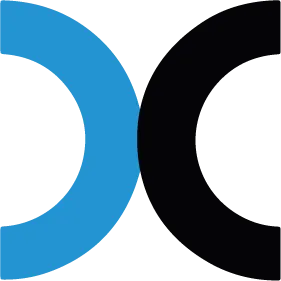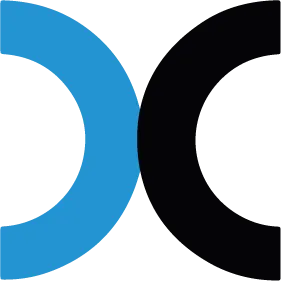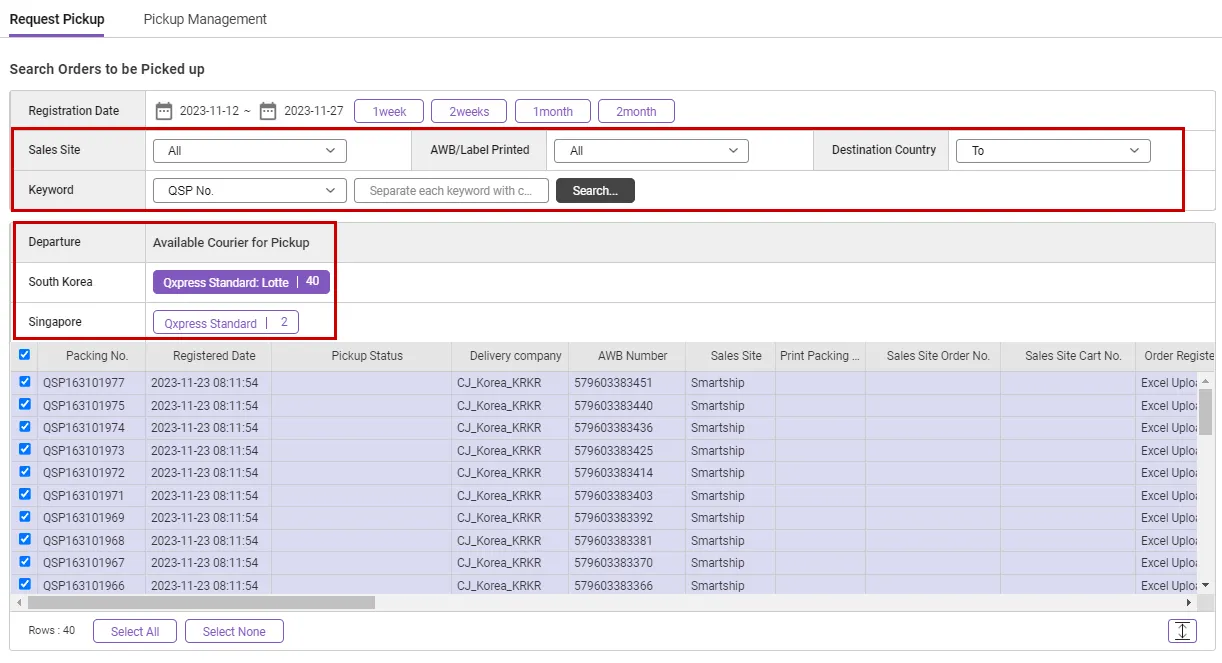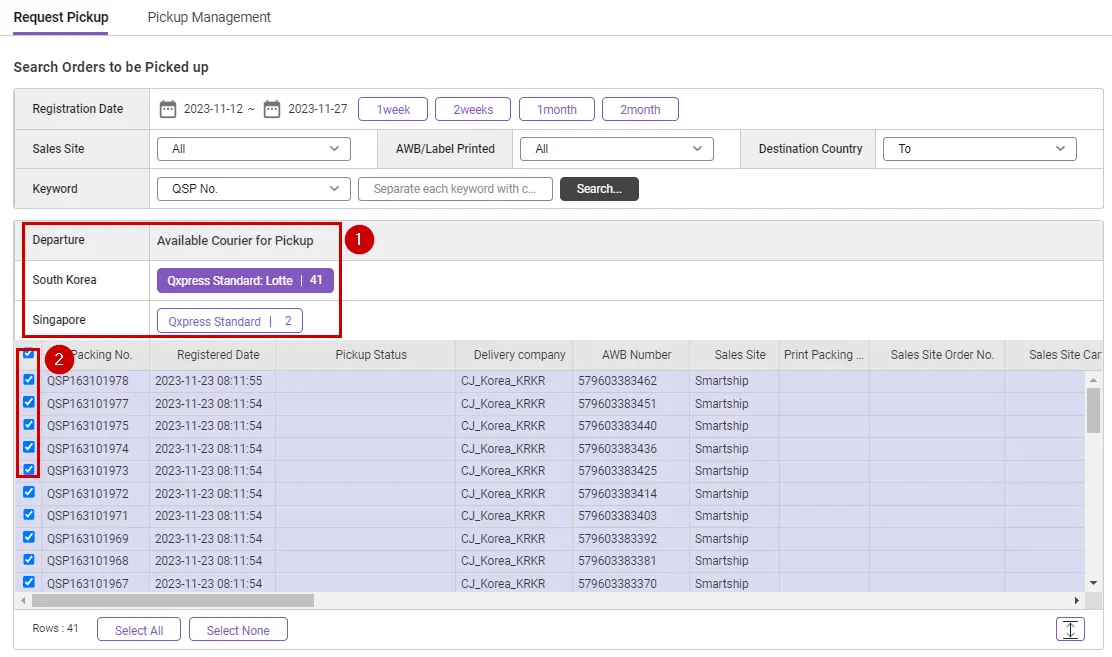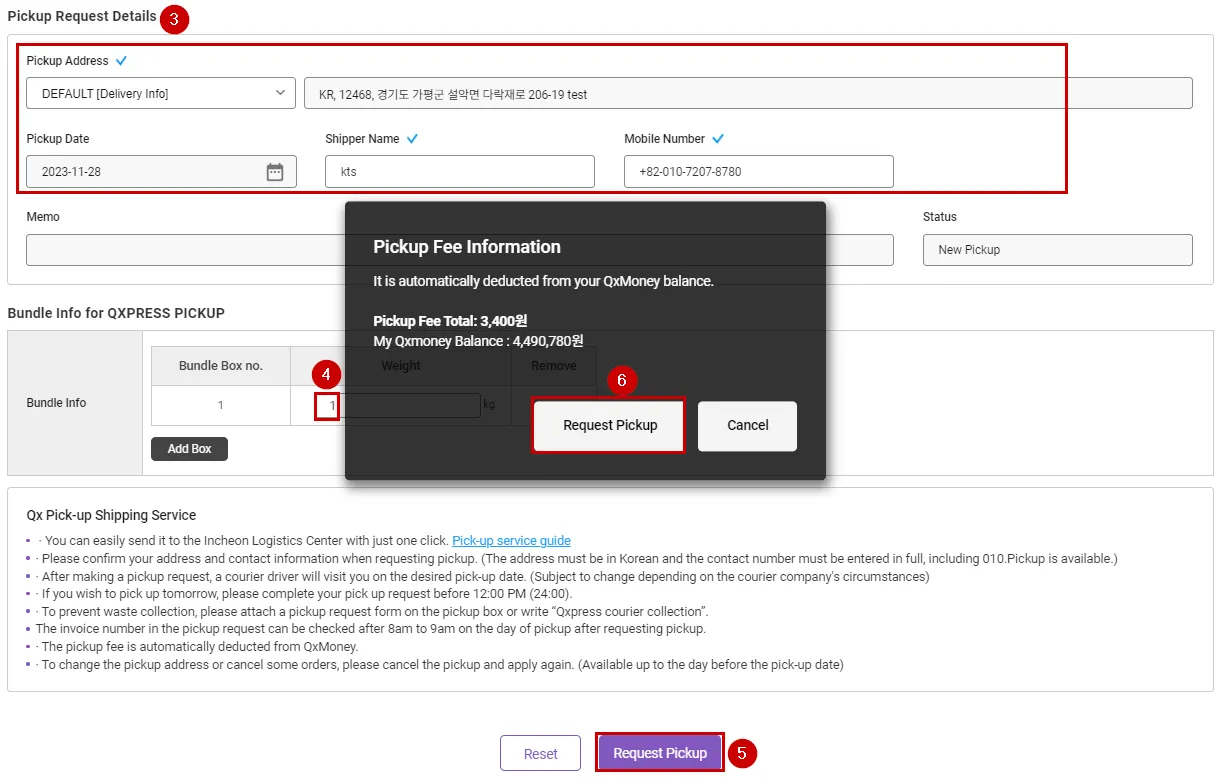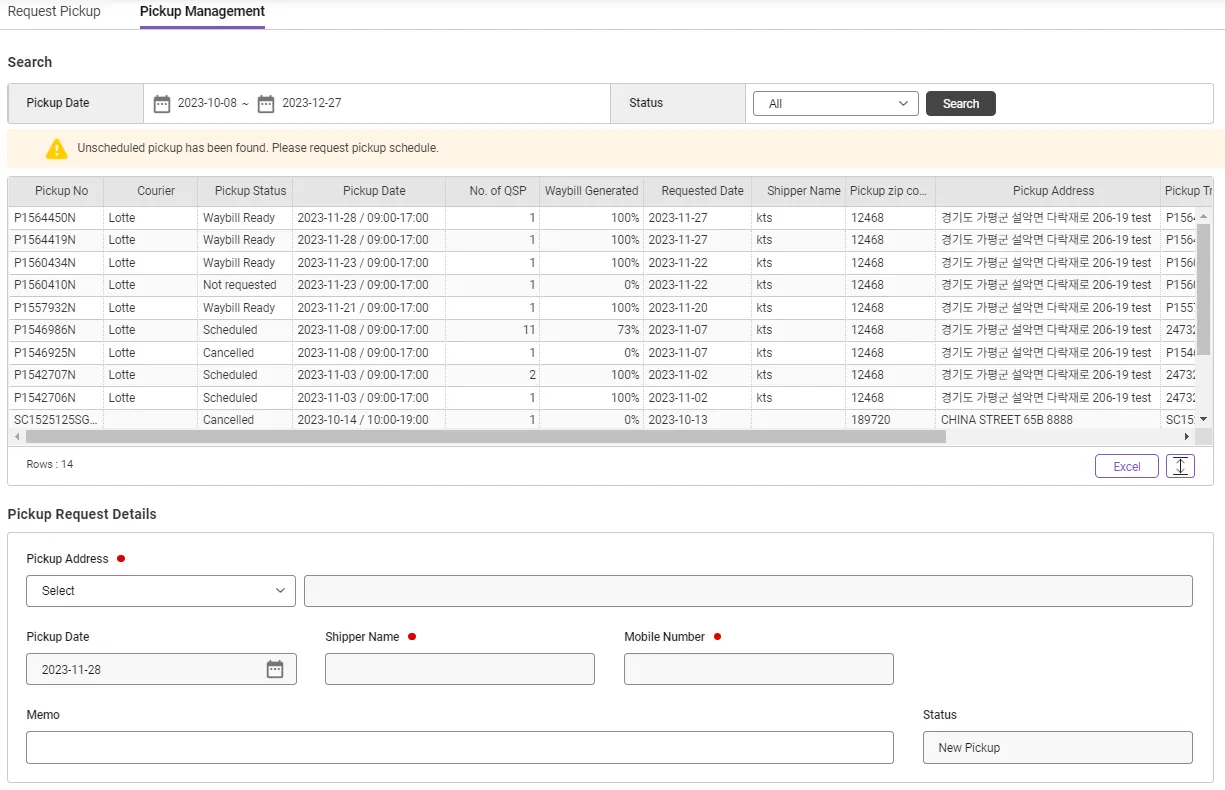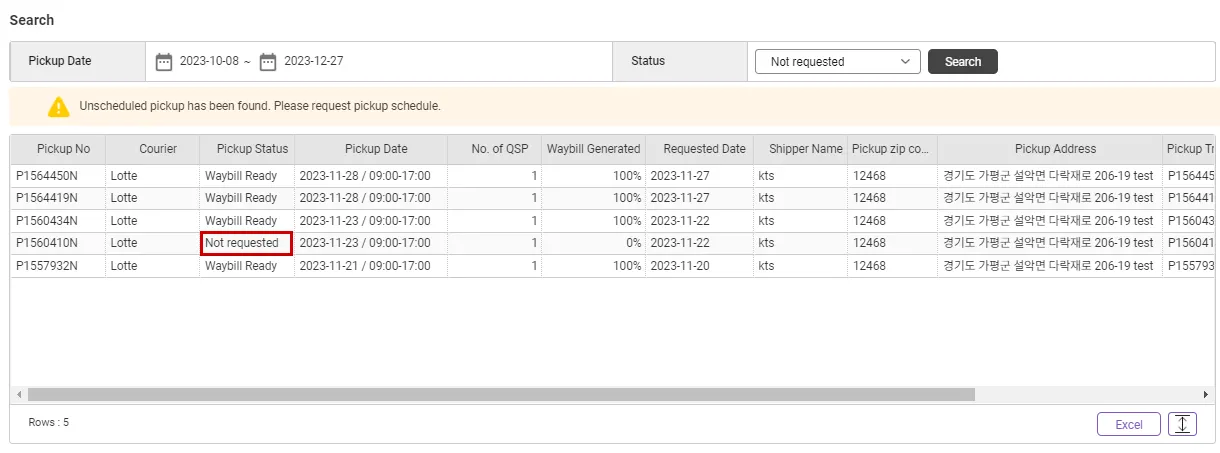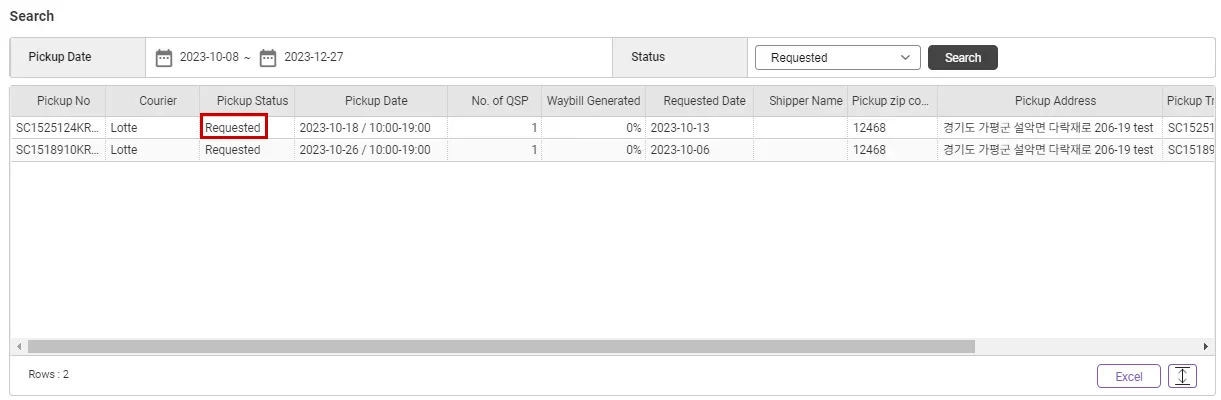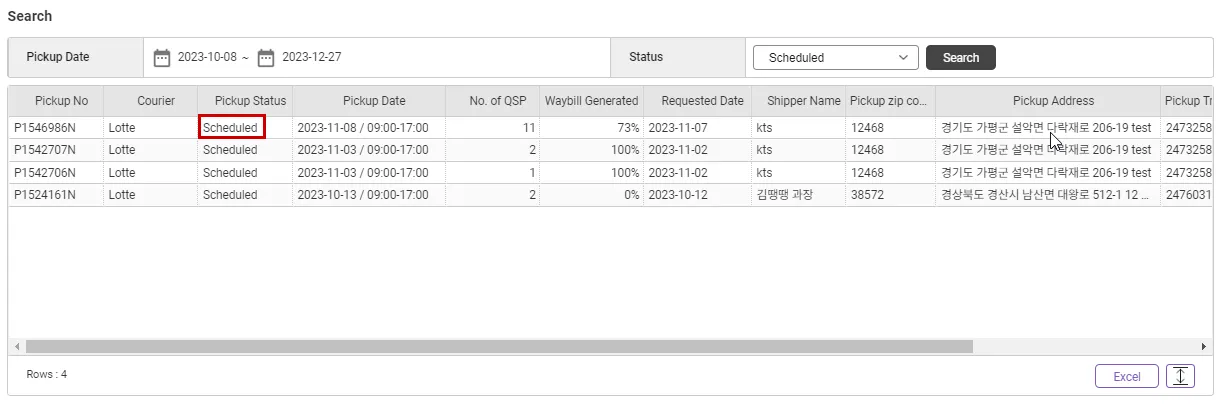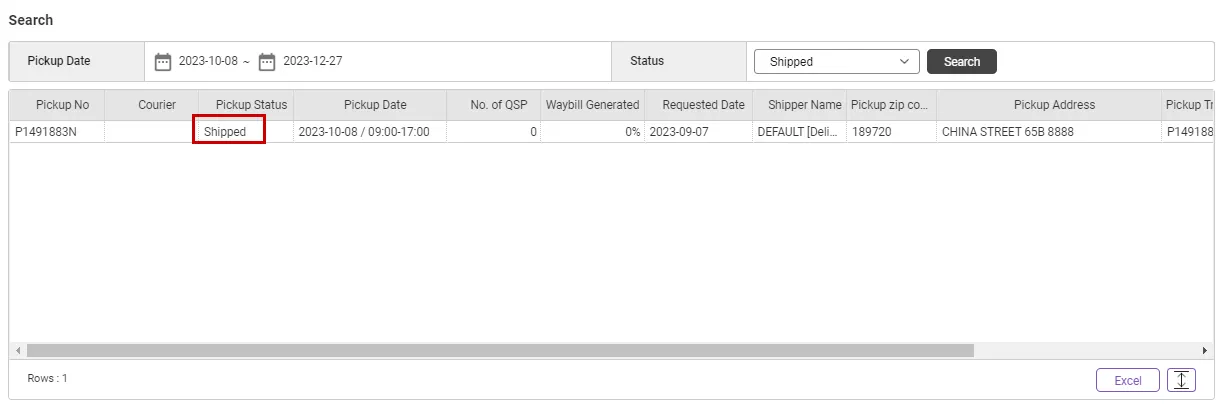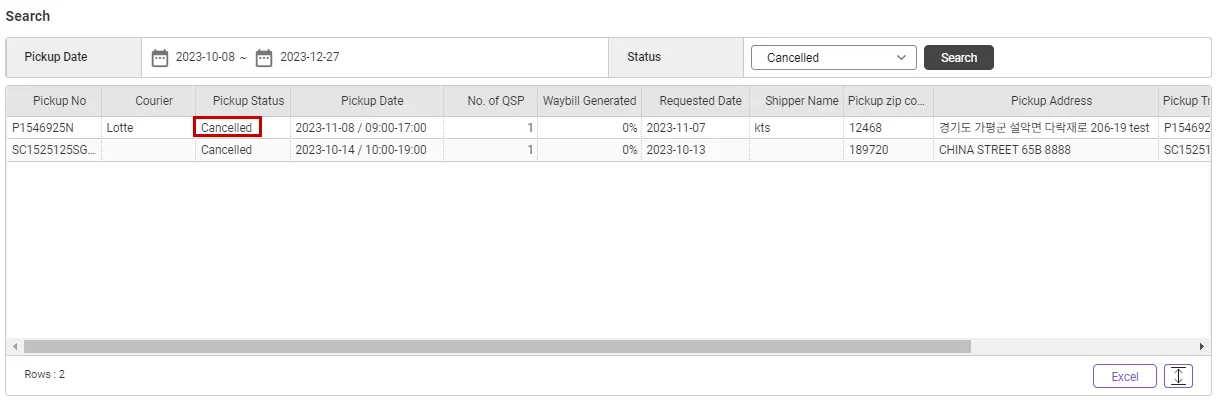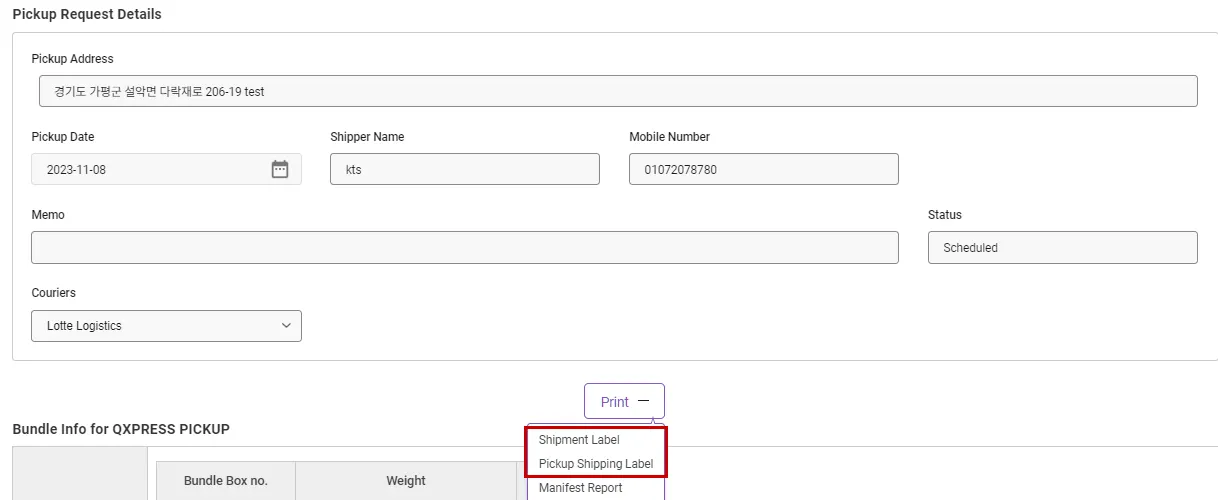The pickup page has been revamped as it has been changed to Smartship 2.0.
The pickup page is where you request pickup after the shipping label has been printed.
You can ship your product by requesting pickup by following the guide below.
The pickup page is where you request a pickup after completing the invoice printing.
Follow the guide below to request a pickup and ship your products.
Changes
•
You can request pickup based on the shipping company assigned when creating the shipping label.
•
Orders subject to pickup are classified according to the departure country, and couriers available for pickup are displayed.
•
The pickup request is completed as soon as the pickup is created.
•
The pickup application created when the pickup application fails can only be re-applied or cancelled, and information cannot be modified.
(Pickup request date can be changed)
Pickup requests can only be made for orders registered with SmartShip. (Pickup service cannot be used separately)
The KR-based pickup service is optional. You can also send your items to the Qxpress hub using other courier services.
Pickup Request (Pickup Request UI)
•
Sales Site: You can search by sales site where the order occurred.
•
AWB/Label Printed: You can search depending on whether the label is printed or not.
•
Destination Country: You can search according to the destination country of the ordered product.
•
Keyword: QSP no. You can check details using / invoice number / shopping cart number / order number.
•
Departure/Available Courier for Pickup: The courier company available for pickup request from the departure country is displayed.
How to request pickup
Path: Pickup > Request Pickup
1.
Select the departure country and applicable courier company.
2.
Select the order you would like to request for pickup.
3.
Please enter pickup address information.
4.
Please enter the weight of the packaging box.
5.
Click the [Request Pickup] button.
6.
After checking the pickup cost, click the [Request Pickup] button to complete the pickup request.
Pickup Management
•
After completing the pickup request, you can check the details in the pickup management tab.
•
Pickup status is classified as follows.
- Not Requested, Requested, Scheduled, Shipped, Cancelled
Not Requested : Since the pickup request has not been made, you must request a pickup reservation.
Requested : In this state, it is possible to cancel the pickup request.
Scheduled : In this state, cancellation of the pickup request is not possible, and the pickup request has been received by the courier company.
Shipped : The product requested for pickup has been collected by the courier company.
Cancelled : This is an order that was canceled after requesting pickup. If you cancel your pickup request, you must apply again on the “Request Pickup” tab. Re-application for cancellation is not possible.
[Print] button function
You can immediately print the waybill for each order included in one pickup and print a pickup request.
Attach the printed pickup request to the bundle box, or write the pickup number starting with P prominently on the outside of the bundle box.
Pickup Delivery Fees (KR)
From (kg) | To (kg) | Pickup Delivery Fee |
0 | 2 | 3,400 KRW |
2 | 5 | 3,900 KRW |
5 | 10 | 4,600 KRW |
10 | 20 | 8,000 KRW |
•
Pickup fees are charged based on the number of boxes and their respective weights. For weights over 20 kg or boxes exceeding the standard size, Lotte Courier may refuse the pickup or charge additional fees.
(Standard size limit: The sum of the three dimensions must be within 160 cm)
.png&blockId=78c9ff9a-717f-4cfb-9b99-87bbb83a5b89)