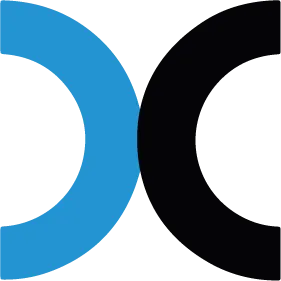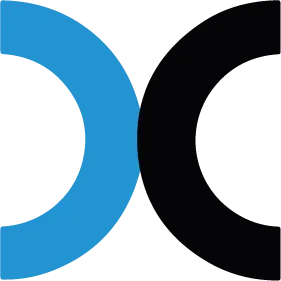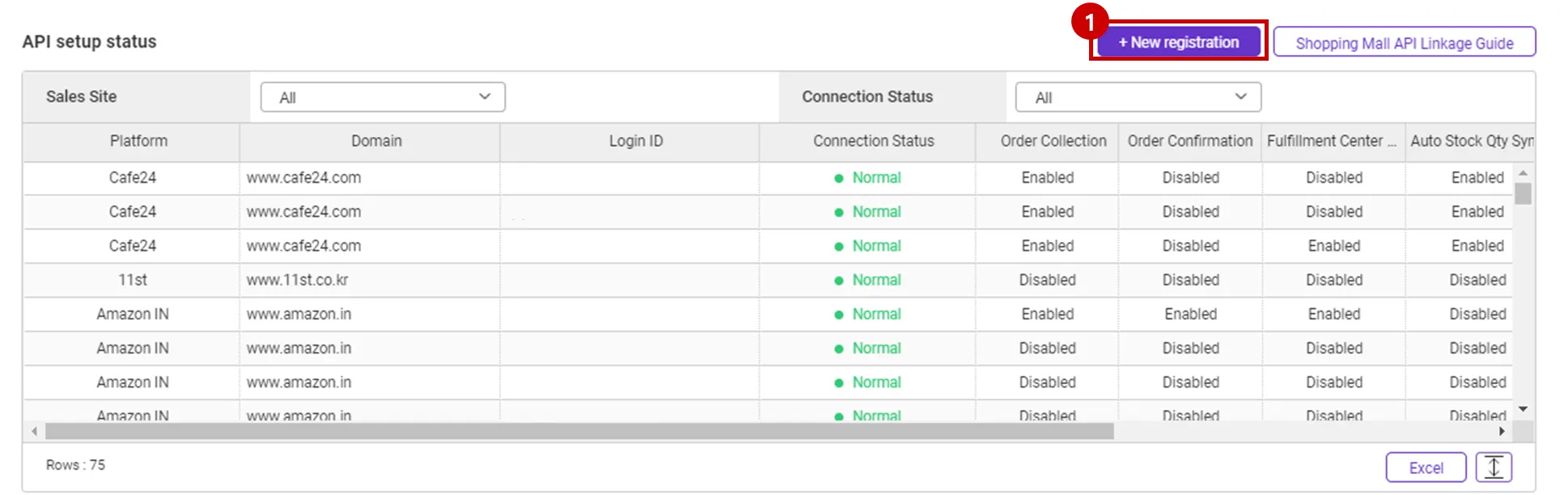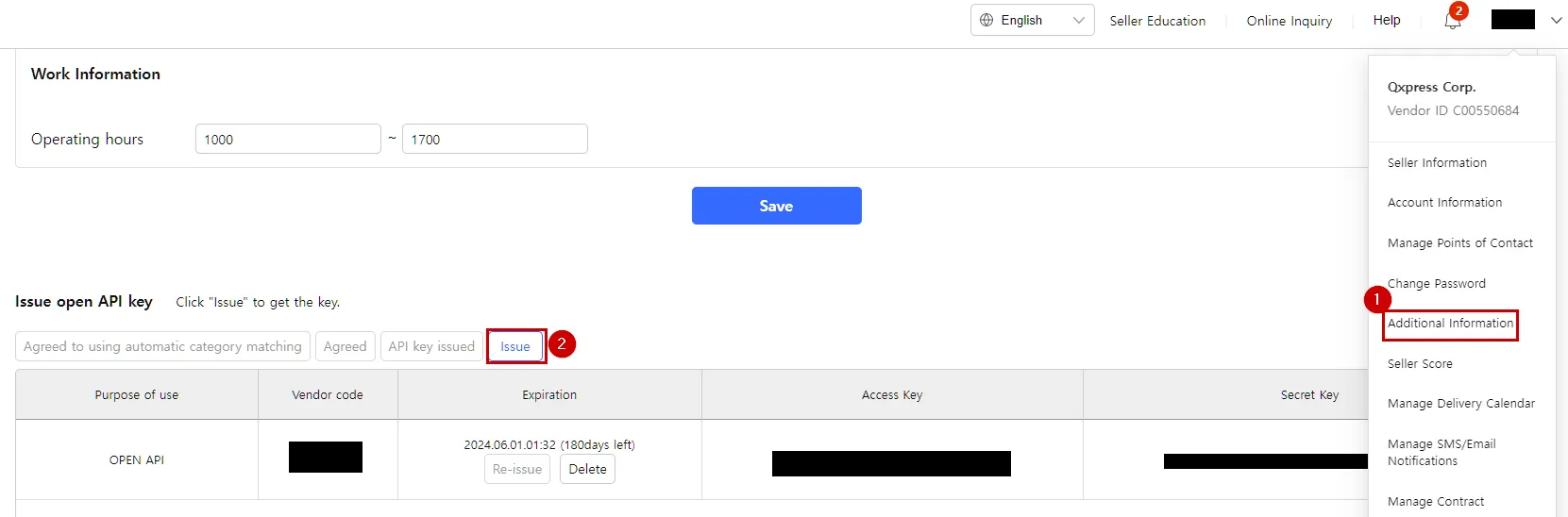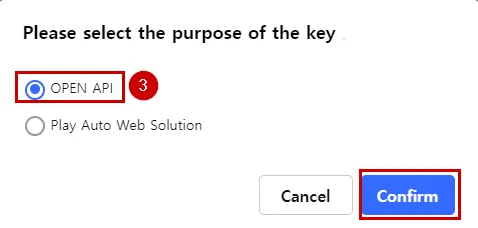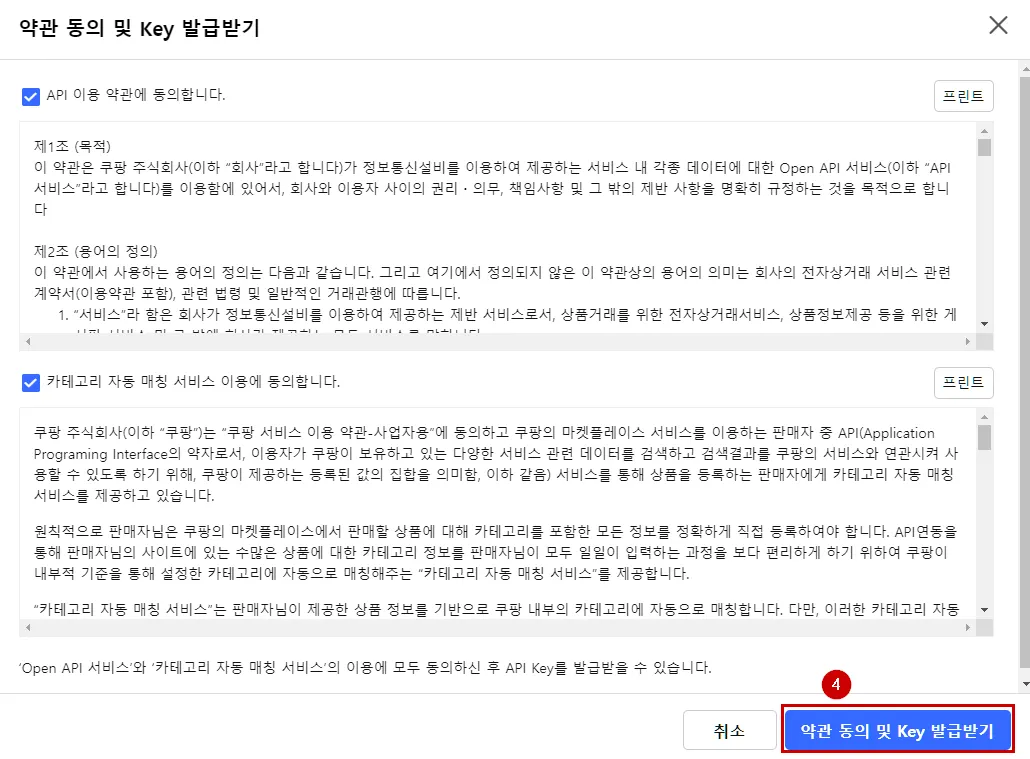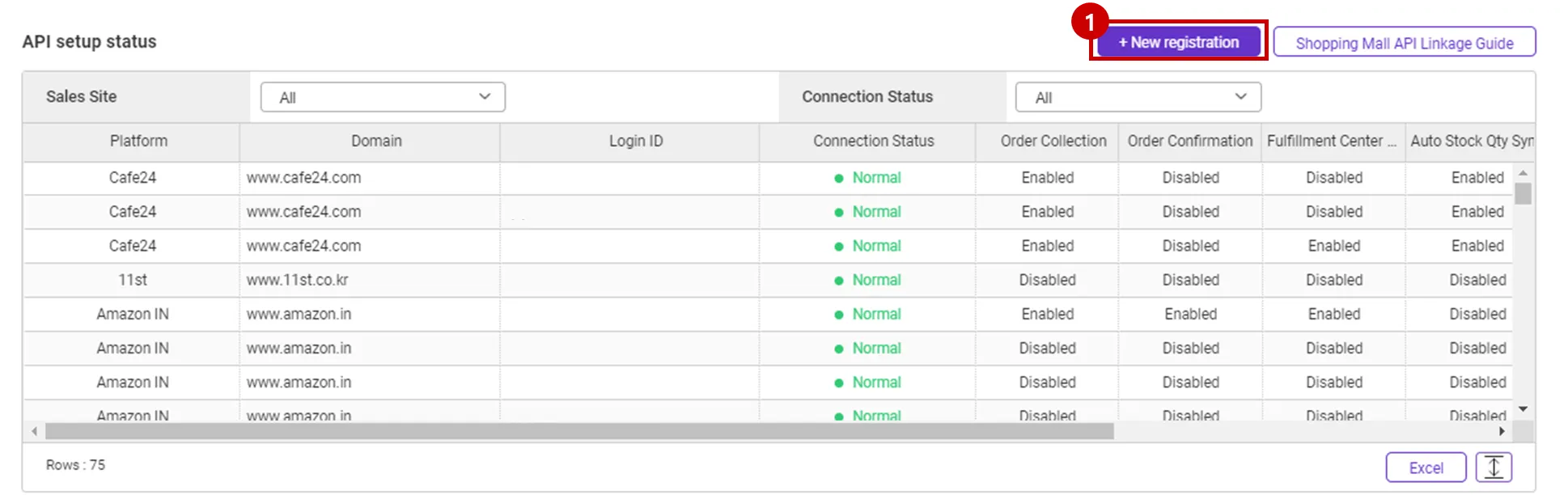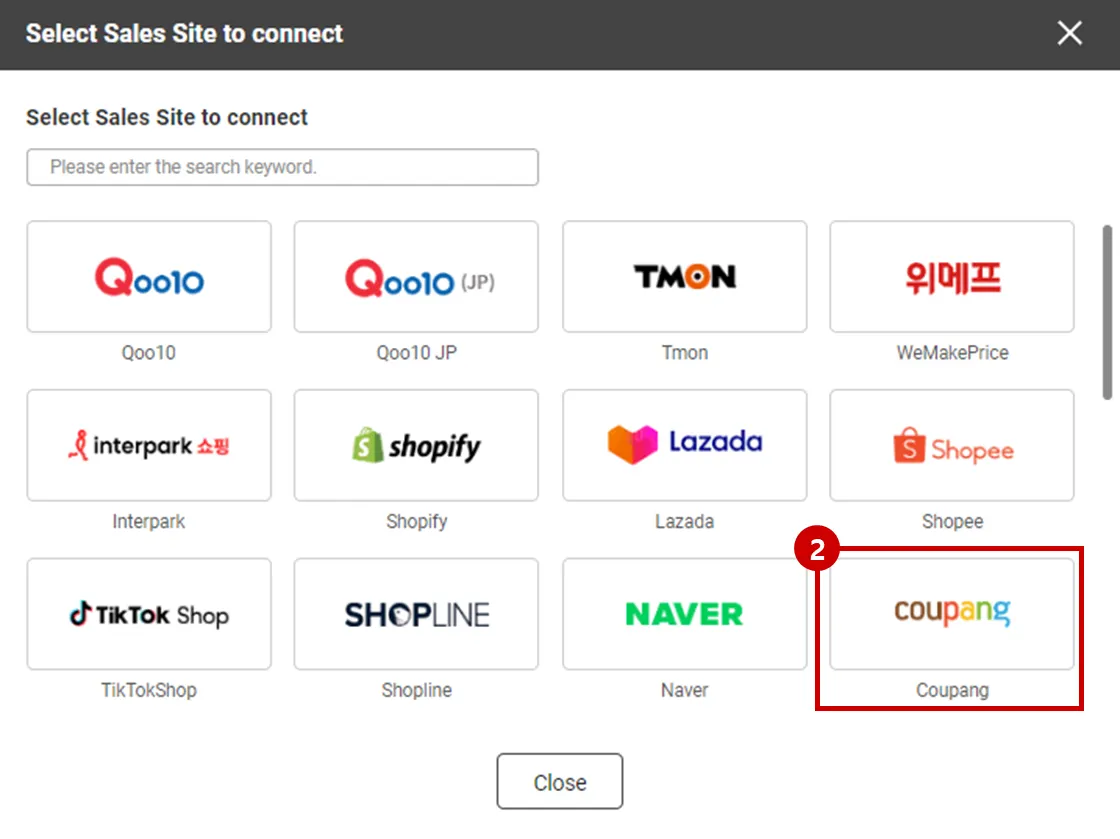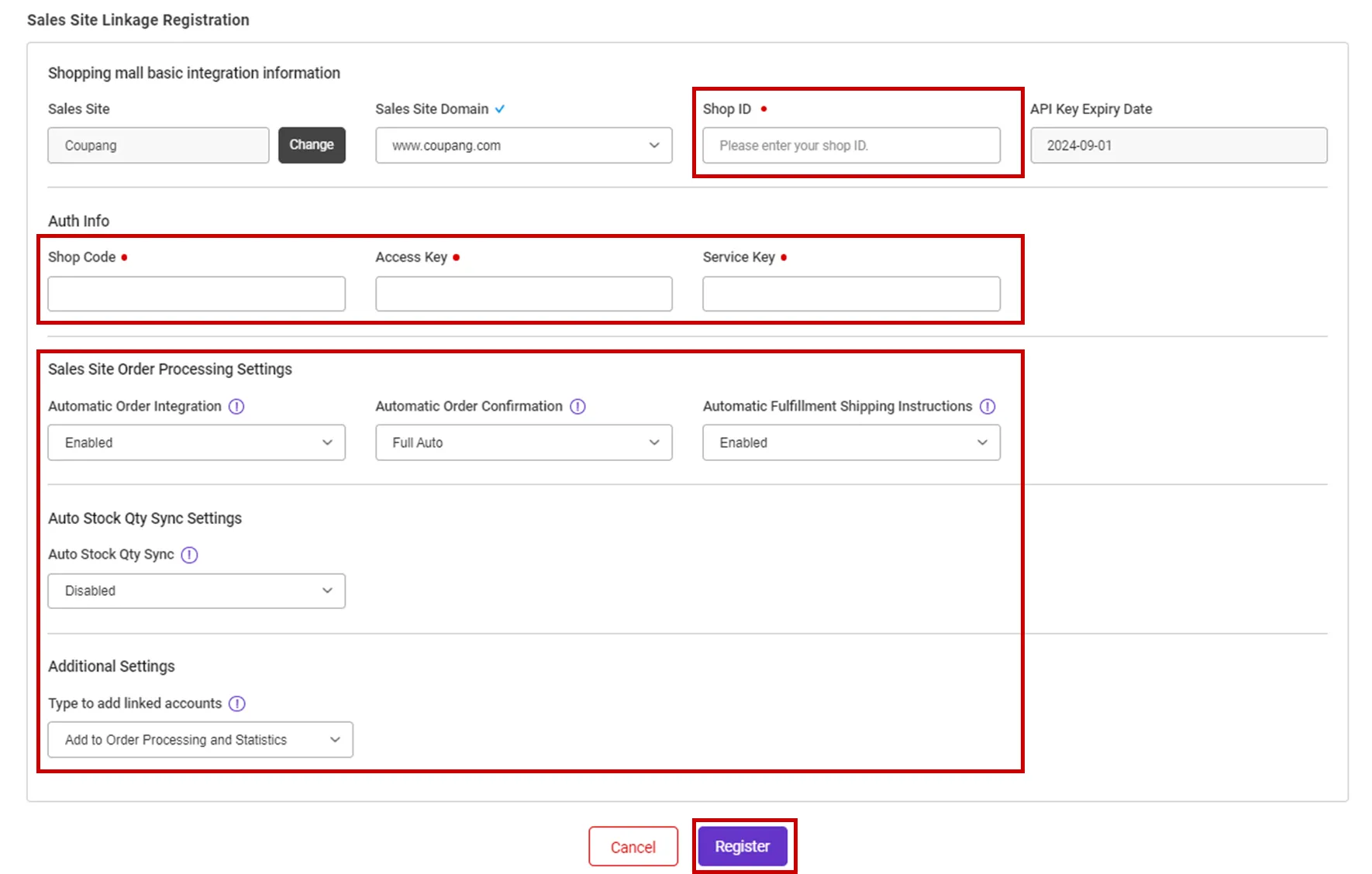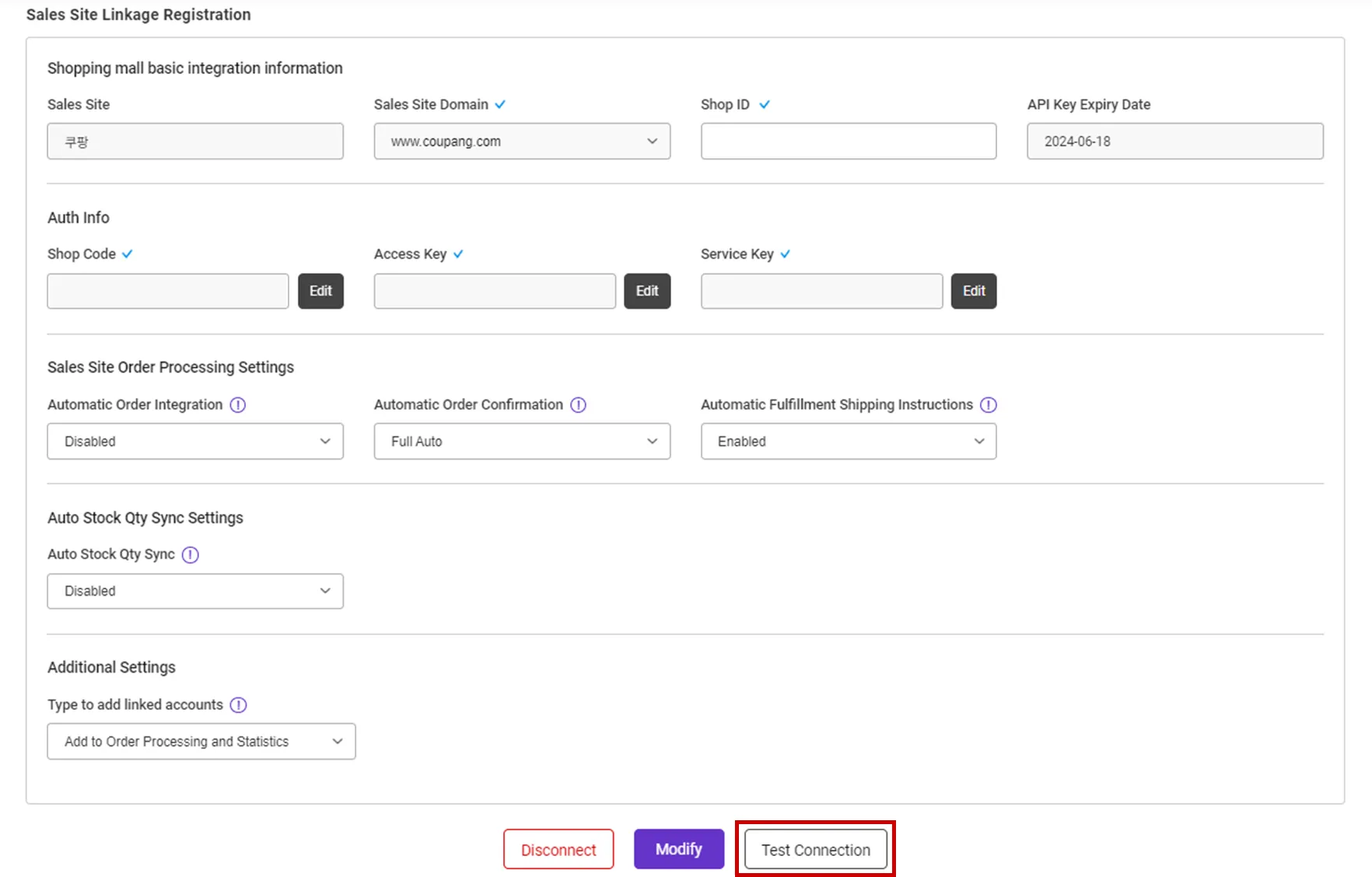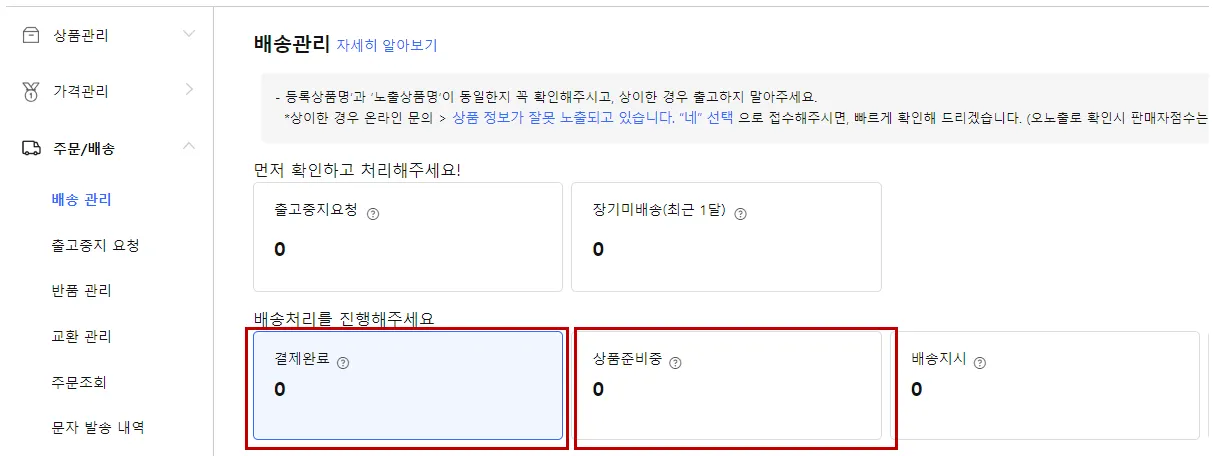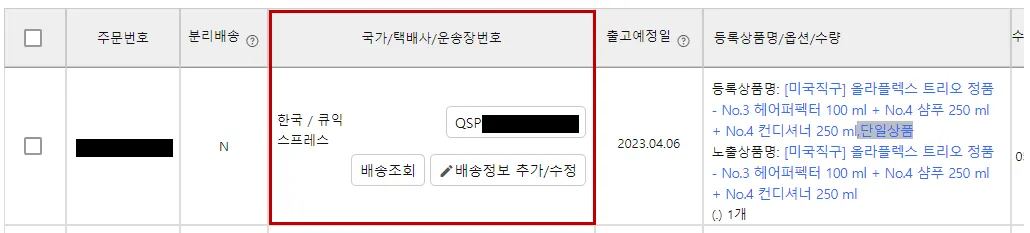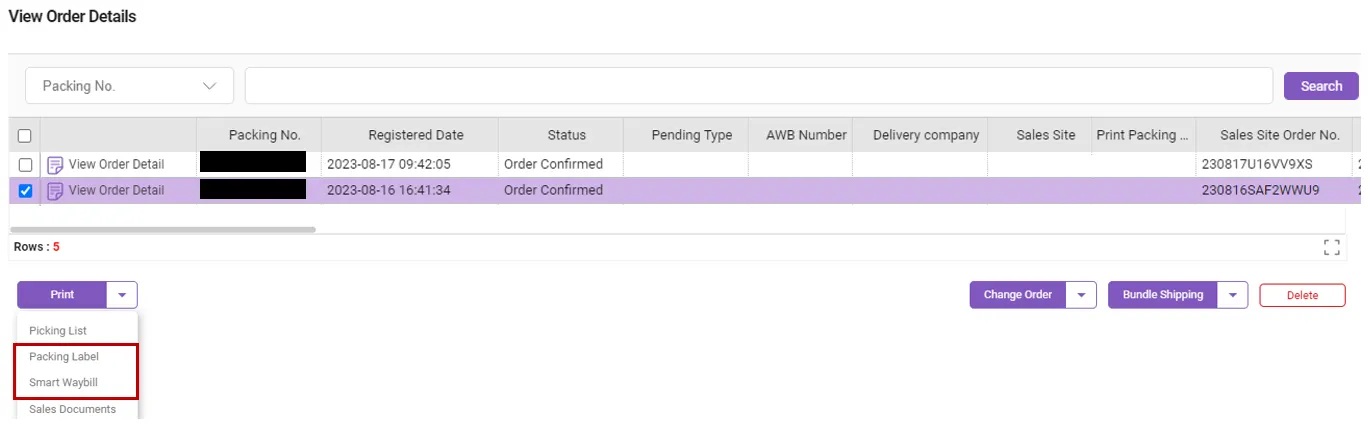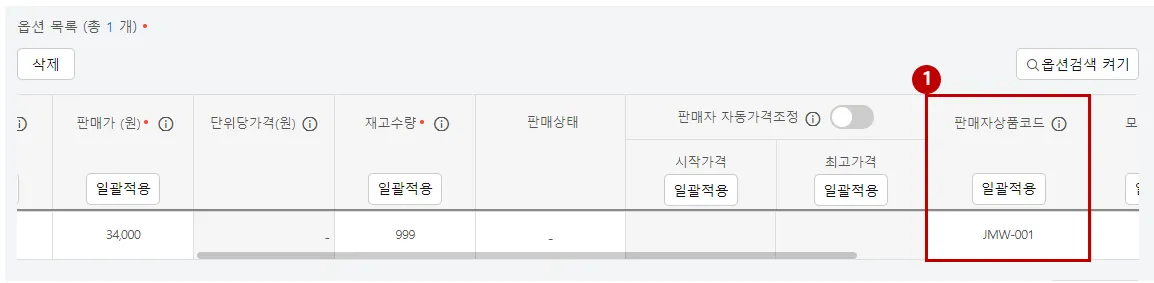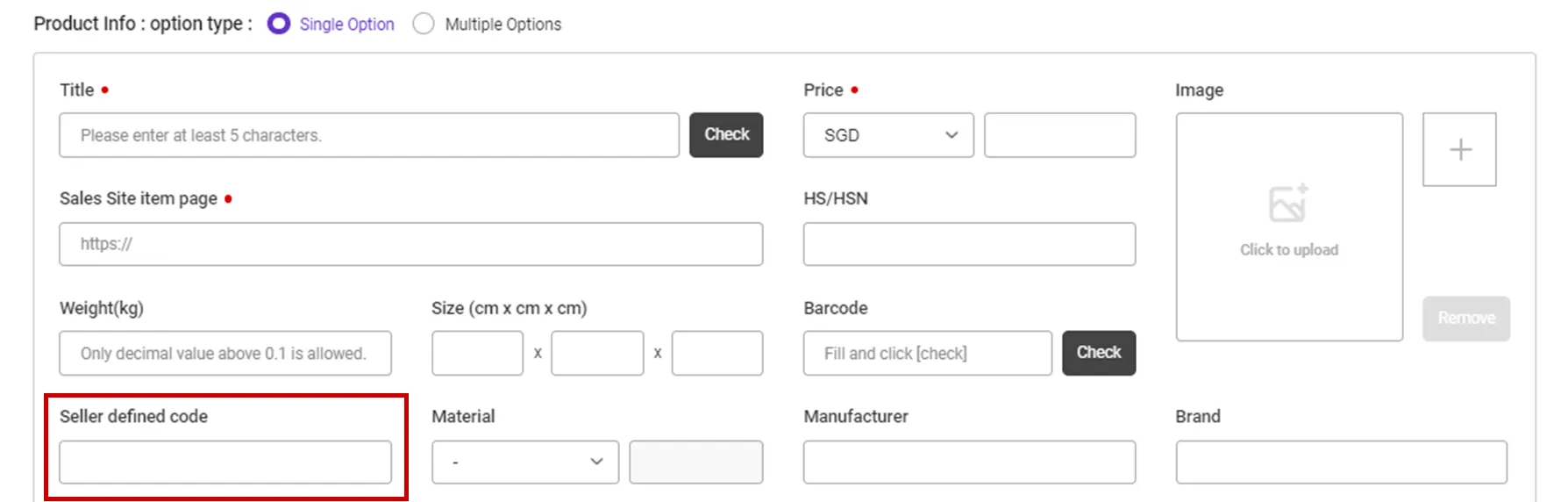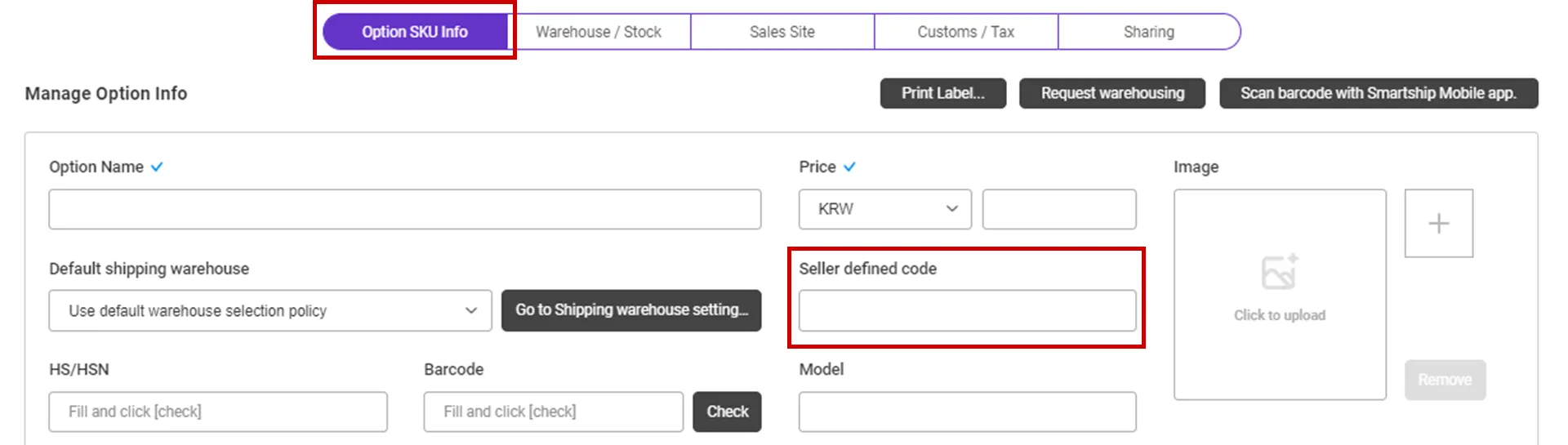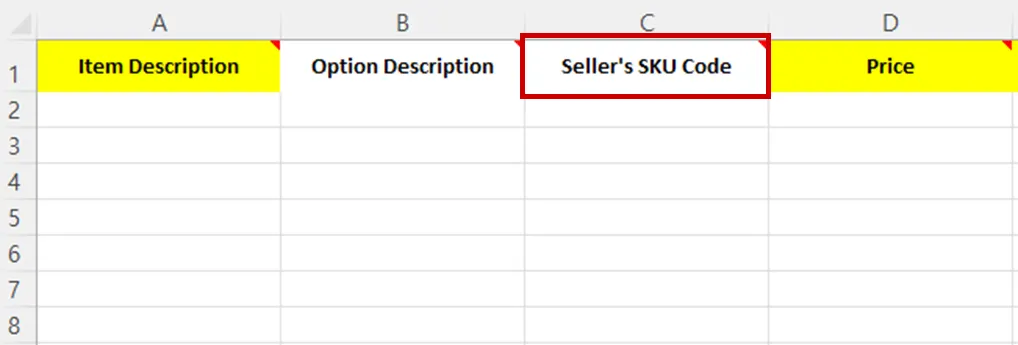[Action Required]
Adding IP Whitelist to Coupang OPEN API
A new server IP will be added for smooth operation of the SmartShip service. Please add this server IP to your IP whitelist to ensure uninterrupted service. If you experience integration errors or authentication failures, please add the IP address below in the API Key Settings of Coupang Seller Center.
•
20.249.181.82
•
20.249.181.119
Why we use the API and What is the API?
If you want to process your sales order remotely via SmartShip, you will be required to link your sales site with SmartShip through API integration. Once you link your accounts, SmartShip can pull the sales orders, confirm order and update tracking information accordingly.
Whenever SmartShip calls the API of the Sales site, it is required to get the authorization for access. And the sales site will generate the ‘API Key’ to each account and it works as the credentials. Thus SmartShip will ask your ‘API Key’ instead of Login credentials.
This documents will explain how to set API integration with Coupang and how it works.
Requirements
SmartShip requires below information to access your Coupang orders.
•
Shop ID : Coupang wing seller ID
•
Store code : Issued by Coupang(see guide below)
•
Access Key : Issued by Coupang(see guide below)
•
Secret Key : Issued by Coupang(see guide below)
Setting up Coupang API for SmartShip
1. Get API KEY from Coupang
Coupang service can query/issue API keys by following these steps.
1.
Log int to the Coupang wing Seller Center and enter the “Additional Sales Information” menu.
2.
You can issue an API key by clicking the [Issuance] button in the Open API key issue area at the bottom.
3.
Select OPEN API and press the [Confirm] button.
4.
After checking the terms and conditions, click the [Agree to the Terms of Use and get a key] button.
5.
Select Self-development (Enter directly) > After entering the information as above and clicking the [Confirm] button, an API KEY will be issued.
API key issuance input information
Name of intergrator : TracX Logis
URL : www.tracxlogis.com
IP address : 20.249.181.82,20.249.181.119
6.
Please enter your Vandor code, Access Key, and Sercet Key information when linking the Smart Ship API.
2. Register Coupang API KEY on SmartShip
Path : SmartShip > Order > Sales Site API > API Setting
You can set up API connection by following the steps below.
1.
After entering the Sales Site API settings page, Click the "New registration" button at the top.
2.
Select “Coupang" Logo and please scroll to the "Sales Site Linkage Registration".
3.
Please enter the information necessary for setting up API linkage and register.
•
Shop ID : Enter Coupang Wings ID.
•
Shop Code: Enter the Store code issued by 1. Get API KEY from Coupang.
•
Access Key: Enter the Access Key issued by 1. Get API KEY from Coupang.
•
Service Key: Enter the Secret Key issued by 1. Get API KEY from Coupang.
•
Please also select other options. Details can be found below.
API connection settings options
We request to set your order processing options for your work efficiency. Here are the basic options you can set.
Check API settings information
After registration the API, you can test connection to verify.
•
Click the [Test Connection] button to verify that the connection is successful.
Collectable Coupang Order Status
SmartShip pulls orders with, “Payment completed” & “Preparing the product” status, among sales orders from Coupang.
If the waybill is printed or make status changed after delivery starting, then SmartShip can’t get the correct info.
In this case, you must create shipping orders at SmartShip by manually.
Update Coupang Order Linked Invoice Number
Path : Coupang wing seller center > Product management > Product inquiry/modification
•
Tracking No is updated to Coupang when a cargo with packing label is received in the QFC (QX Warehouse) or when the invoice is printed from the SmartShip .
Path : SmartShip > Order > Order Management
•
If you want to print a packing label or invoice, you can go to the following path to print it out.
Connecting SKU to the product sold (When using Fullfillment)
If you want to use Auto Stock Qty Sync and fulfillment services, please connect the SmartShip SKU to the Coupang product.
Path: Coupang wing seller center > Product management > Product inquiry/modification
1.
Enter "Seller product code" in Coupang sales product information.
Path : SmartShip > Inventory > SKU Management
1.
Move to SmartShip SKU Management menu.
2.
In the SmartShip SKU, enter the same product code that you entered in 1. How to set option management code on sales site.
•
For a single product with no options
◦
Register a SKU of a single option type, and enter a 'Seller defined code'.
•
For multi-product with options
◦
Enter ‘Seller defined code’ in the ‘Option SKU Info’ tab.
If you're registering and mapping a large number of products, it's helpful to include your "SKU Seller Management Code" when uploading to Excel.
3. Once the above is done, it will be created as a fulfillment order from the time the order is linked, and the inventory quantity will be synchronized at the time of shipment.
.png&blockId=78c9ff9a-717f-4cfb-9b99-87bbb83a5b89)