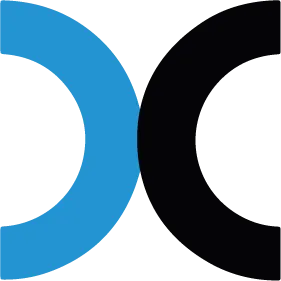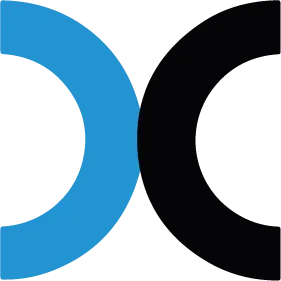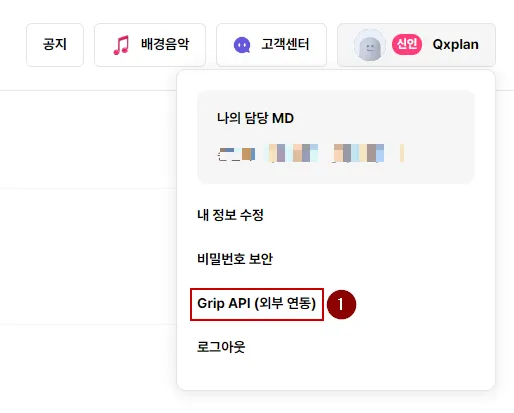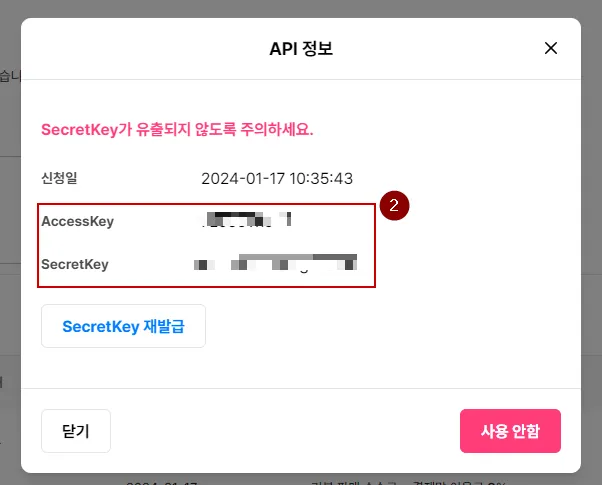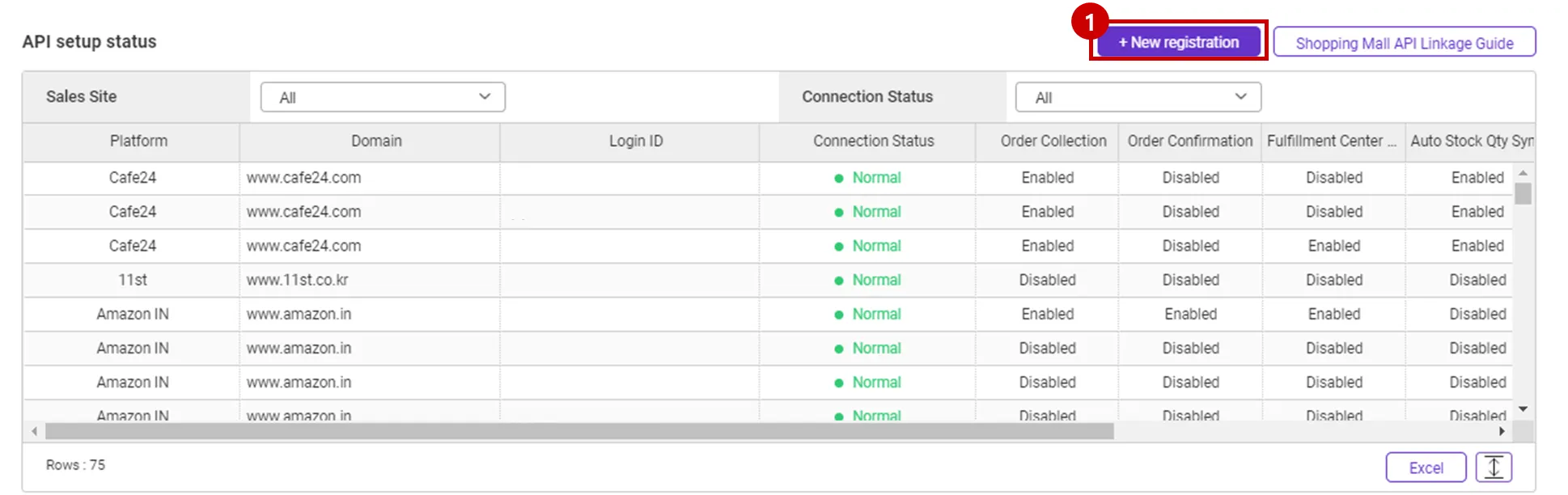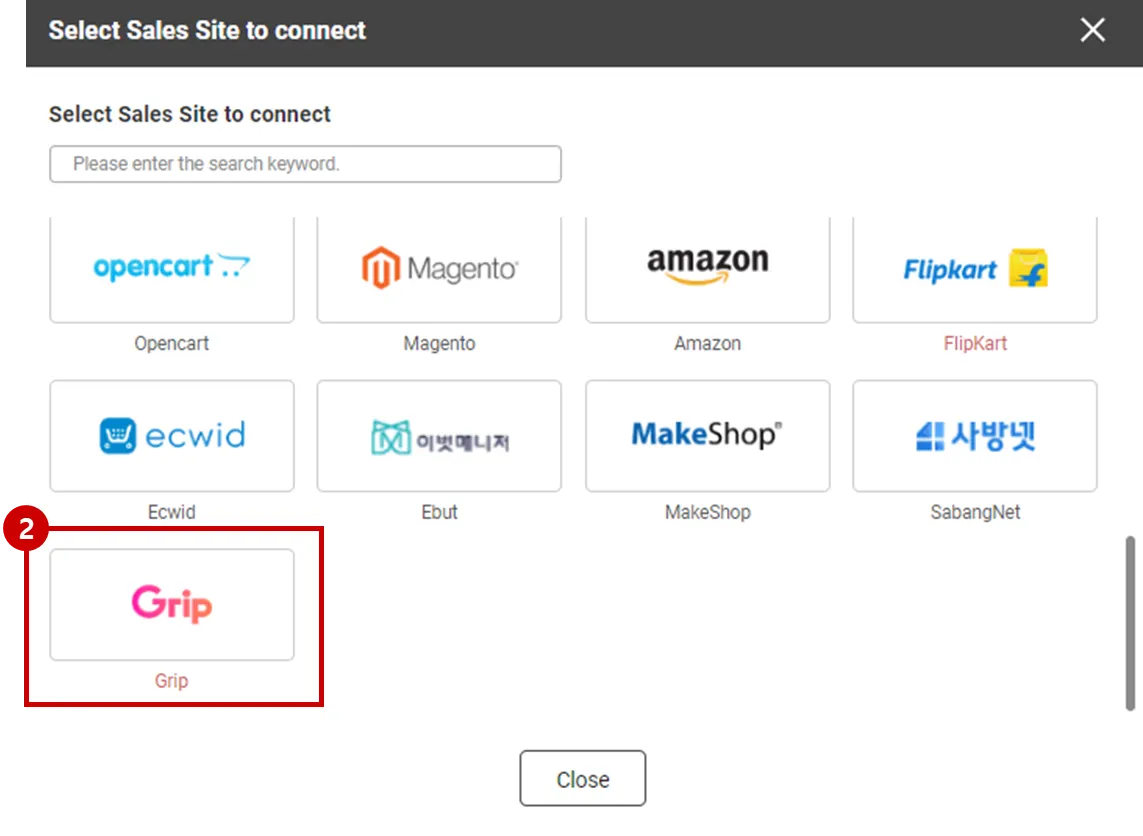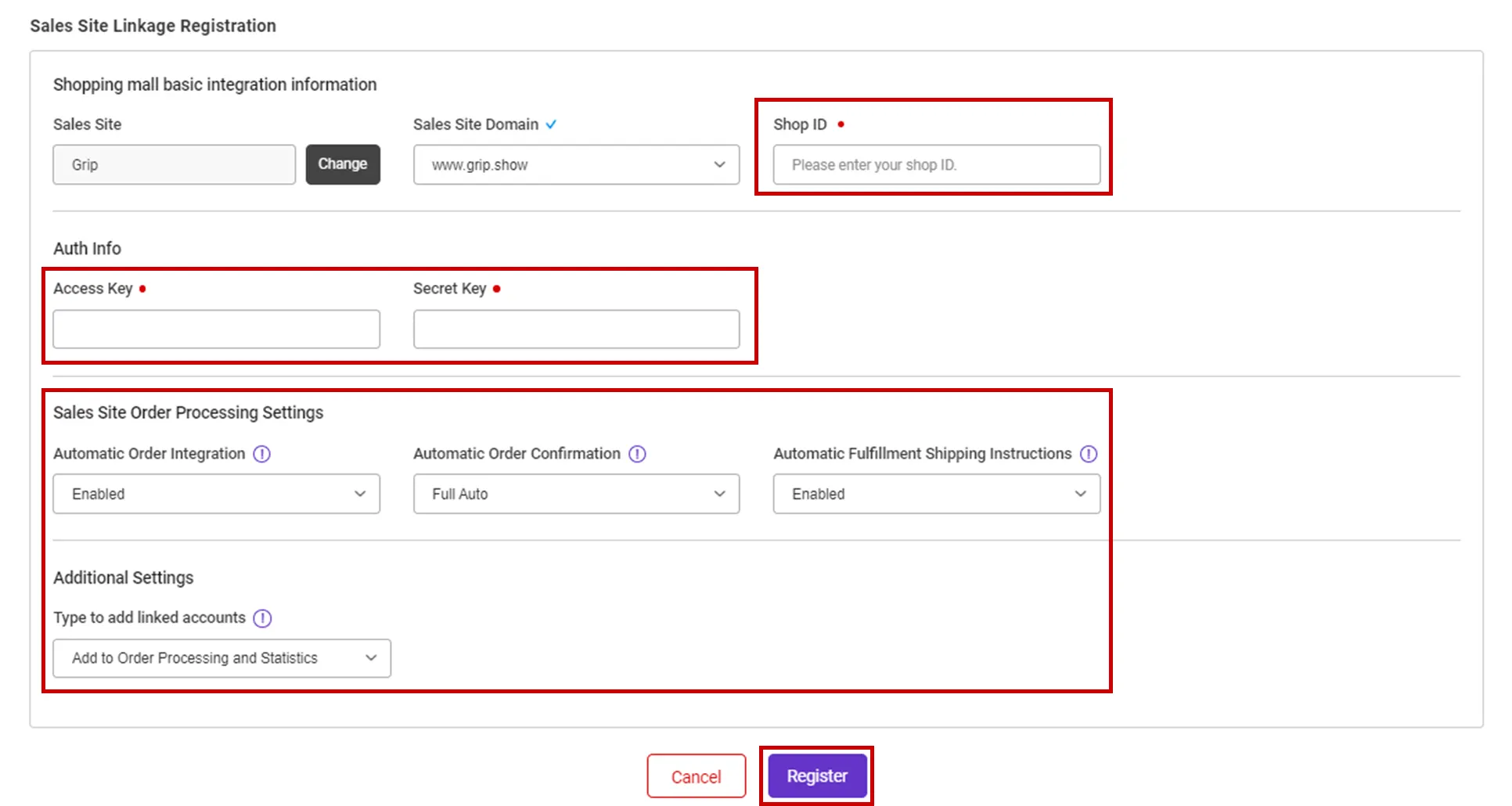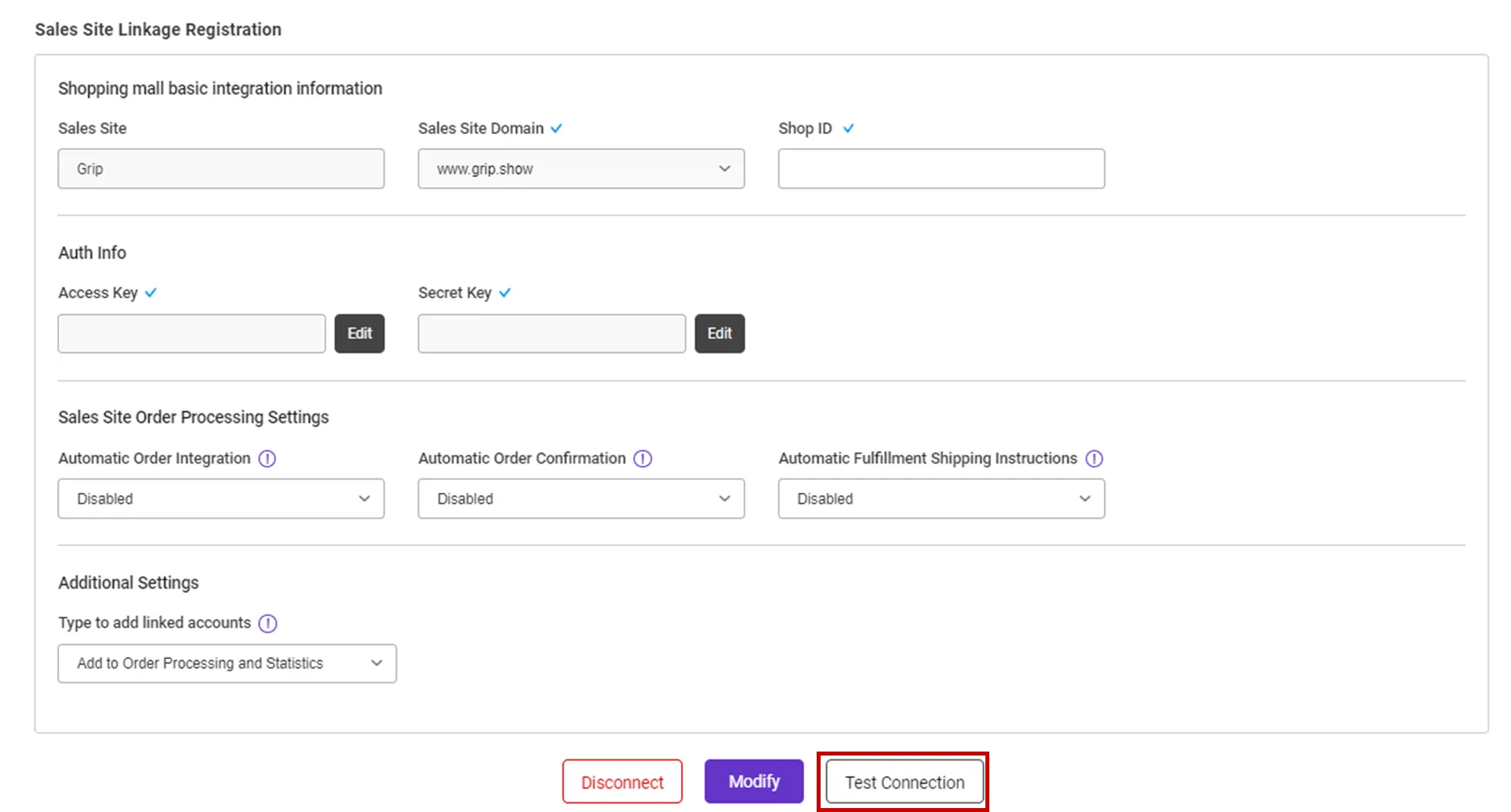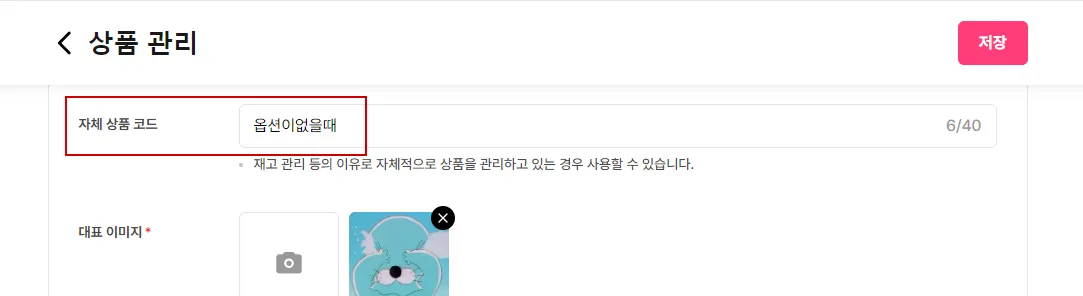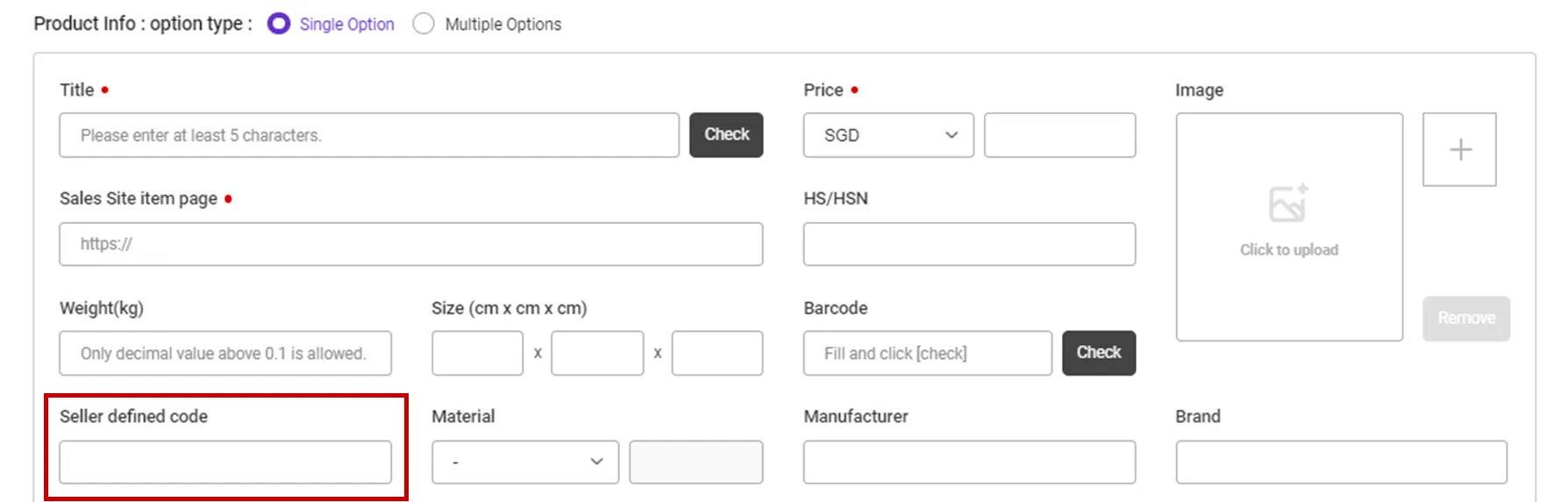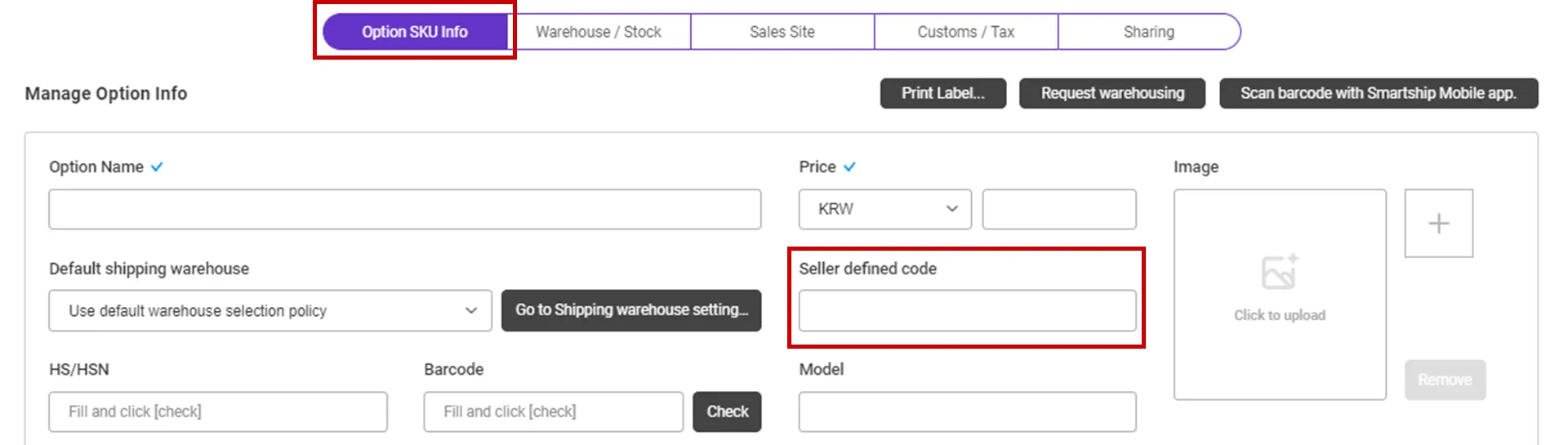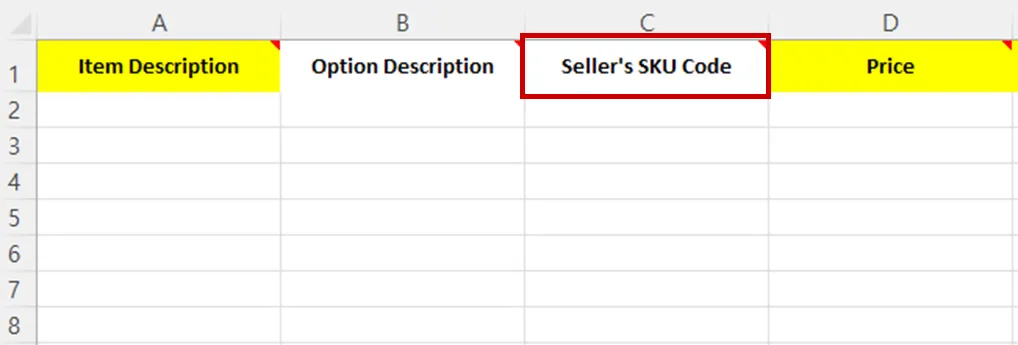Why we use the API and What is the API?
If you want to process your sales order remotely via Smartship, you will be required to link your sales site with Smartship through API integration. Once you link your accounts, Smartship can pull the sales orders, confirm order and update tracking information accordingly.
Whenever Smartship calls the API of the Sales site, it is required to get the authorization for access. And the sales site will generate the ‘API Key’ to each account and it works as the credentials. Thus Smartship will ask your ‘API Key’ instead of Login credentials.
This documents will explain how to set API integration with Cafe24 and how it works.
Requirements
Smartship requires below information to access your Grip orders.
•
Shop ID : Grip Business Center Login ID
•
AccessKey
•
SecretKey
Setting up Grip API for Smartship
1. Get API KEY from Grip Business Center
1.
Lig in to the Grip Business Center, click on the seller login ID part at the top right, and enter the 'Grip API(External connection)' in the menu unfolded at the bottom.
2.
You can check AccessKey and SecretKey in the layer pop-up.
2. Register Grip API KEY on Smartship
Path : Smartship > Order > Sales Site API > API Setting
You can set up API connection by following the steps below.
1.
After entering the Sales Site API settings page, Click the "New registration" button at the top.
2.
Select "Grip" Logo and please scroll to the "Sales Site Linkage Registration".
3.
Please enter the information necessary for setting up API linkage and register.
•
Shop ID : Enter Grip Business Center ID.
•
Access Key : Enter the Access Key issued by 1. Get API KEY from Grip Business Center.
•
Secret Key : Enter the Secret Key issued by 1. Get API KEY from Grip Business Center.
•
Please also select other options. Details can be found below.
API connection settings options
We request to set your order processing options for your work efficiency. Here are the basic options you can set.
•
Automatic Order Integration
•
Automatic Order Confirmation
•
Automatic Fulfillment Shipping Instructions
•
Additional Settings
Please check the page below for details on setting options.
Check API settings information
After registration the API, you can test connection to verify.
•
Click the [Test Connecttion] button to verify that the connection is successful.
Collectable Grip Order Status
Smartship pulls orders with “Payment completed”&”Preparing for delivery” status, among sales orders from Grip.
If you link it manually, please link it based on the 'order date' of Grip.
Grip order linked invoice number update
•
The invoice number will be updated to Grip when the barcode-labeled cargo arrives at the QFC (QX Warehouse) or when the shipment is processed by Smartship.
•
If you have been issued a final waybill number in advance, such as through a pre-ordering, or if the shipment is received at QFC and an invoice number is issued, the final waybill number and courier will be sent to Grip.
Connecting SKU to the product sold (When using Fullfillment)
If you want to use inventory synchronization and fulfillment services, please connect the Smartship SKU to Grip sales products.
How to set option management code
Path: Grip > Item List or Item Registration
1.
Enter the code for each product on the Grip Product registration screen.
•
Enter the “Internal product code” for a single product with no options.
•
Enter the “Internal option code” for each option if it is an optional selection.
Path : Smartship > Inventory > SKU Management
1.
Move to Smartship SKU Management menu.
2.
In the SmartShip SKU, enter the same product code that you entered in 1. How to set option management code on sales site.
•
For a single product with no options
◦
Register a SKU of a single option type, and enter a 'Seller defined code'.
•
For multi-product with options
◦
Enter ‘Seller defined code’ in the ‘Option SKU Info’ tab.
If you're registering and mapping a large number of products, it's helpful to include your "SKU Seller Management Code" when uploading to Excel.
3. Once the above is done, it will be created as a fulfillment order from the time the order is linked, and the inventory quantity will be synchronized at the time of shipment.
.png&blockId=78c9ff9a-717f-4cfb-9b99-87bbb83a5b89)