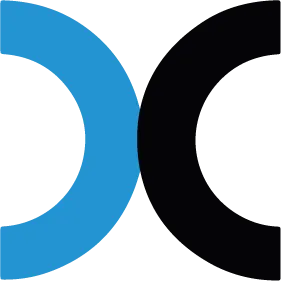This document explains how to set up API integration with Lazada in SmartShip.
1. About API Integration
An API is a predefined protocol for exchanging data between different systems. The SmartShip system provides API integration functionality with shopping sites to retrieve confirmed sales orders. By using API integration, you can automatically register orders, confirm orders, and register tracking numbers through the system without the hassle of downloading order information as Excel files from shopping sites and uploading them to SmartShip.
1.1. Advantages of API Integration
•
Automatically detects new orders periodically and registers them as SmartShip delivery orders
•
Order confirmation can be processed in SmartShip, or automatically confirmed after order collection
•
When printing shipping labels or packing labels, tracking numbers can be automatically registered and marked as shipped on the shopping site
•
Detects order cancellations and partial cancellations and reflects them in SmartShip delivery orders. Cancelled orders are deleted from SmartShip, and for partial cancellations, only the relevant items are automatically removed
•
If you use fulfillment services, you can fully automate the process from order collection to shipping and delivery processing
1.2. Precautions When Using API Integration
1.2.1. Order Deletion
•
Orders registered through API integration cannot be re-registered through manual API synchronization after being deleted in SmartShip. To restore deleted orders, please go to [Orders > Cancelled Order Management] and click the [Re-sync] button after selecting the deleted orders.
•
Re-syncing cancelled orders may not work depending on the real-time status of the order. Also, orders that are more than 2 weeks old from the confirmation date may fail to sync.
1.2.2. Modifying Orders and Order Items
•
Delivery items in SmartShip orders collected through API contain information needed to process the status of orders on the sales platform. Therefore, if you manually delete, replace, or change the quantity of delivery items included in SmartShip orders, API-based tracking number registration (shipping processing) may not work. If you must modify an order, please register the tracking number directly on the sales platform for that order.
1.2.3. Concurrent Use with Other Order Management Systems
•
We do not recommend using API integration in SmartShip if you are using other order management systems
•
Shopping sites cannot recognize multiple systems using the same API, which may result in duplicate processing of the same order
•
If another system changes the order status, SmartShip may not be able to retrieve the order
•
Depending on the shopping site, when requesting a new key, previously issued keys may be automatically revoked
2. Prerequisites
2.1. Access Tokens and User Authentication
Just as you need a seller ID and password to use the seller admin of a shopping site, you need authentication information provided by the shopping site to process order information using the API. An access token is the authentication information used for this purpose and is issued remotely through the shopping site's login process. The login screen is provided by the shopping site, and SmartShip cannot obtain or store the seller's shopping site ID or password.
3. Adding API Connection in SmartShip
Order > Sales Site API > API Settings
3.1. Adding a New API Connection
1.
Navigate to the API Settings menu.
2.
Click the [New Registration] button at the top.
3.
Select the shopping site to connect. For quick search, you can type just a part of the shopping site name.
3.2. Entering Information and Registering Connection Details
1.
Enter the "Shop ID" value in the Shopping Mall Shop ID field.
2.
Click the [Get Auth] button at the bottom.
3.
When a popup window opens, select the country that you are on, enter Lazada Seller Center login credential, and click "Submit".
4.
The popup window will close, and the authentication information will be saved automatically.
3.3. Completing Registration and Connection Testing
1.
Click the [Register] button at the bottom of the screen.
After setting up a new API or modifying existing information, you must always apply the changed authentication information to the system through registration/modification before testing the connection.
2.
After registration is complete, click the [Test Connection] button to verify that normal API communication is possible.
3.4. If Connection Test Fails
If the connection test fails, please check the following:
1.
Was the IP information entered correctly when issuing the sales site API key?
2.
Are the Access Key and Secret Key saved in their respective correct fields?
3.
Have you clicked the [Register] or [Modify] button to apply the changes to the system?
4.
Connection may fail due to temporary server issues or network problems with the site's API server. Please wait a moment and try again.
If the connection still fails after checking these items, please email  api-help@tracxlogis.com with the following information:
api-help@tracxlogis.com with the following information:
•
Seller login email or ID
•
Site you're trying to connect to and Shop ID
•
Screenshot of the SmartShip error screen
•
Screenshot of the information entered when issuing the shopping site API key
4. API Settings and Integrated Orders
There are several options that control how orders are collected and processed through API integration.
4.1. API Settings
4.1.1. Automatic Order Integration
When 'Automatic Order Integration' is enabled, SmartShip periodically checks for new orders and registers them in SmartShip. If this feature is not used, you can manually retrieve orders by specifying a period in the [Orders > Shopping Mall Integration > Shopping Mall Order Integration] screen.
4.1.2. Automatic Order Confirmation
This confirms orders on the shopping site when registering orders collected through API. Confirmed orders cannot be cancelled by buyers; they can only request cancellation.
You can choose to automatically confirm all orders or only fulfillment orders.
Automatic order confirmation through API integration may fail due to temporary network issues or other reasons.
4.1.3. Automatic Fulfillment Release Order
Automatically issues release orders to the fulfillment center when API-collected orders are confirmed.
•
Only orders in 'Order Confirmed' status are eligible for release orders
•
If 'Automatic Order Confirmation' is not used, automatic release orders will apply when orders are manually confirmed
•
We recommend activating this along with 'Automatic Order Confirmation' for fulfillment service customers
•
4.1.4. When Some Items Lack SKU Information
To create fulfillment orders, all product information in the sales order must have data that can be matched to SKUs, such as seller product codes. This setting determines how to handle orders where some products in an order lack this information.
•
Include in Fulfillment Order → Creates a fulfillment order, but products without SKU information will be in an error state. They can be shipped after matching SKUs
•
Split into Separate Delivery Order → Automatically splits orders without SKU information into seller-fulfilled orders
•
No Fulfillment Processing → Creates the entire order as a seller-fulfilled order
•
•
4.1.5. Expected Delivery Date Update
•
When processing order confirmation through SmartShip, automatically updates the 'Expected Delivery Date' information for the sales site order
•
The automatically set expected delivery date can be specified from same day to 3 days later
•
4.1.6. Inventory Synchronization Settings
•
When SKU inventory changes, you can synchronize the stock quantity for mapped products on the sales site
•
When enabled, synchronizes inventory for products with changed stock quantities to the sales site at specific intervals
•
For sales sites that support inventory synchronization, manual synchronization is possible even if automatic synchronization is not used
•
•
4.1.7. Additional Connection Account Type
•
An option to collect orders through API but not process them
•
Used when creating sales statistics only
4.1.8. Orders Collected via API
Orders collected through API must meet certain conditions.
4.2. Order Status Eligible for Integration
•
Collects new orders with completed payment and orders in shipping preparation status (seller confirmed on sales site)
•
Cancelled orders are excluded from collection
•
By default, collects orders created on the current day
•
If the sales order registration date differs from the payment date, collection may occur after the payment date
•
For past orders, please execute manual integration to collect them. The collectable period range is within the limit allowed by the sales site (typically 15-30 days)
•
Automatic order collection basically collects orders from the day it starts operating. If automatic orders were stopped due to reasons such as authentication key expiration and then reconfigured, orders from the period when collection was stopped must be manually collected through API order integration.
4.2.1 Order Status Eligible for Integration with {Shopping Site}
•
Retrieves orders in "To Pack" (under To Ship) status among orders.
5. Product Connection for Fulfillment
If you use fulfillment services, mapping information is needed to match shopping site products with SKUs to ensure correct product shipment from the TXFC center. To connect with SKUs, register an identifier that can identify SmartShip SKUs in the seller product code of each product/option in the shopping site's product information management. Product matching can be done through one of the following methods:
1.
If you already have a seller product code being managed and it's registered to the shopping site product, please register the same code in the "Seller-defined Code" of the SKU
2.
Register the SKU no. (7000########-000##), which is the inventory management code assigned by SmartShip, as the seller product code on the shopping site to recognize order items as that inventory
5.1. How to Register Seller-defined Code to SKU
Inventory > SKU Managment
1.
Navigate to the SKU Management menu
2.
Search and select the SKU to configure
3.
If the product has a seller code, register it in the seller-defined code of the product information
4.
If options have seller codes, select the option and register the seller code in the seller-defined code
5.2. How to Register SKU no. to Sales Site Products
Lazada Seller Center : Product Management > Product Search/Modification
1.
Enter the “SellerSKU” in the Lazada’s product information.
6. Modifying API Settings (API Key Expiration)
API keys issued by typical shopping platforms have expiration dates. When an API key expires, API call permissions are revoked, preventing normal information synchronization such as collecting orders or registering tracking numbers.
•
Please manage API key expiration dates separately
•
API keys must be renewed or reissued through the shopping site platform before they expire
•
When API keys are renewed/reissued, existing keys typically expire immediately. Therefore, you must modify the API key through SmartShip's shopping site API settings
After modifying API settings due to API key expiration or other reasons, you must manually perform API order integration from the day order collection was interrupted.
After modifying API settings due to API key expiration or other reasons, you must manually perform API order integration from the day order collection was interrupted.
Orders > Sales Site API > Sync Orders
1.
Go to the Shopping Mall Order Integration page
2.
Select Shopping Site × Shop item
3.
Select date range for specified order integration (maximum 1 week selectable)
4.
Click the [Sync Orders] button
6.1. Reissuing Key from Lazada
Orders > Sales Site API > API Settings
1.
Select the shop you want to renew the token.
2.
Click the [Renew Token] button on the right under the Auth info section.
3.
The Lazada authentication page will open as in the initial setup. Complete authentication by entering your seller information and logging in.
4.
The access token will be renewed when authentication is complete
5.
Click the [Test Connection] button at the bottom to verify that API connection is working normally
6.
To prevent missing orders during the period when order collection was interrupted, please go to the Shopping Mall Order Integration page and manually execute order collection