Why we use the API and What is the API?
If you want to process your sales order remotely via Smartship, you will be required to link your sales site with Smartship through API integration. Once you link your accounts, Smartship can pull the sales orders, confirm order and update tracking information accordingly.
Whenever Smartship calls the API of the Sales site, it is required to get the authorization for access. And the sales site will generate the ‘API Key’ to each account and it works as the credentials. Thus Smartship will ask your ‘API Key’ instead of Login credentials.
This documents will explain how to set API integration with Qoo10 and how it works.
Requirements
Smartship requires below information to access your Qoo10 orders.
•
Shop ID : QSM Login ID
Setting up Qoo10 API for Smartship
1. Integration with Qoo10 in Smartship
Path : Smartship > Order > Sales Site API > API Setting
You can set up API integration by following the steps below.
1.
After entering the Sales Site API settings page, Click the "New registration" button at the top.
2.
Select "Qoo10" Logo and please scroll to the "Sales Site Linkage Registration".
3.
Shop ID : Input your QSM ID and press the [Get Auth] button.
4.
New window will be opened to login, enter your QSM ID and PW and press the [Issue SCK] button to return to the Smartship page.
5.
Select the option related to processing your order and click the [Register] button to complete the setup.
•
Please also select other options. Details can be found below.
API connection settings options
We request to set your order processing options for your work efficiency. Here are the basic options you can set.
Check API settings information
After registration the API, you can test connection to verify.
•
Click the [Test Connection] button to verify that the connection is successful.
•
If the API Key appears to have expired, click [Renew Tokens] to renew it.
Collectable Qoo10 Order Status
Smartship pulls orders with "New Order”&”Order Confirmed” status, among sales orders from Qoo10.
Connecting SKU to the product sold (When using Fullfillment)
If you want to use inventory synchronization and fulfillment services, please connect the Smartship SKU to Qoo10 sales products.
Path : QSM > Listing & Pricing > Listing & Edi
1.
Enter the code for each product on the Qoo10 product registration screen.
•
In your product managing page, input the value to “Seller Item Code” to map with, if it is a single product without an option.
•
Enter the “Seller SKU Code” for each option if it is an optional selection.
Path : Smartship > Inventory > SKU Management
1.
Move to Smartship SKU Management menu.
2.
In the SmartShip SKU, enter the same product code that you entered in 1. How to set option management code on sales site.
•
For a single product with no options
◦
Register a SKU of a single option type, and enter a 'Seller defined code'.
•
For multi-product with options
◦
Enter ‘Seller defined code’ in the ‘Option SKU Info’ tab.
If you're registering and mapping a large number of products, it's helpful to include your "SKU Seller Management Code" when uploading to Excel.
3. Once the above is done, it will be created as a fulfillment order from the time the order is linked, and the inventory quantity will be synchronized at the time of shipment.
.png&blockId=78c9ff9a-717f-4cfb-9b99-87bbb83a5b89)
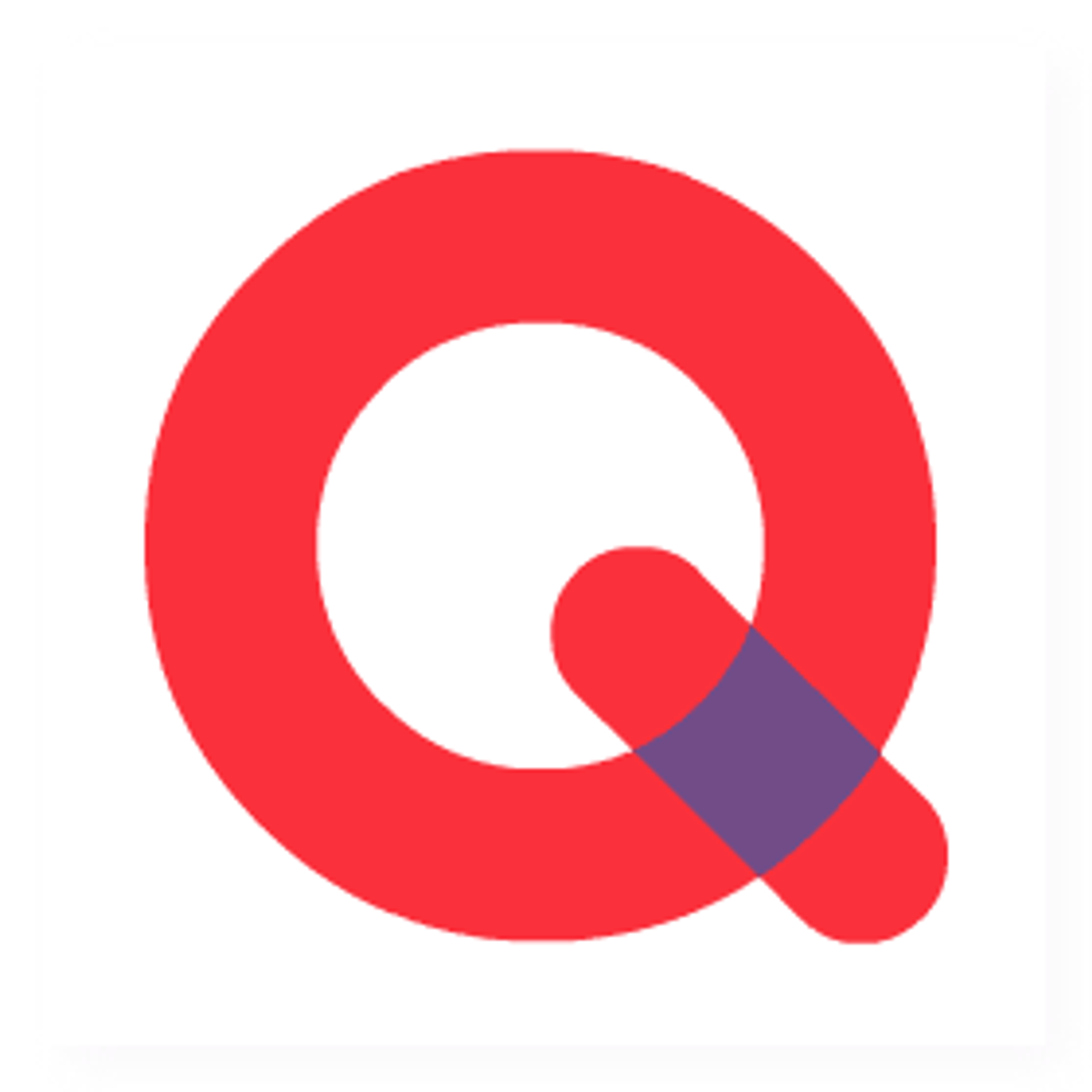
.png&blockId=a2201b79-1fa4-4228-8f36-abed02fb5059)









