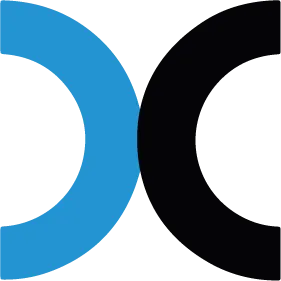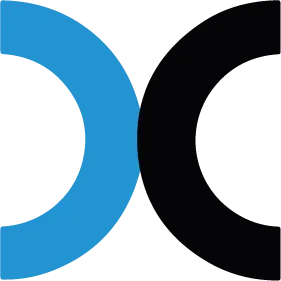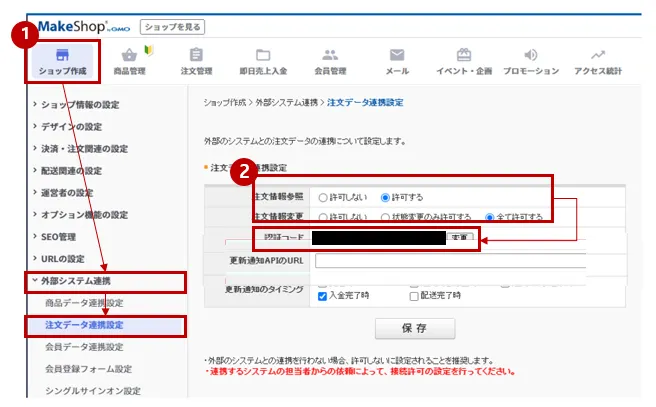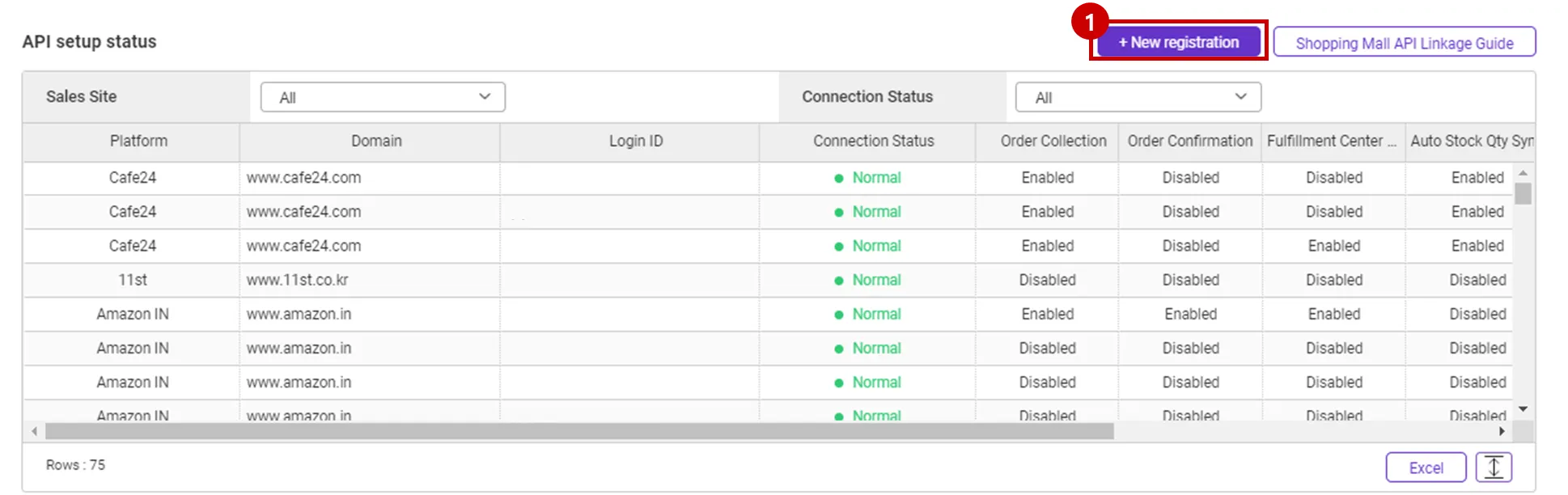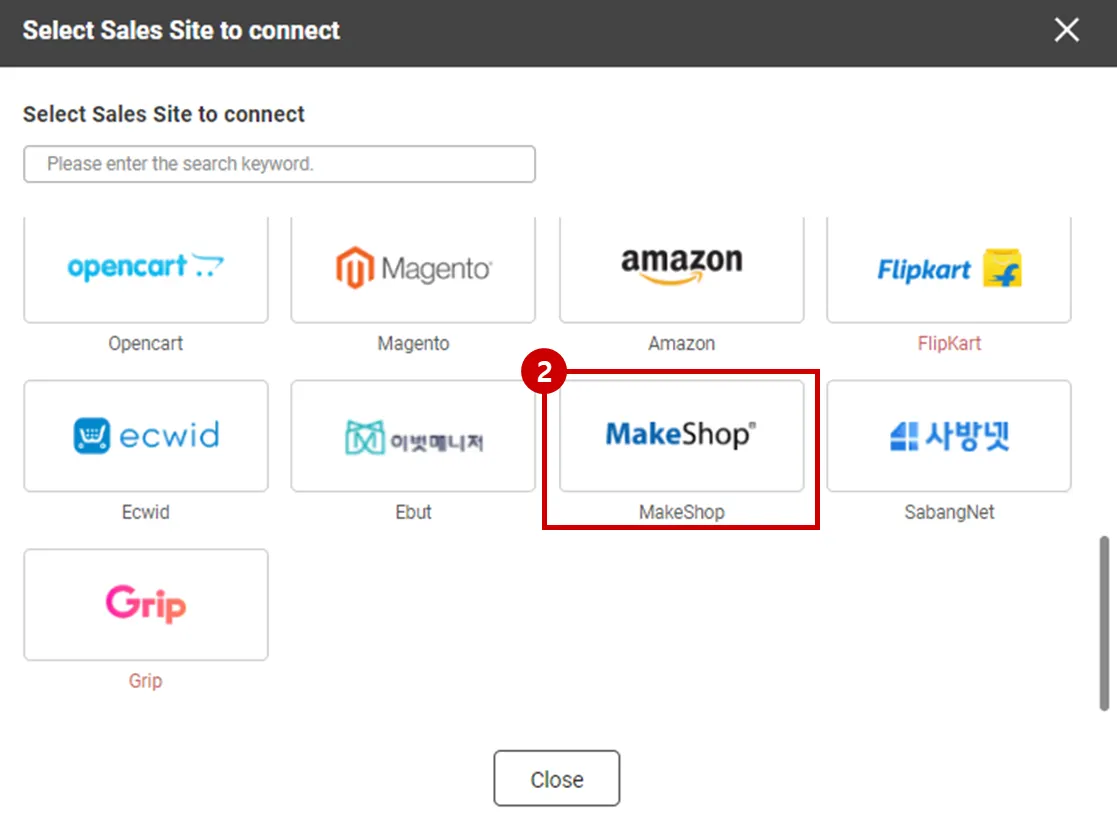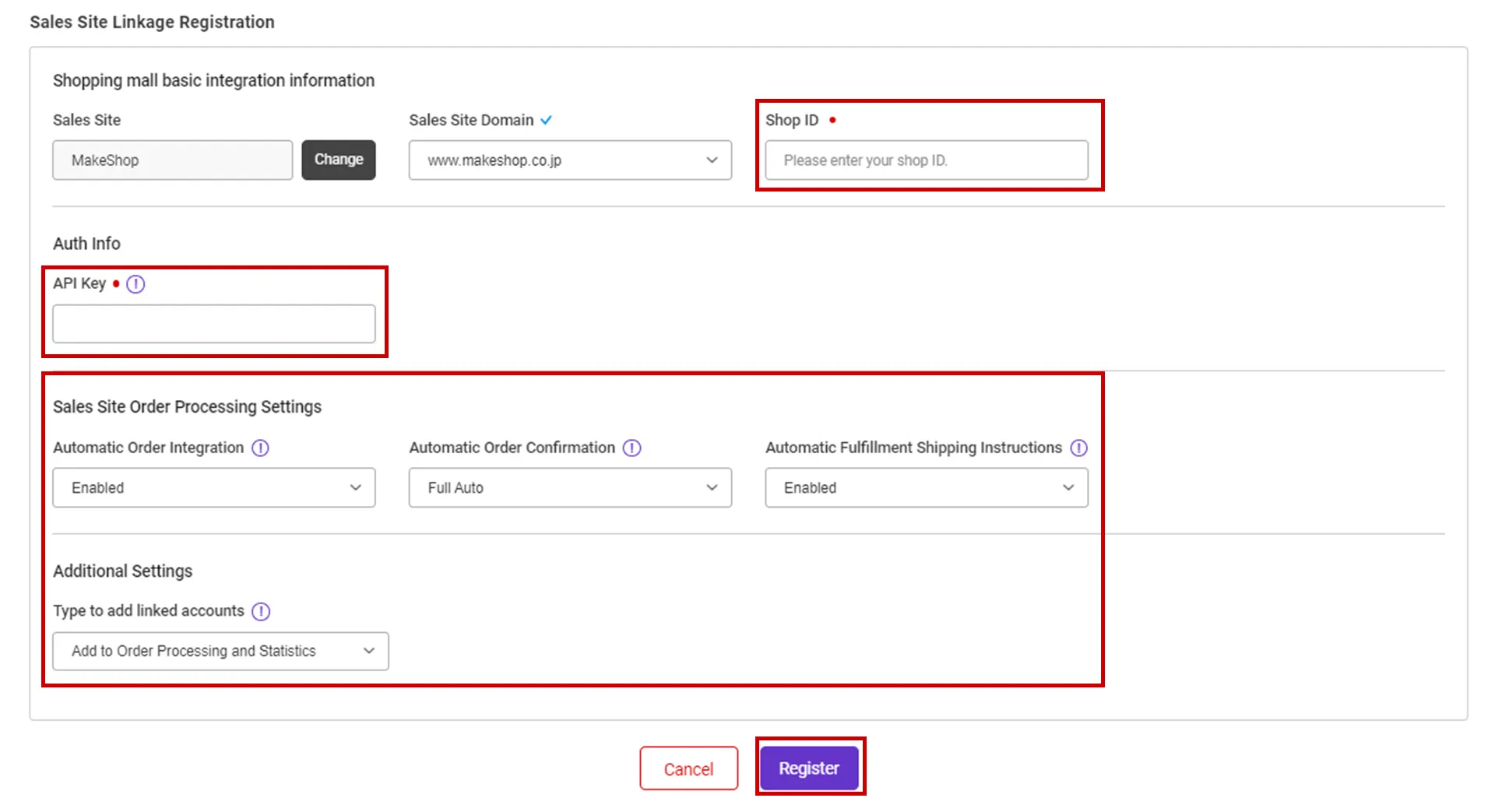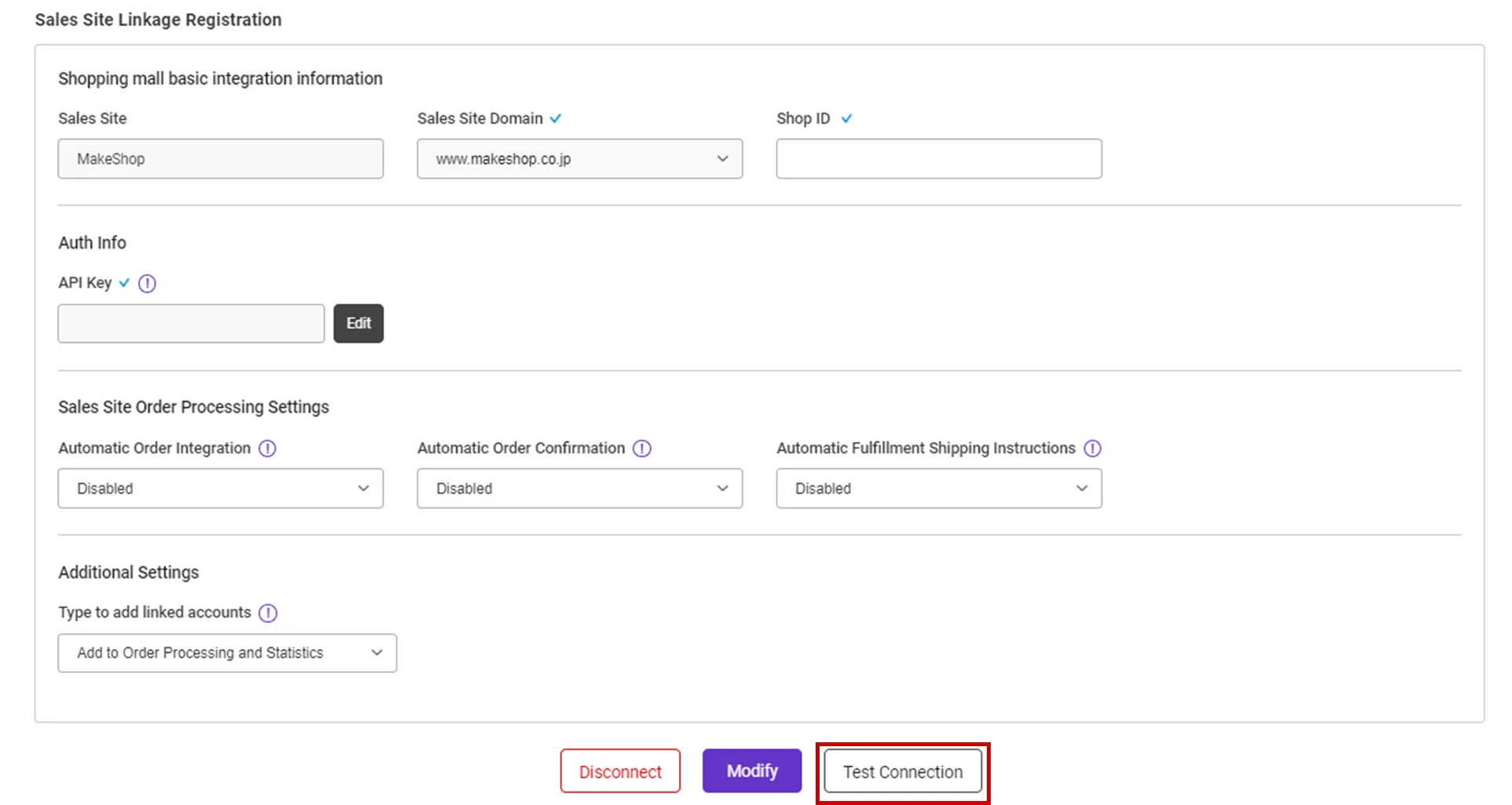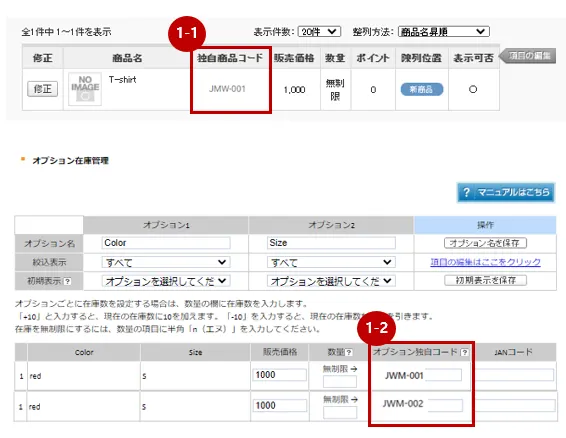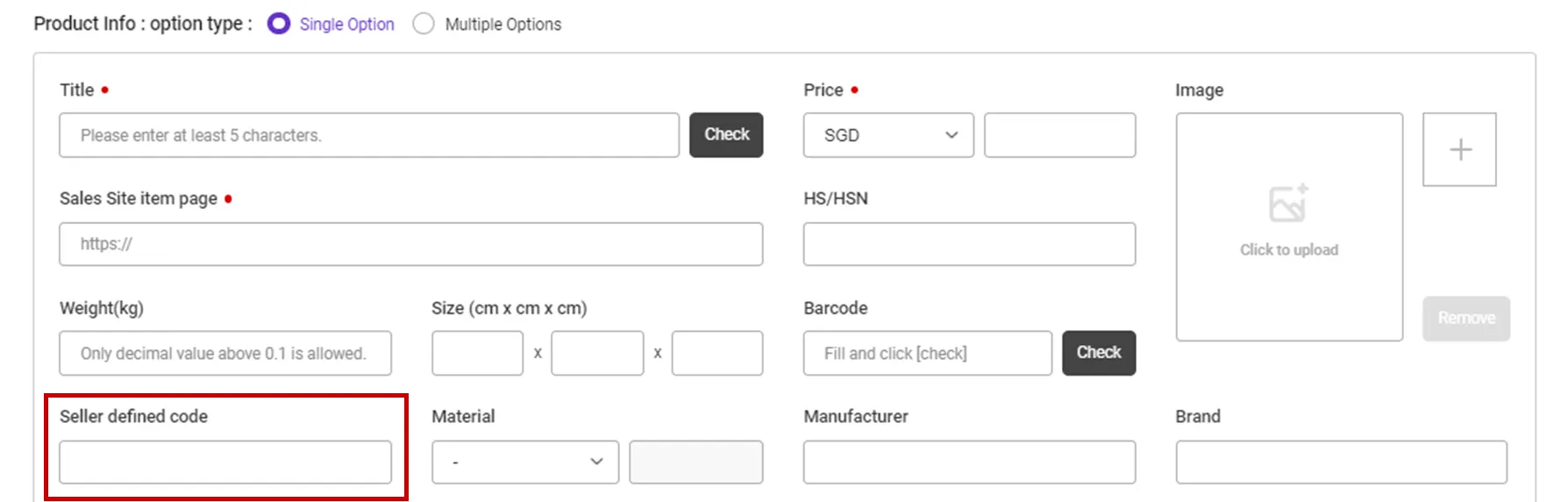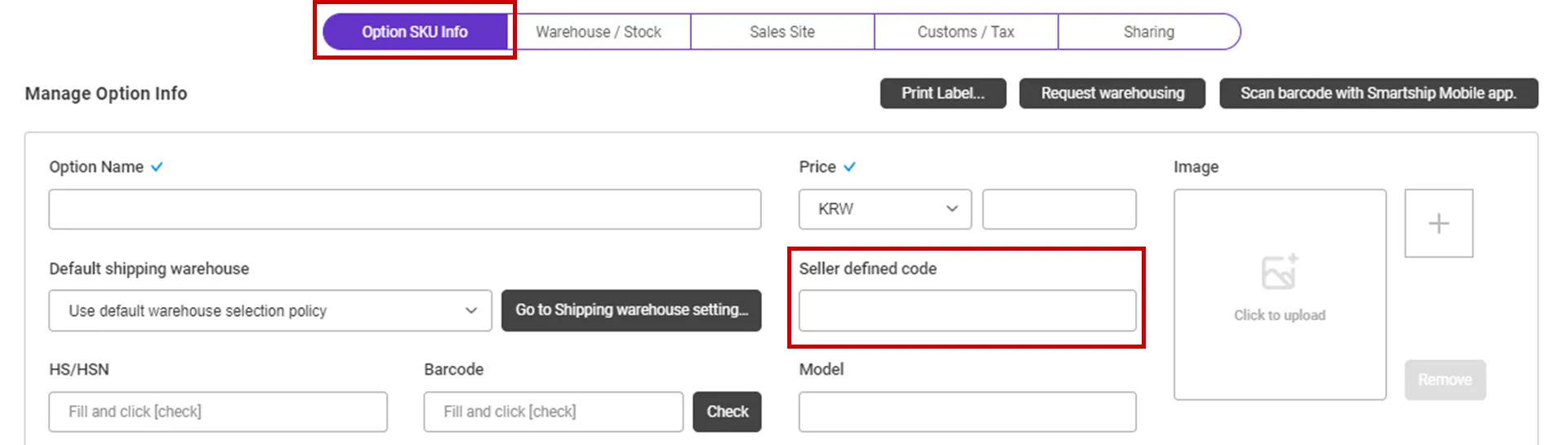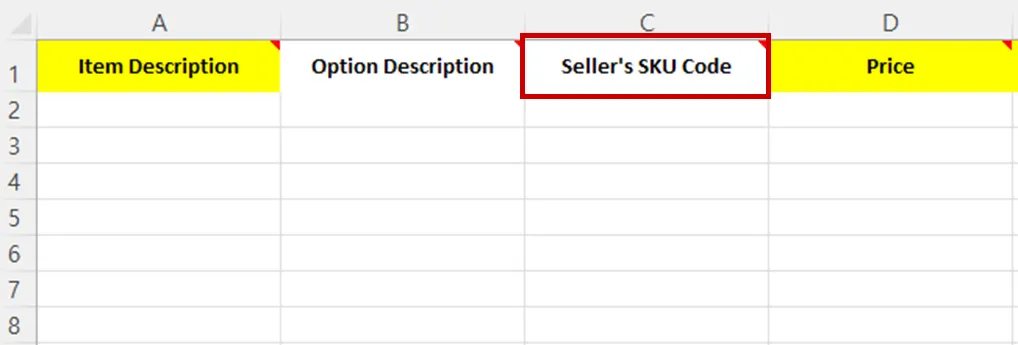Why we use the API and What is the API?
If you want to process your sales order remotely via SmartShip, you will be required to link your sales site with SmartShip through API integration. Once you link your accounts, SmartShip can pull the sales orders, confirm order and update tracking information accordingly.
Whenever SmartShip calls the API of the Sales site, it is required to get the authorization for access. And the sales site will generate the ‘API Key’ to each account and it works as the credentials. Thus SmartShip will ask your ‘API Key’ instead of Login credentials.
This documents will explain how to set API integration with MakeShop and how it works.
Requirements
SmartShip requires below information to access your MakeShop orders.
•
Shop ID : MakeShop seller ID
•
API KEY : Issued by MakeShop (see guide below)
Setting up MakeShop API for SmartShip
1. Get API KEY from MakeShop
MakeShop service can query/issue API keys by following these steps.
1.
Log in to the MakeShop and enter the ショップ作成 > 外部システム連携 > 注文データ連携設定 menu.
2.
You can check API Key(認証コード) by selecting “注文情報参照” as 許可する and “注文情報変更” as 全て許可する.
3.
You can apply for the MakeShop API at TracXLogis JP.
If you need to apply, please contact help-jp@tracxlogis.com jby email with the following information.
•
Contact Name
•
Shop Name
•
Shop ID
•
Shop URL
•
SmartShip Account ID
2. Register MakeShop API KEY on SmartShip
Path : SmartShip > Order > Sales Site API > API Setting
You can set up API integration by following the steps below.
1.
After entering the Sales Site API settings page, Click the "New registration" button at the top.
1.
Select "MakeShop" Logo and please scroll to the "Sales Site Linkage Registration".
3.
Please enter the information necessary for setting up API linkage and register.
•
Shop ID : Enter MakeShop ID.
•
API KEY : Enter the API KEY issued by 1. Get API KEY from MakeShop.
•
Please also select other options. Details can be found below.
API connection settings options
We request to set your order processing options for your work efficiency. Here are the basic options you can set.
Check API settings information
After registration the API, you can test connection to verify.
•
Click the [Test Connection] button to verify that the connection is successful.
Connecting SKU to the product sold (When using Fullfillment)
If you want to use inventory synchronization and fulfillment services, please connect the SmartShip SKU to MakeShop sales products.
1.
Enter the code for each product on the MakeShop product registration screen.
•
In your product managing page, input the value to “独自商品コード (Product code)”to map with, if it is a single product without an option.
•
Enter the “オプション独自コード (Option Self-Code)” for each option if it is an optional selection.
Path : SmartShip > Inventory > SKU Management
1.
Move to SmartShip SKU Management menu.
2.
In the SmartShip SKU, enter the same product code that you entered in 1. How to set option management code on sales site.
•
For a single product with no options
◦
Register a SKU of a single option type, and enter a 'Seller defined code'.
•
For multi-product with options
◦
Enter ‘Seller defined code’ in the ‘Option SKU Info’ tab.
If you're registering and mapping a large number of products, it's helpful to include your "SKU Seller Management Code" when uploading to Excel.
3. Once the above is done, it will be created as a fulfillment order from the time the order is linked, and the inventory quantity will be synchronized at the time of shipment.
.png&blockId=78c9ff9a-717f-4cfb-9b99-87bbb83a5b89)