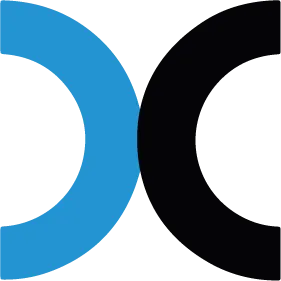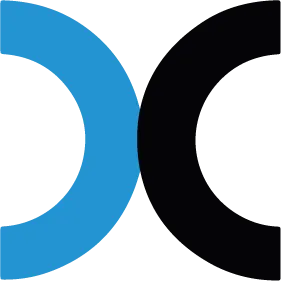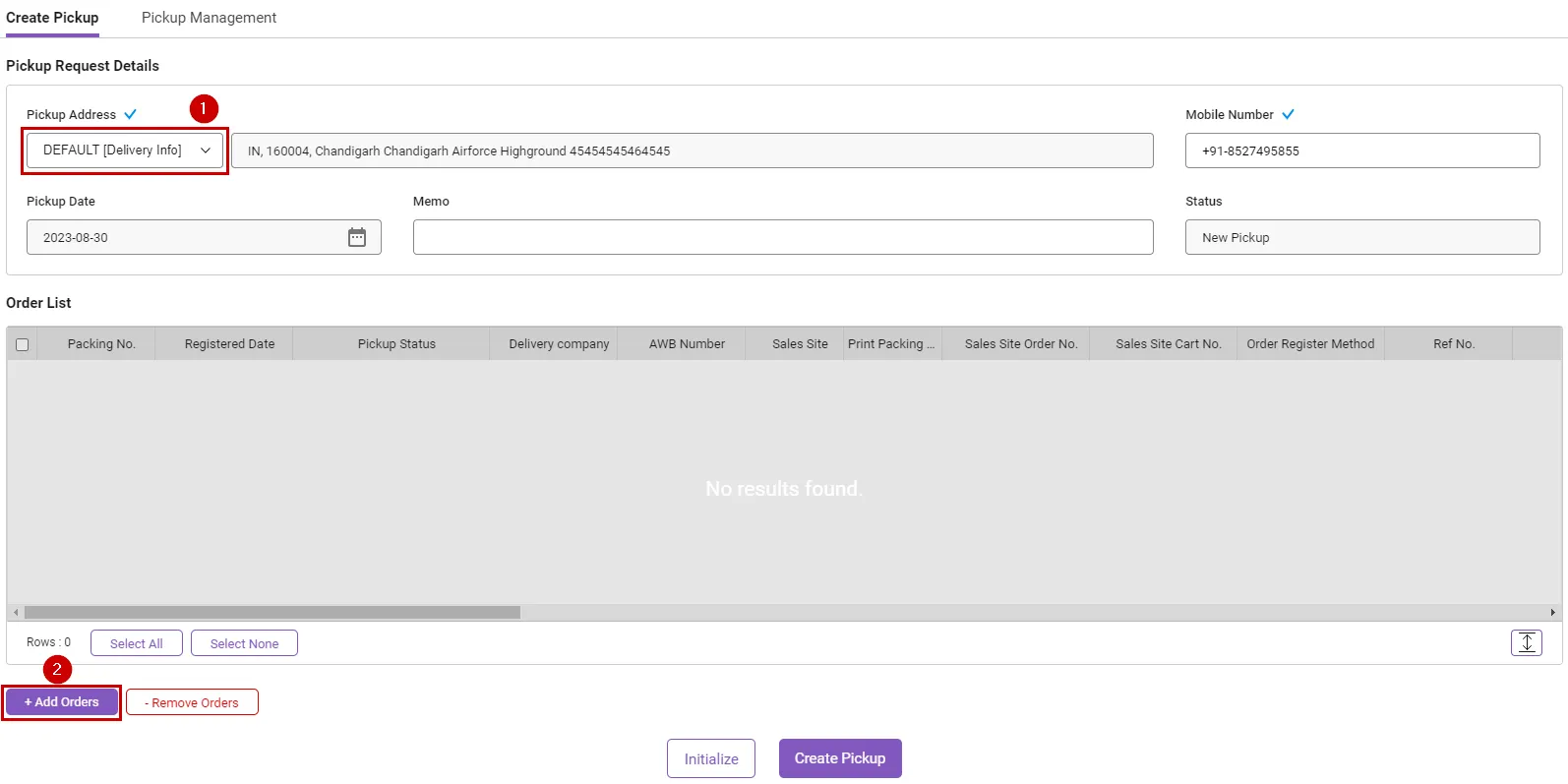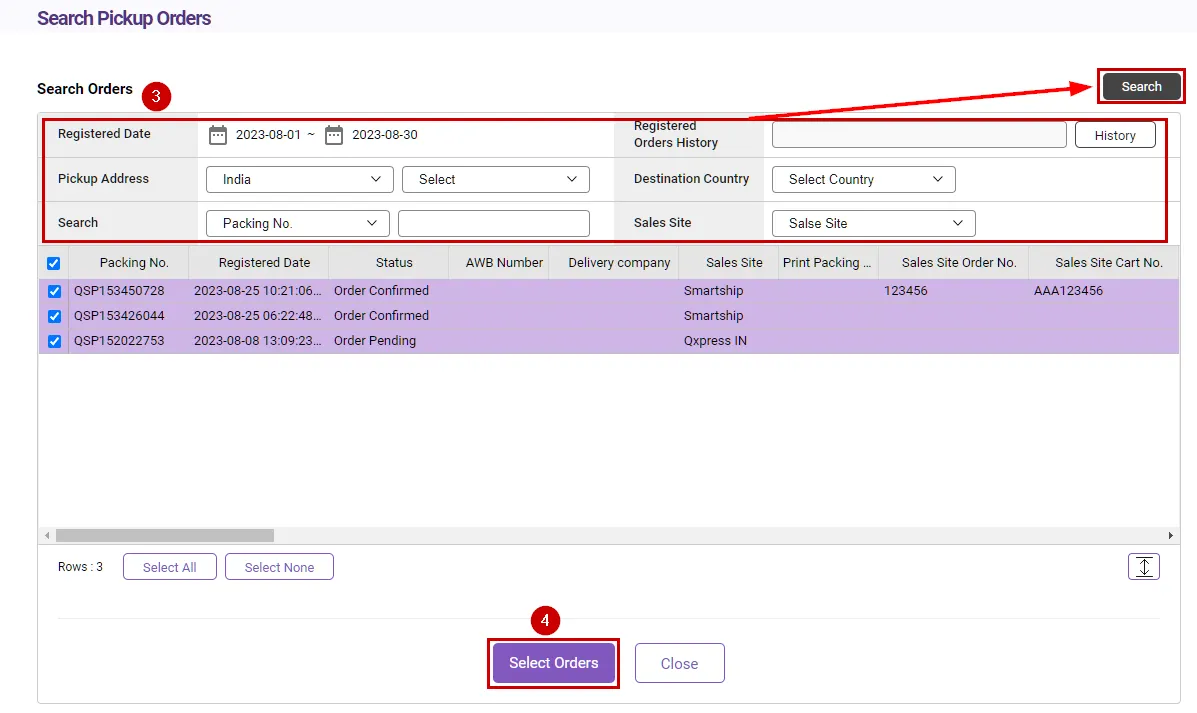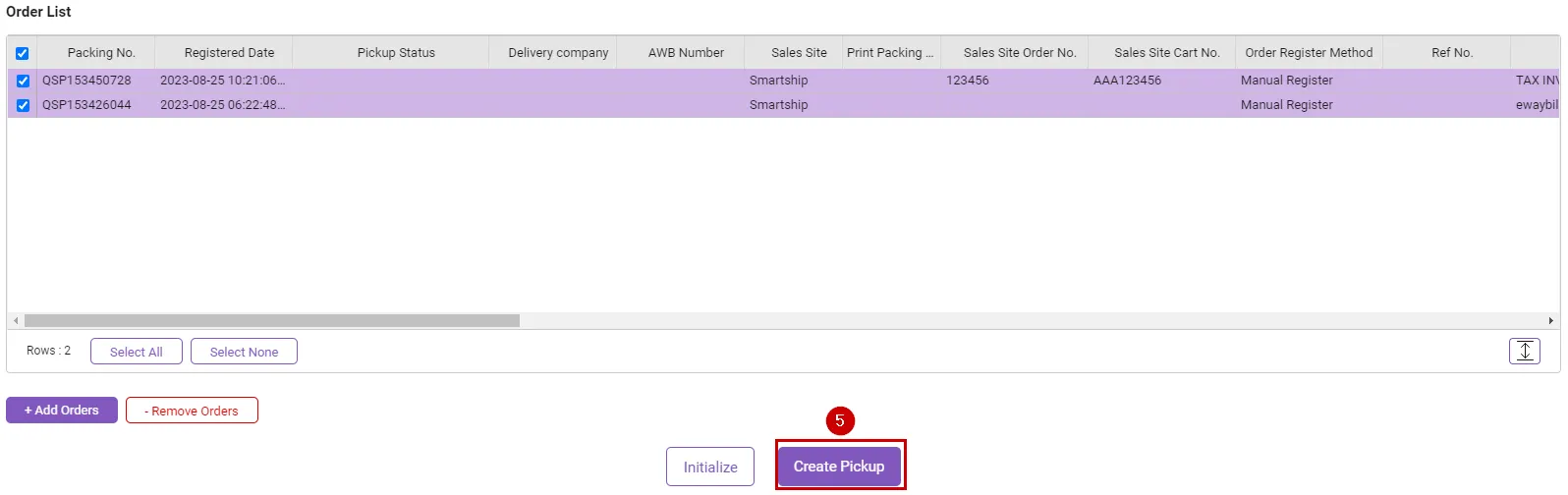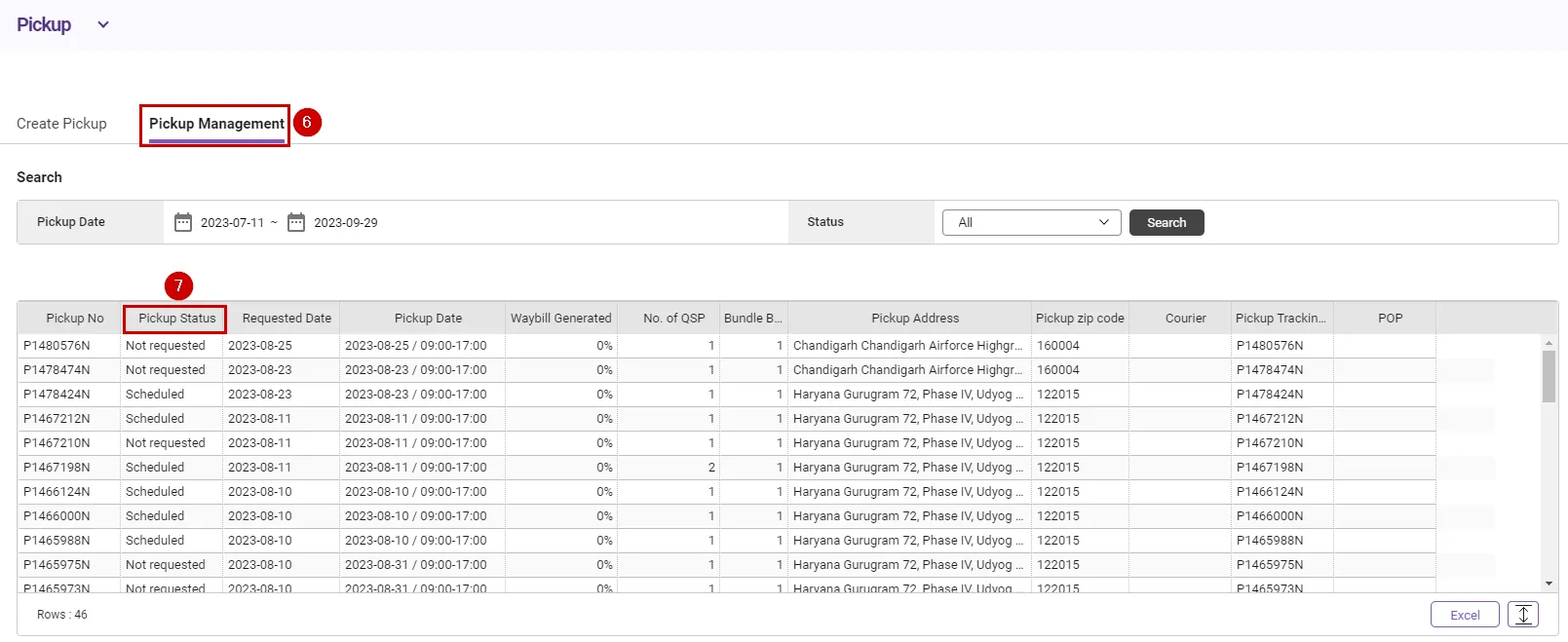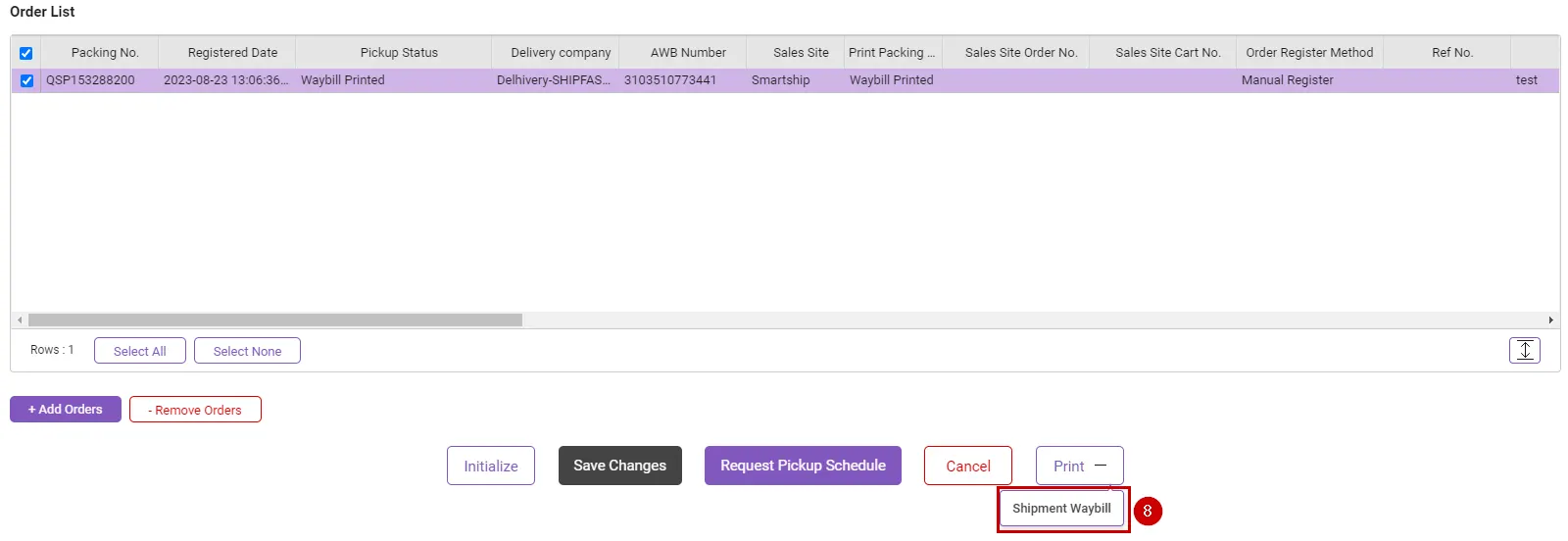If you want to send an order created by smart shipping to the Qxpress center, request a pickup through Smartship. To pick your parcels up, local courier will be visiting.
Request a pickup
Path: Pickup > Create Pickup
1.
Please select a pickup address.
•
The courier company will visit the selected address to receive and collect the item.
•
The default address is the shipping address you entered when signing up for membership, and if you want to change it, add it from the address book.
2.
Scroll to the bottom of the page and click the [Add Orders] button.
3.
In a new window, you can select which orders you would like to add to your pickup.
After setting the search conditions for your order, click the [Search] button in the upper right corner.
4.
After selecting an order, click the [Select Orders] button. The window will then close and the pickup will include the order you selected.
5.
After checking that the order has been added correctly, click the [Create Pickup] button.
6.
Click the Pickup > Pickup Management tab to check the requested pickup details.
7.
The pickup status is classified as follows.
•
Not requested : Pickup request has not been made.
•
Requested : The courier has not received a request yet.
•
Scheduled : A receipt request has been sent to the courier and an invoice number has been created.
•
Shipped : The courier has visited and collected it.
•
Cancelled : Pickup request has been cancelled
8.
You can directly print the waybill for each order included in one pickup, and you can print a pickup request.
Attach the printed pickup request form to the bundle box, or write the pickup number starting with P prominently on the outside of the bundle box.
.png&blockId=78c9ff9a-717f-4cfb-9b99-87bbb83a5b89)