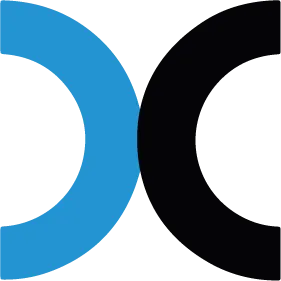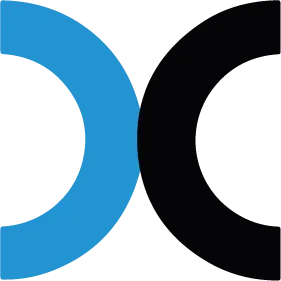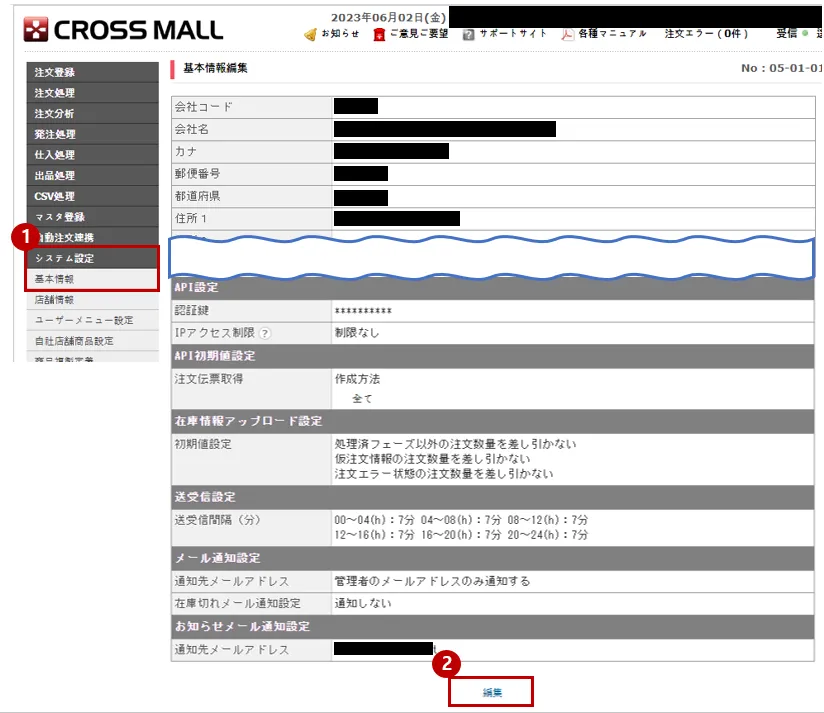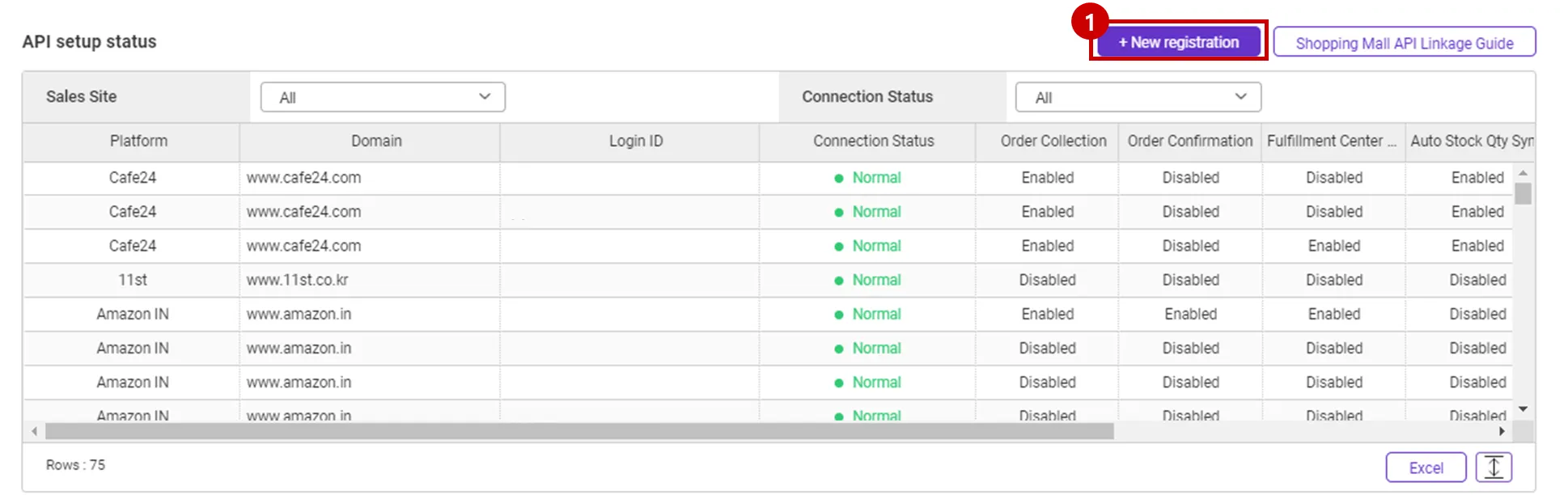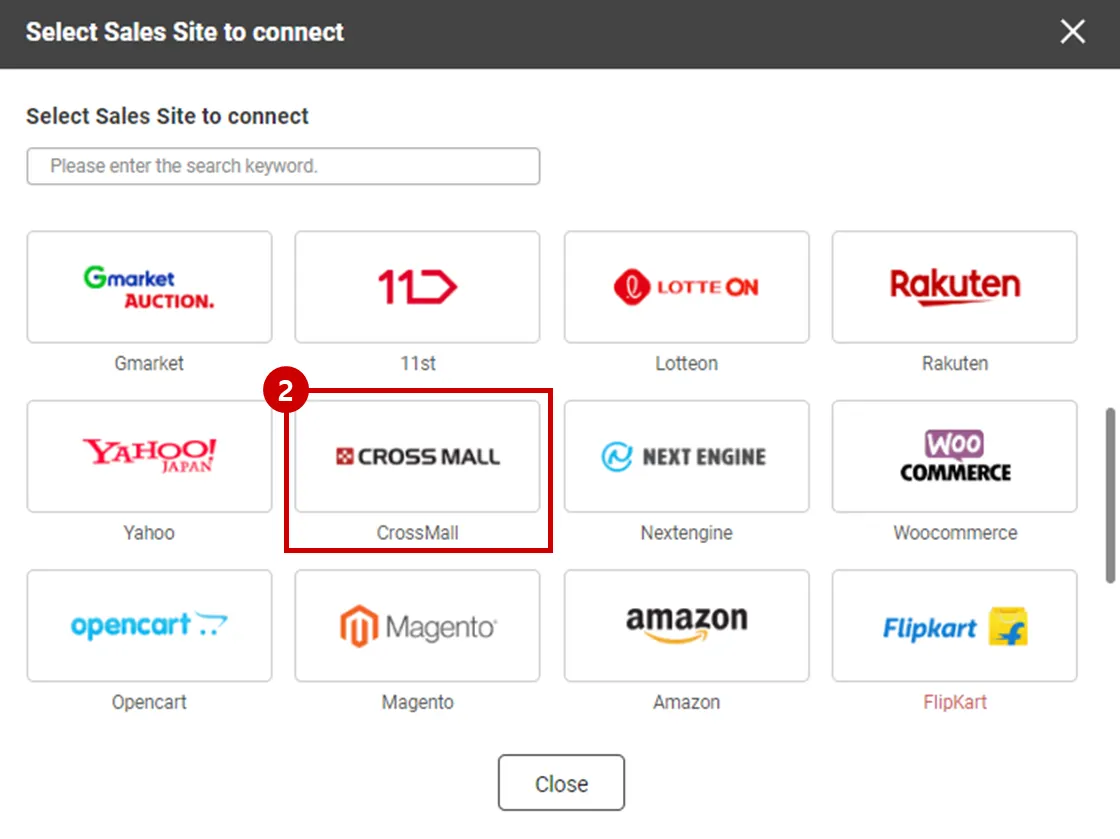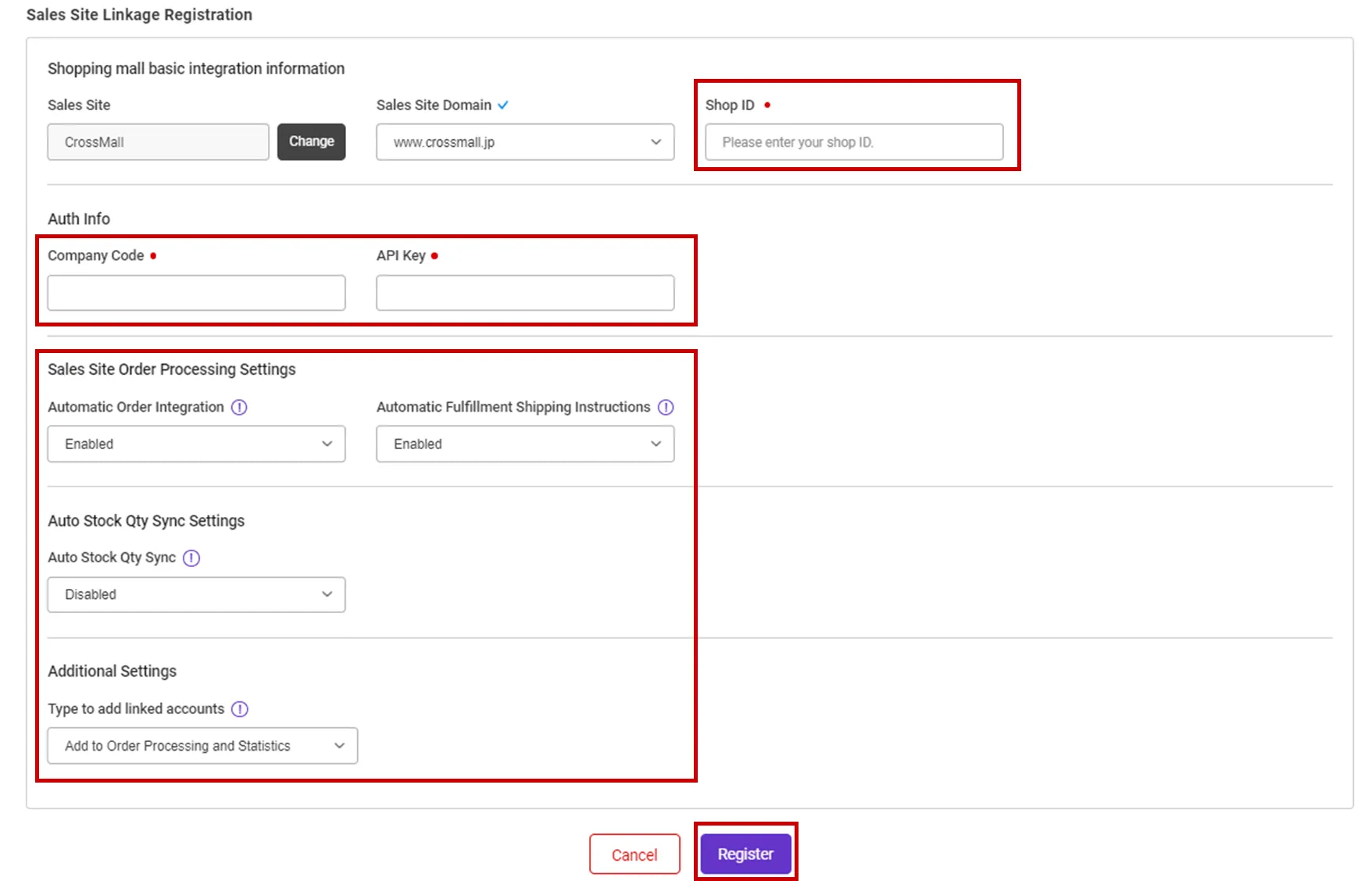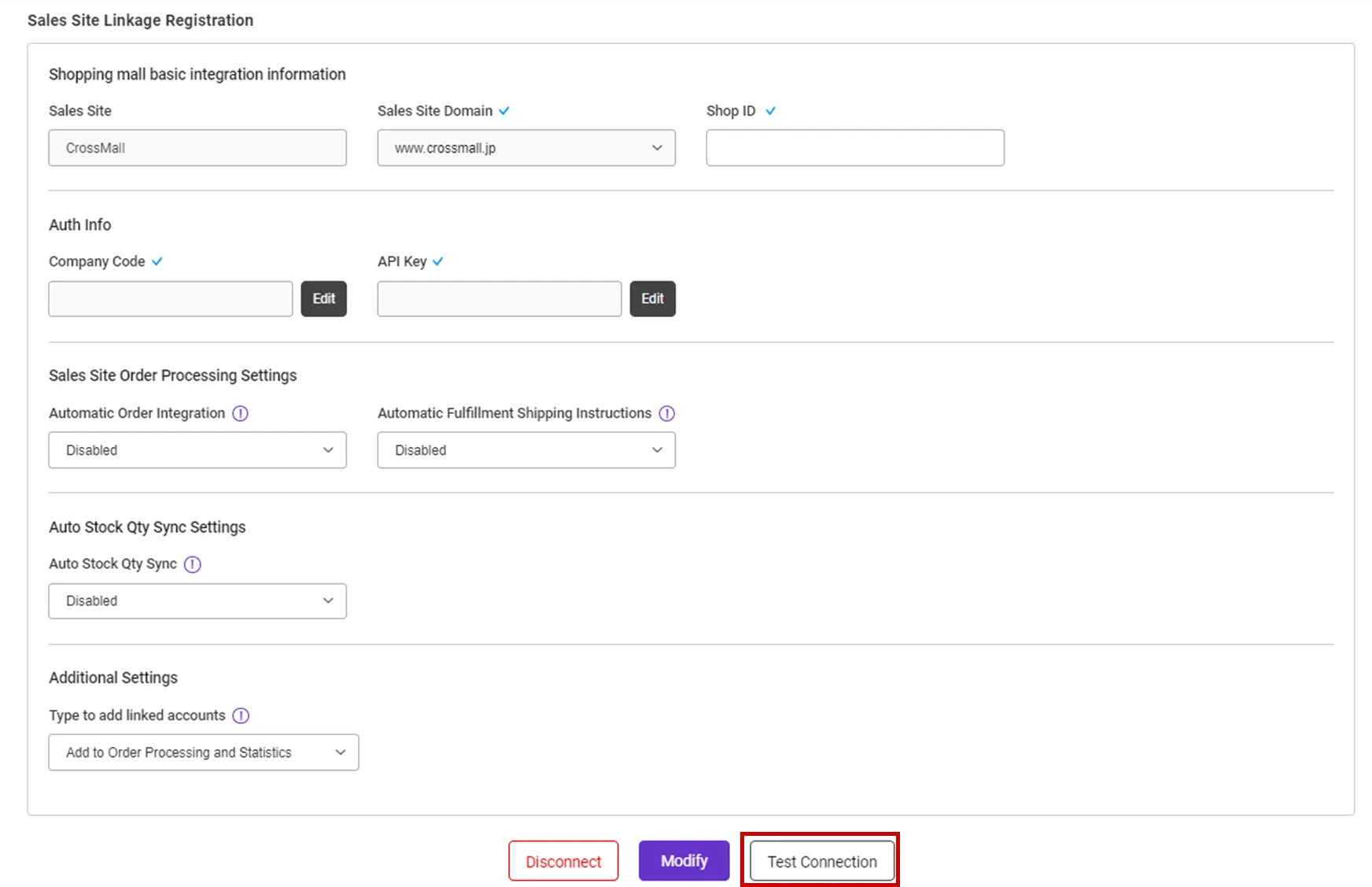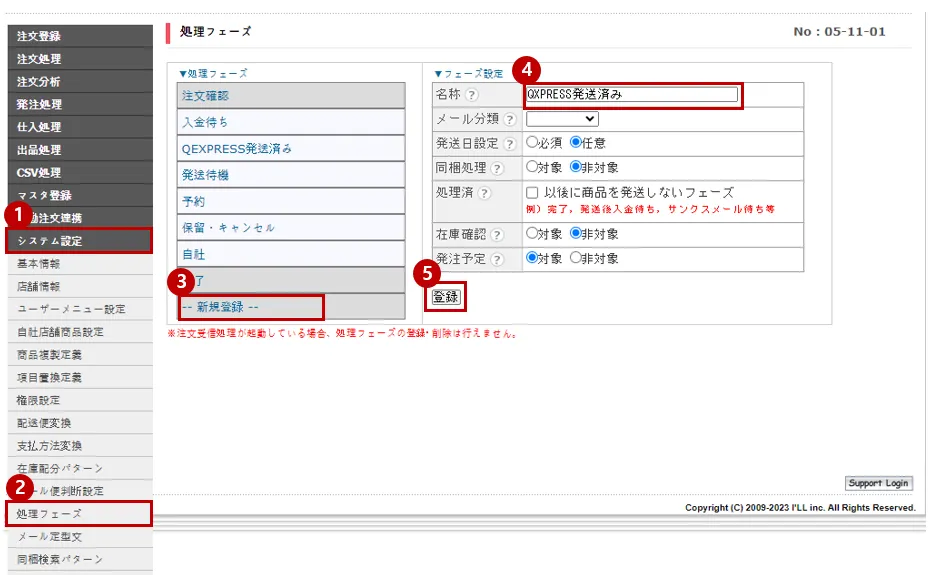Why we use the API and What is the API?
If you want to process your sales order remotely via Smartship, you will be required to link your sales site with Smartship through API integration. Once you link your accounts, Smartship can pull the sales orders, confirm order and update tracking information accordingly.
Whenever Smartship calls the API of the Sales site, it is required to get the authorization for access. And the sales site will generate the ‘API Key’ to each account and it works as the credentials. Thus Smartship will ask your ‘API Key’ instead of Login credentials.
This documents will explain how to set API integration with Crossmall and how it works.
Requirements
Smartship requires below information to access your Crossmall orders.
•
Shop ID : Crossmall seller ID
•
Company Code : Issued by Crossmall (see guide below)
•
Api Key : Issued by Crossmall (see guide below)
Setting up Crossmall API for Smartship
1. Get API KEY from Crossmall
Crossmall service can query/issue API keys by following these steps.
1.
Log in to the Crossmall and the “システム設定 > 基本情報 > 基本情報” menu.
2.
Press the [設定] button at the bottom of the page.
3.
You and check the API Key by pressing the [表示] button on the API設定 tab at the bottom of the page.
The API option provided by Crossmall is a paid option, so please contact Crossmall if the API key is not confirmed.
If the IP item is entered as 0.0.0.0 during API setting, please enter the correct IP.
2. Register Crossmall API KEY on Smartship
Path : Smartship > Order > Sales Site API > API Setting
You can set up API integration by following the steps below.
1.
After entering the Sales Site API settings page, Click the "New registration" button at the top.
2.
Select "Crossmall" Logo and please scroll to the "Sales Site Linkage Registration".
3.
Please enter the information necessary for setting up API linkage and register.
•
Shop ID : Enter Crossmall Shop ID.
•
Company Code : The ‘ 会社コード part of the システム設定 > 基本情報 > 基本情報 menu is Company Code in getting 1. Get API KEY from Crossmall.
•
API Key : Enter the API Key issued by 1. Get API KEY from Crossmall.
•
Please also select other options. Details can be found below.
API connection settings options
We request to set your order processing options for your work efficiency. Here are the basic options you can set.
Check API settings information
After registration the API, you can test connection to verify.
•
Click the [Test Connection] button to verify that the connection is successful.
Collectable Crossmall Order Status
Smartship pulls orders with “発送待機” status, among sales orders from Crossmall.
Please add the status of ”QXPRESS発送済み” in the システム設定 > 処理フェーズ menu.
Please note that it is impossible to update the delivery status if it is written with a different name.
If the waybill is printed or make status changed after delivery starting, then Smartship can’t get the correct info.
In this case, you must create shipping orders at Smartship by manually.
Connecting SKU to the product sold (When using Fullfillment)
If you want to use inventory synchronization and fulfillment services, please connect the Smartship SKU to Crossmall sales products.
1.
You can link the product name of Crossmall with the SKU of the Smartship in the Smartship.
At this time, please enter the same text including spacing case for the product name/option value.
Path : Smartship> Inventory > Fulfillment Item Management
2.
Please enter the product number issued by Crossmall.
3.
Please put the option name of the product registered in Crossmall in combination with attribute 1 and attribute 2.
ex) ホワイト,Sサイズ
Path: Crossmall Seller Shop > 出品処理 >商品一括処理>>商品を検索 >商品コード(標準)をクリック > 商品情報
.png&blockId=78c9ff9a-717f-4cfb-9b99-87bbb83a5b89)