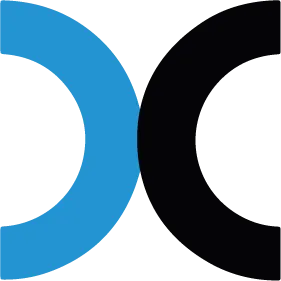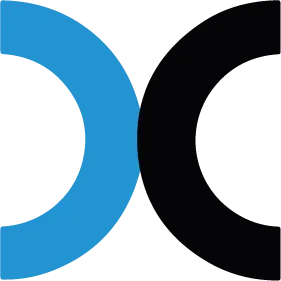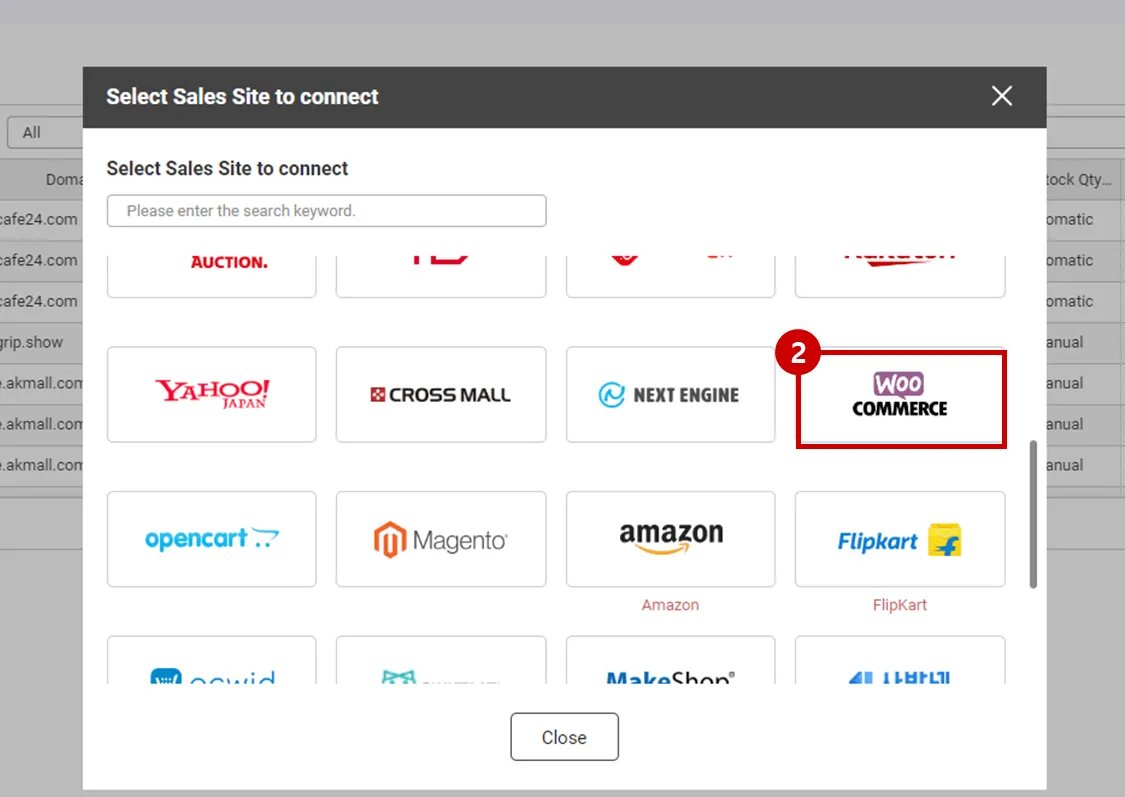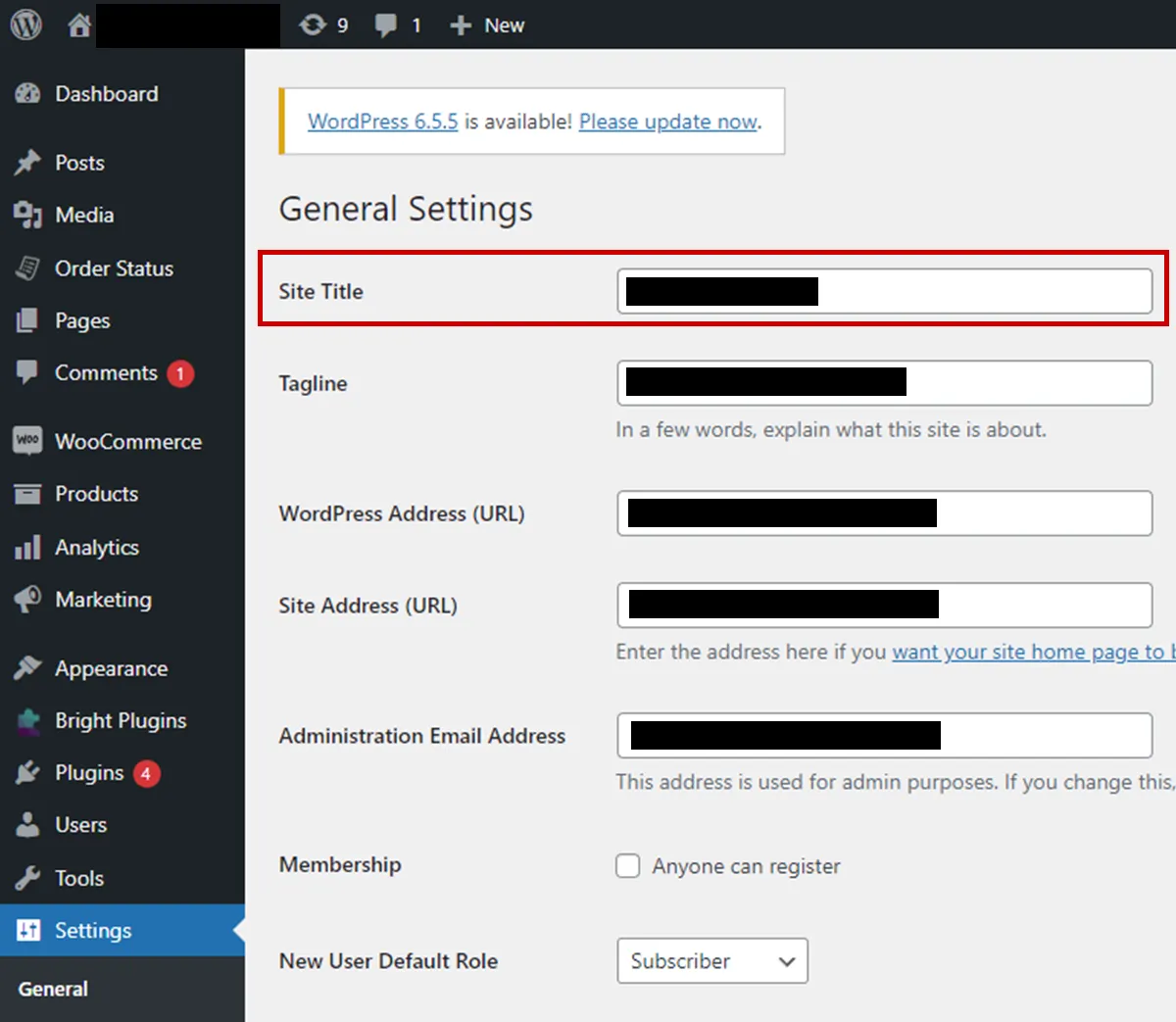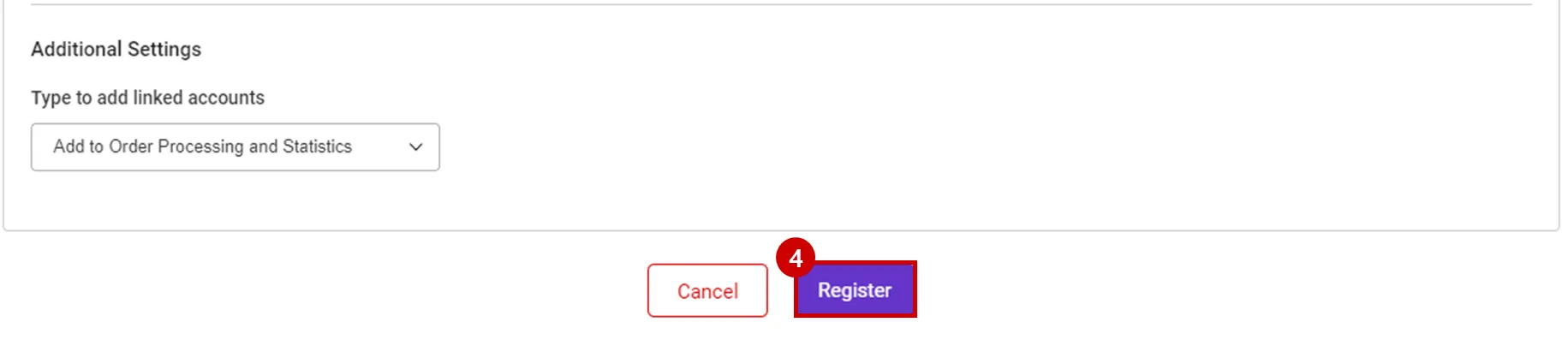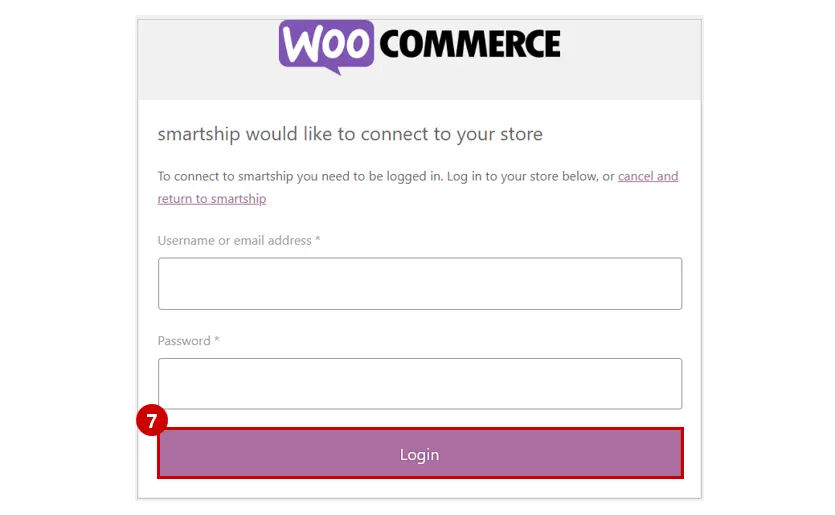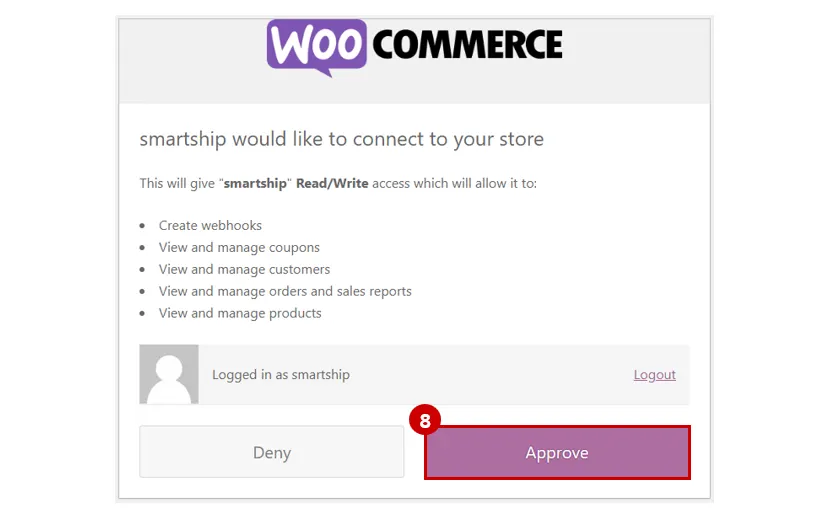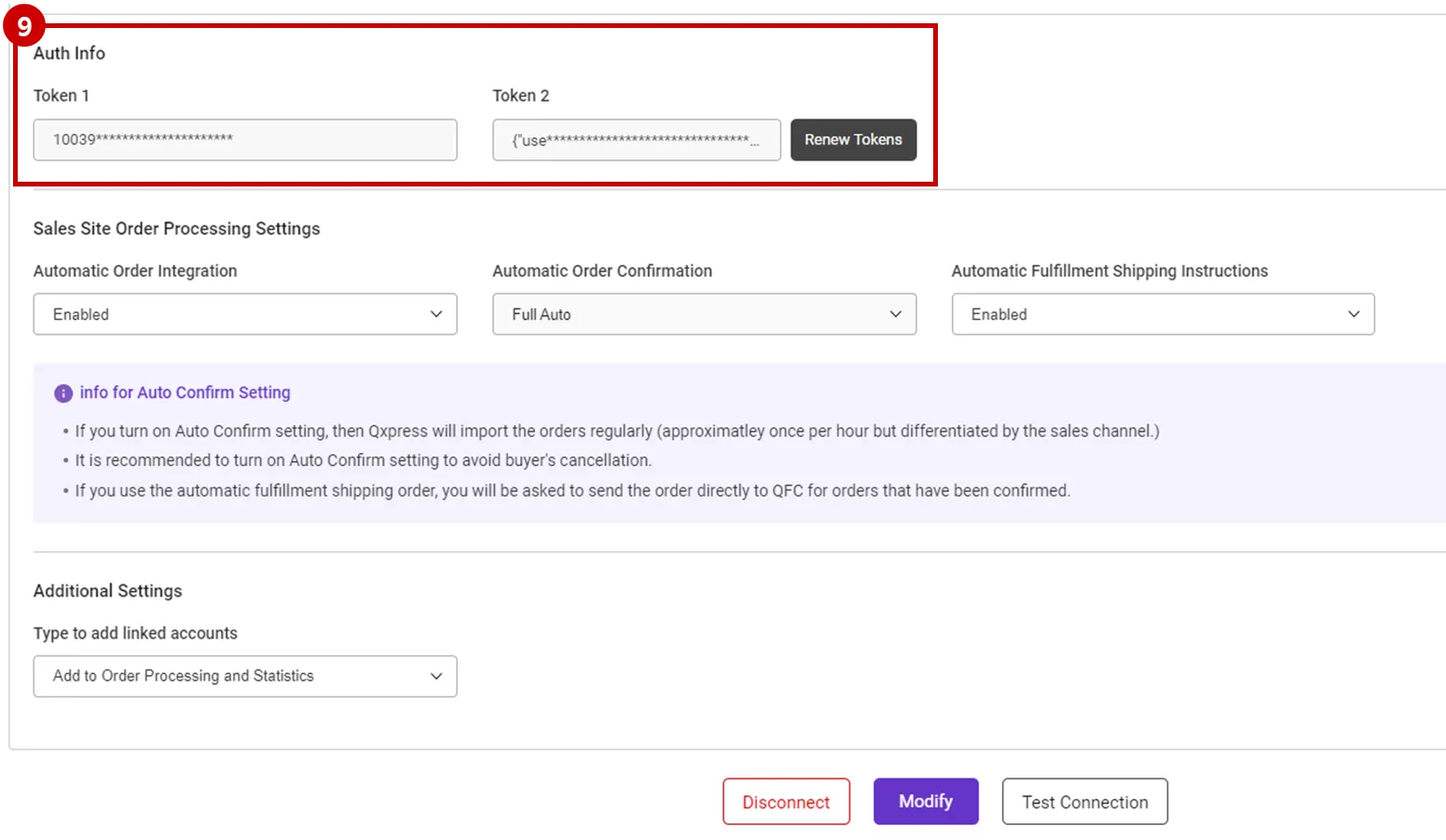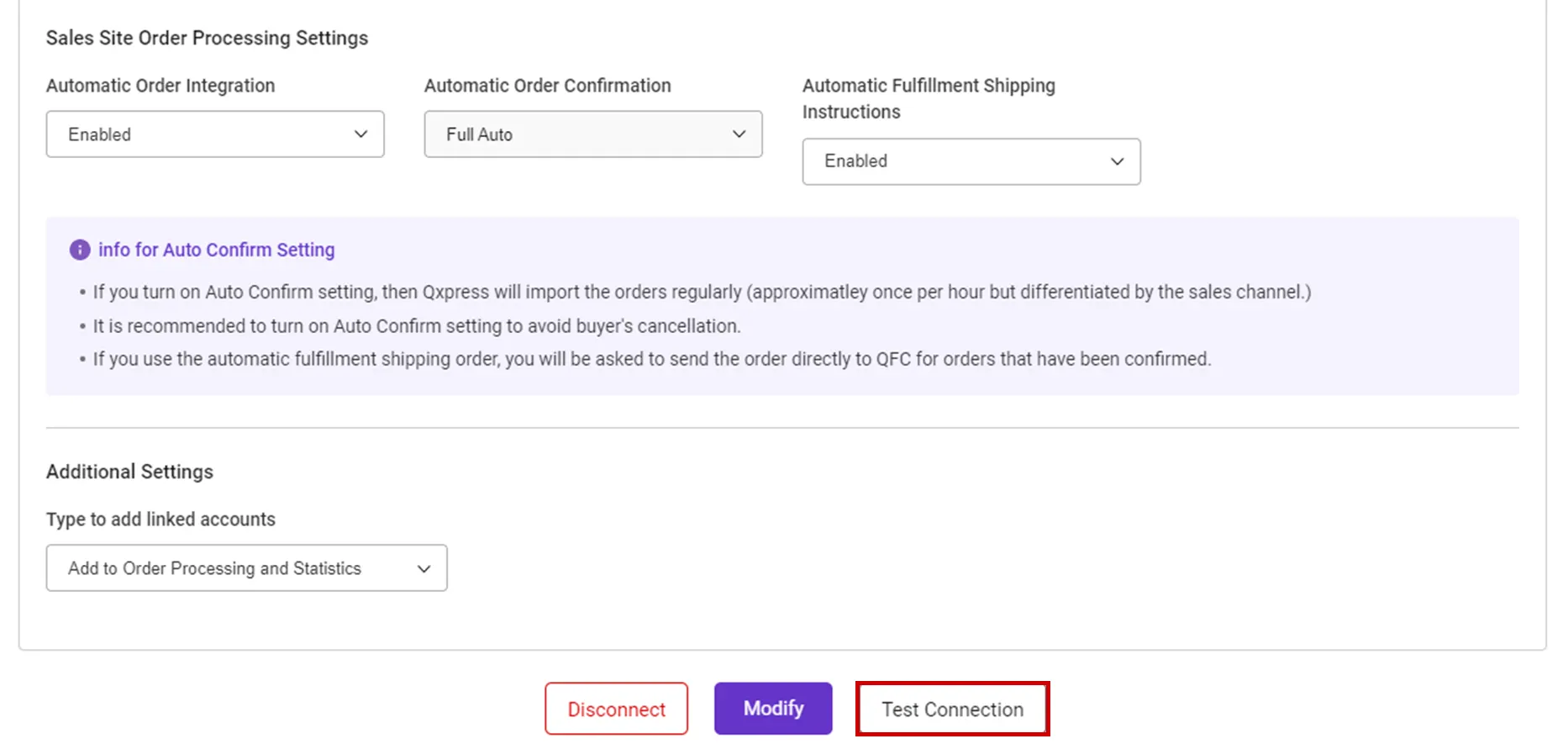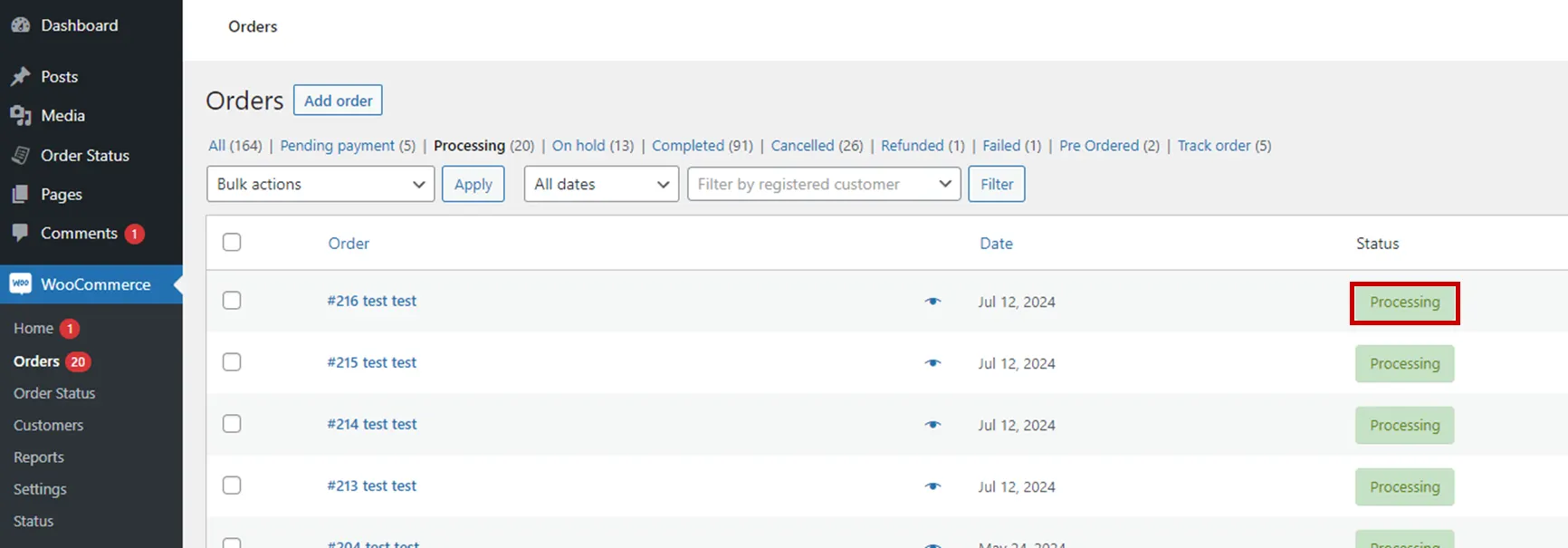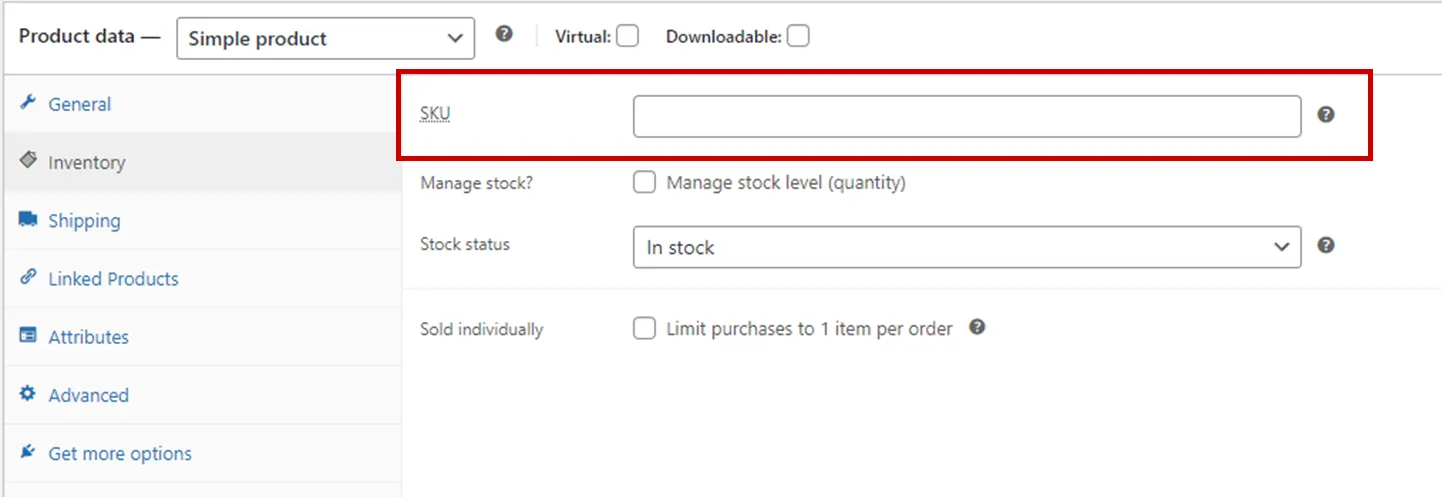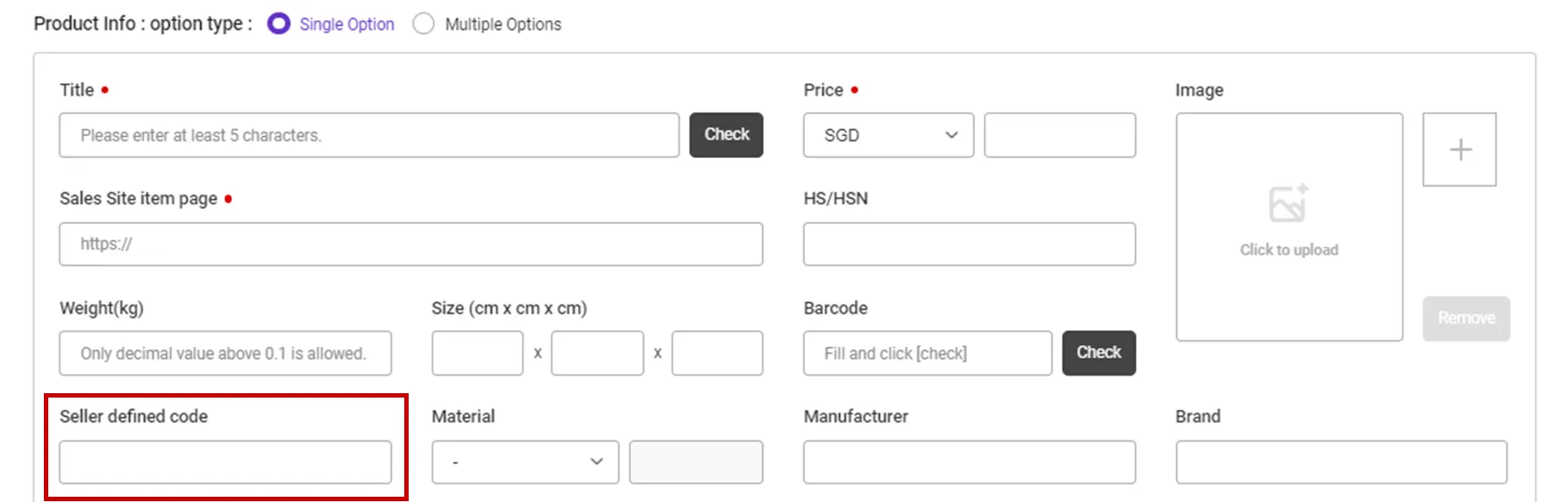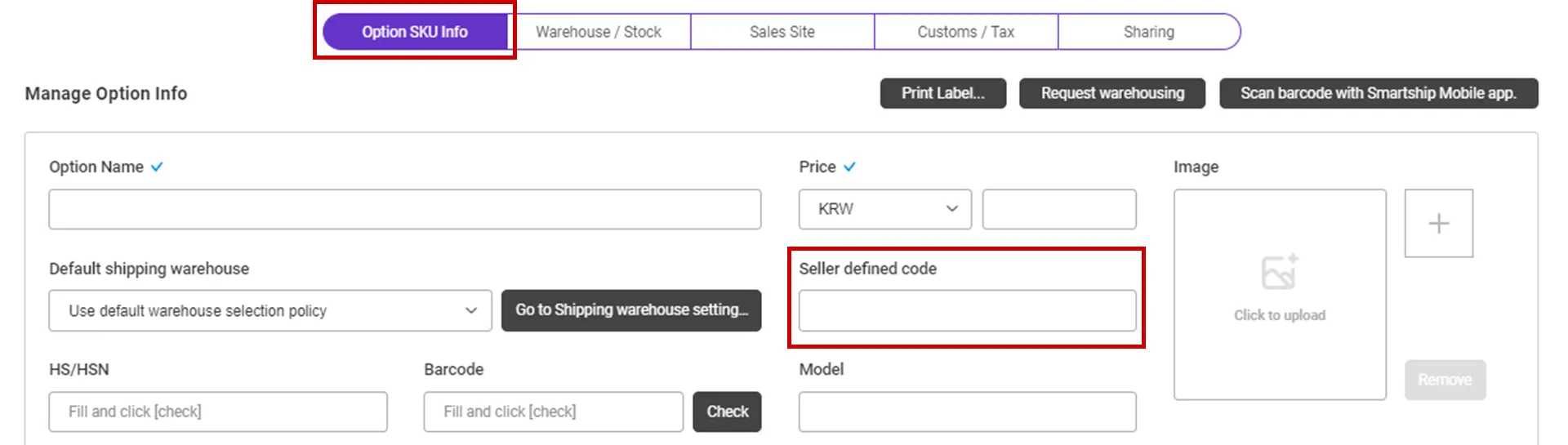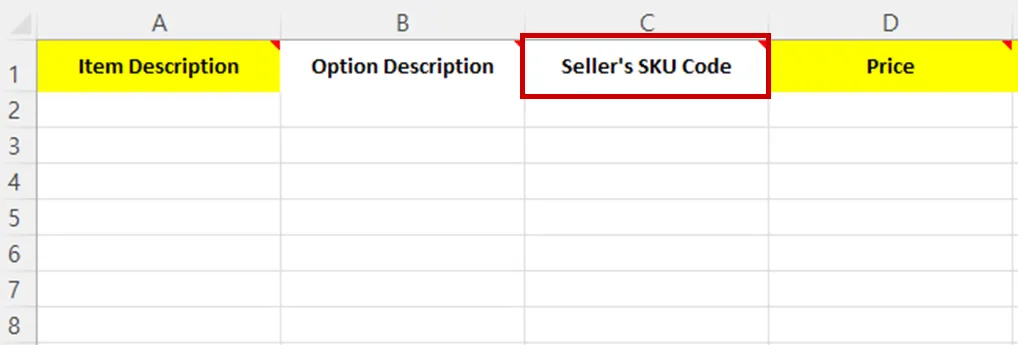Why we use the API and What is the API?
If you want to process your sales order remotely via Smartship, you will be required to link your sales site with Smartship through API integration. Once you link your accounts, Smartship can pull the sales orders, confirm order.
Requirements
Smartship requires below information to access your Woocommerce orders.
•
Shop ID : Woocommerce seller ID
•
Store URL : Woocommerce Shop URL
Setting up Woocommerce API for Smartship
1. Register Woocommerce API KEY on Smartship
Path : Smartship > Order > Sales Site API > API Setting
You can set up API integration by following the steps below.
1.
After entering the Sales Site API settings page, Click the "New registration" button at the top.
2.
Select "Woocommerce" Logo and please scroll to the "Sales Site Linkage Registration".
3.
Shop ID : Enter the Woocommerce Site Title
Path : WooCommerce > Settings > General Settings
4.
If you select the option related to processing your order and press the [Register] button, the Woocommerce interlocking page will appear.
5.
Store Url : Enter the Woocommerce Site Address
Path : WooCommerce > Settings > General Settings
6.
Click [After that CLICK HERE]
7.
Proceed to log in to Woocommerce
8.
Allow permission from Woocommerce to send order information to SmartShip.
9.
If you check the API settings of SmartShip after permission, the Token value automatically enters Auth Info.
API connection settings options
We request to set your order processing options for your work efficiency. Here are the basic options you can set.
•
Automatic Order Integration
•
Automatic Order Confirmation
•
Automatic Fulfillment Shipping Instructions
Check API settings information
After registration the API, you can test connection to verify.
•
Click the [Test Connection] button to verify that the connection is successful.
Collectable Woocommerce Order Status
Get an order in "Processing" status among sales orders collected by Woocommerce.
Connecting SKU to the product sold (When using Fullfillment)
If you want to use inventory synchronization and fulfillment services, please connect the Smartship SKU to Woocommerce sales products.
1. How to set option management code
Path : Woocommerce > Products > Add New > Inventory
1.
In your Woocommerce product managing page, input the value to SKU to map with.
Path : Smartship > Inventory > SKU Management
1.
Move to Smartship SKU Management menu.
2.
In the SmartShip SKU, enter the same product code that you entered in 1. How to set option management code on sales site.
•
For a single product with no options
◦
Register a SKU of a single option type, and enter a 'Seller defined code'.
•
For multi-product with options
◦
Enter ‘Seller defined code’ in the ‘Option SKU Info’ tab.
If you're registering and mapping a large number of products, it's helpful to include your "SKU Seller Management Code" when uploading to Excel.
3. Once the above is done, it will be created as a fulfillment order from the time the order is linked, and the inventory quantity will be synchronized at the time of shipment.
.png&blockId=78c9ff9a-717f-4cfb-9b99-87bbb83a5b89)