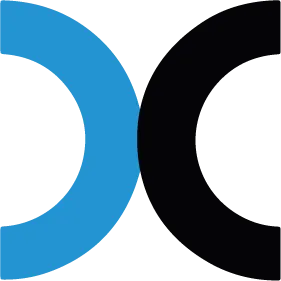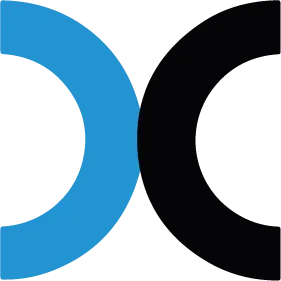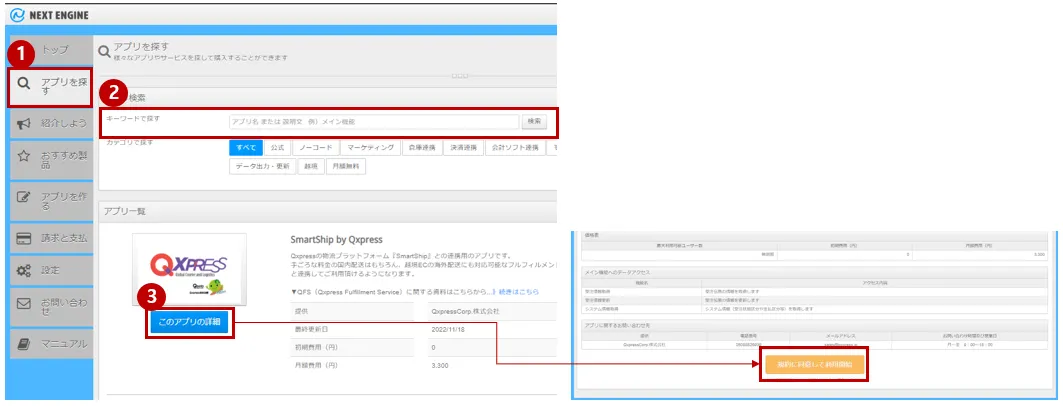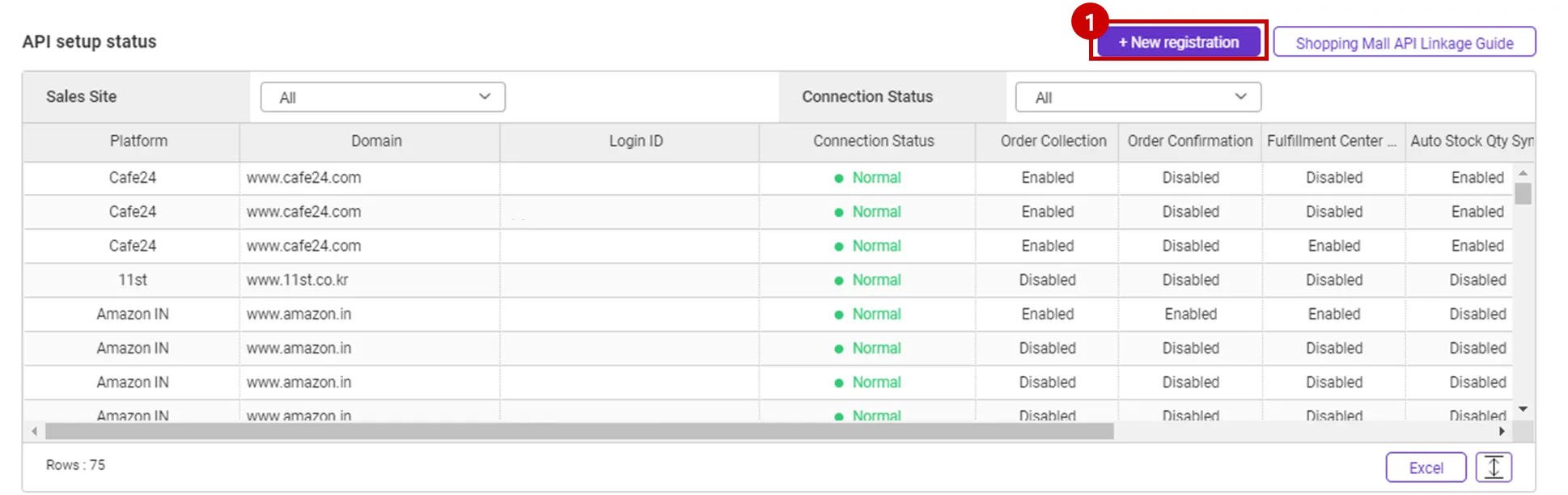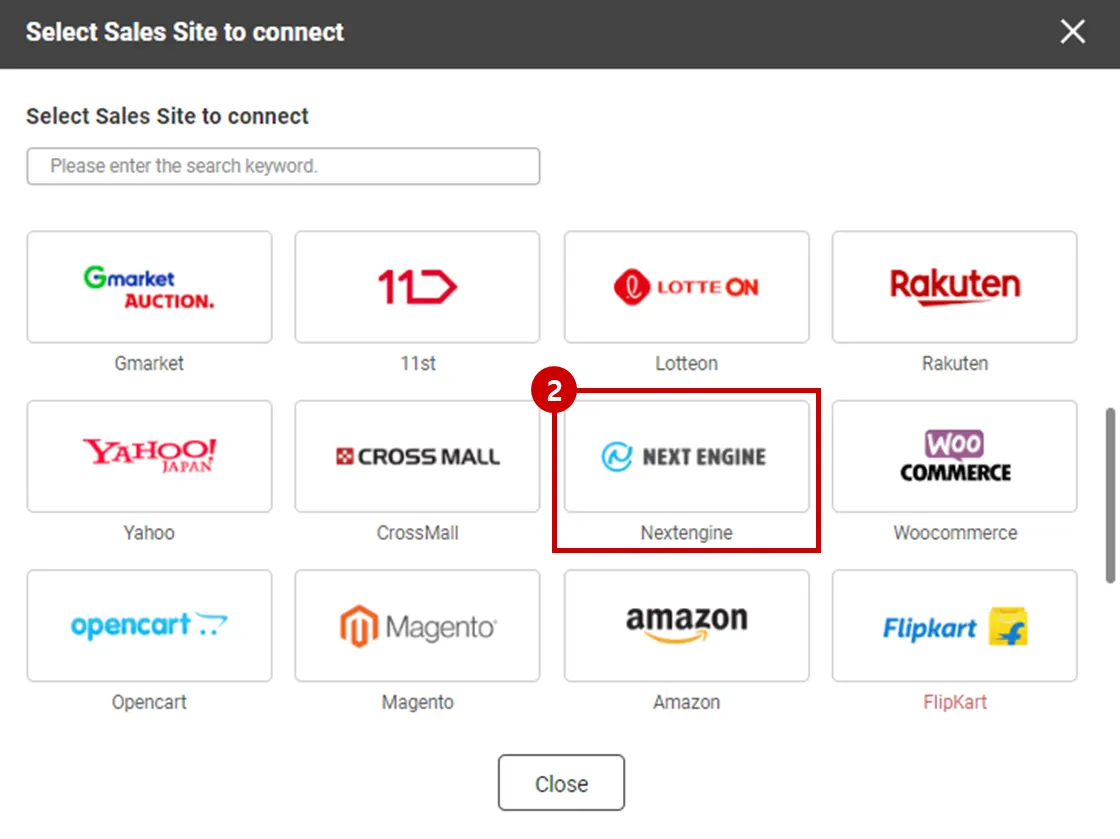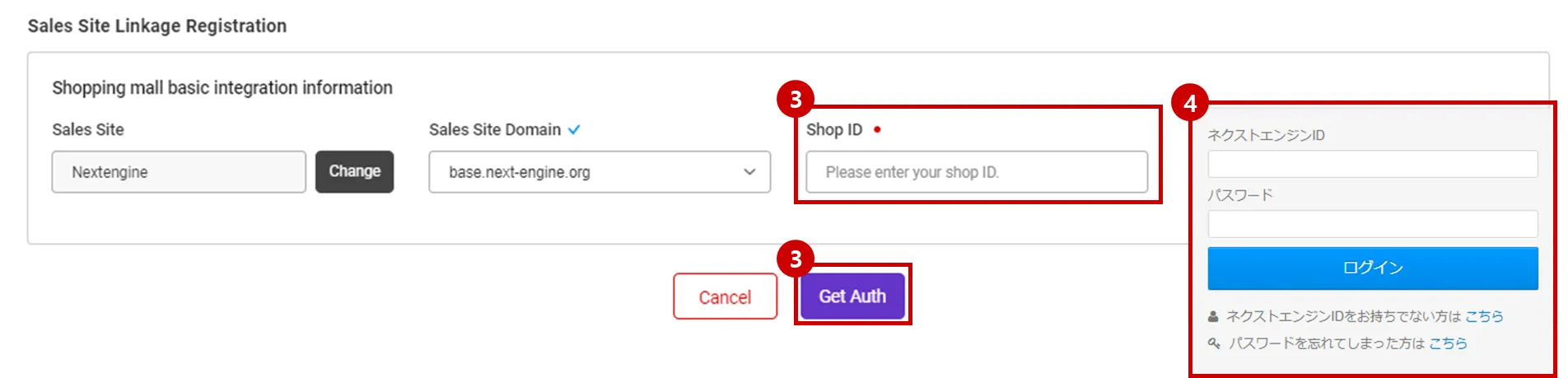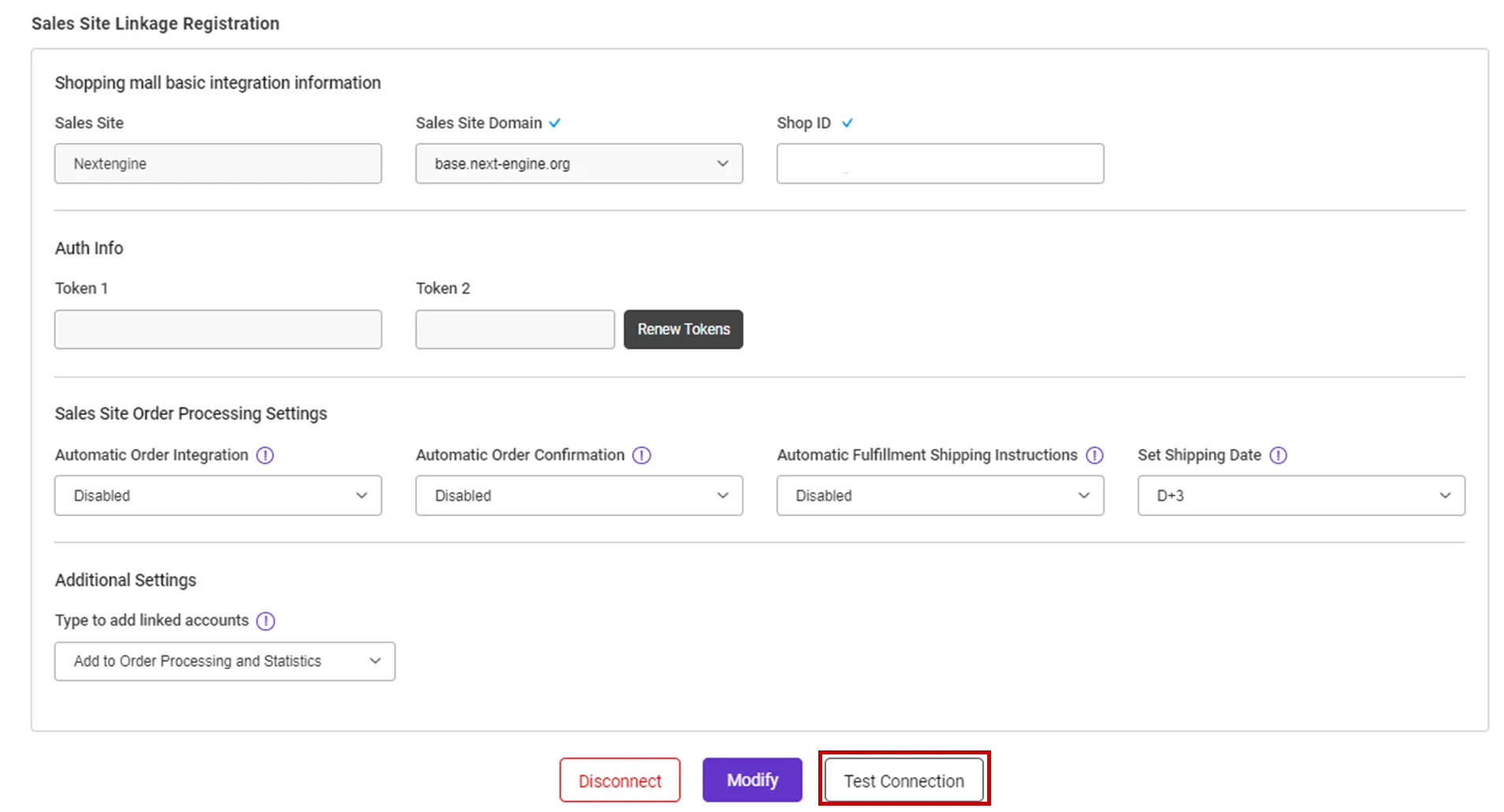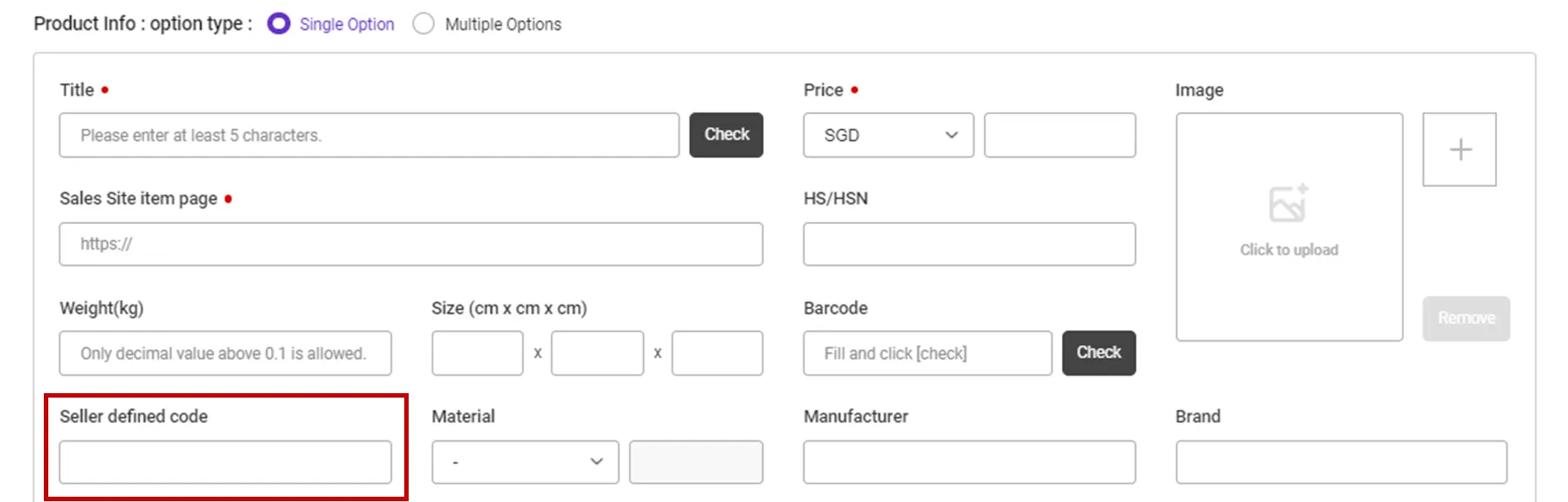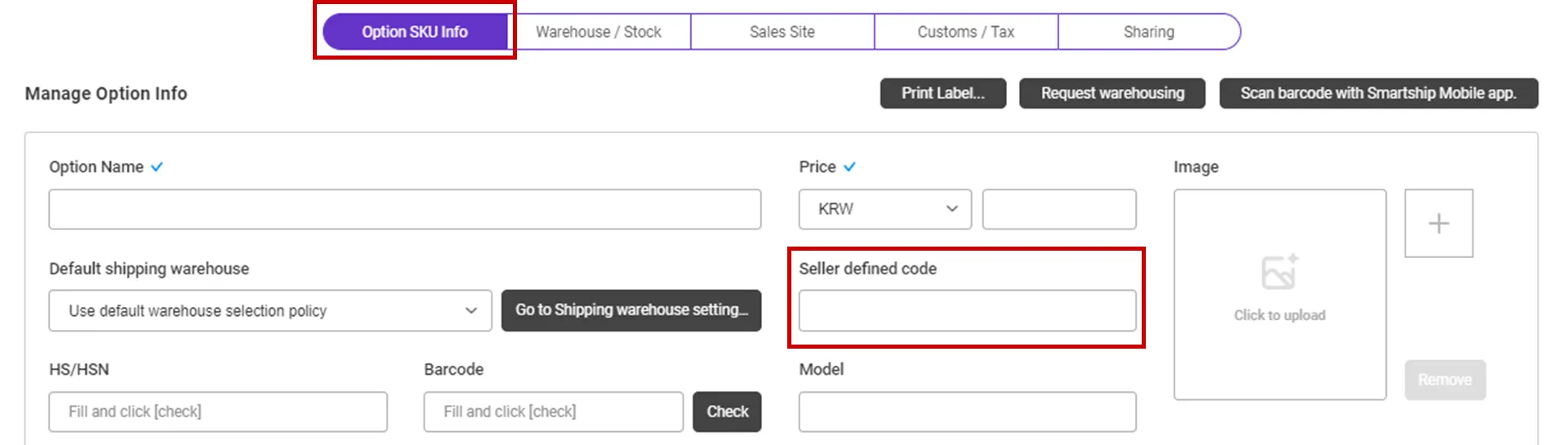Why we use the API and What is the API?
If you want to process your sales order remotely via Smartship, you will be required to link your sales site with Smartship through API integration. Once you link your accounts, Smartship can pull the sales orders, confirm order and update tracking information accordingly.
Whenever Smartship calls the API of the Sales site, it is required to get the authorization for access. And the sales site will generate the ‘API Key’ to each account and it works as the credentials. Thus Smartship will ask your ‘API Key’ instead of Login credentials.
This documents will explain how to set API integration with NextEngine and how it works.
Requirements
Smartship requires below information to access your NextEngine orders.
•
Shop ID : NextEngine seller ID
Setting up NextEngine API for Smartship
1. Get API KEY from NextEngine
NextEngine service can query/issue API keys by following these steps.
1.
Log in to the NextEngine and enter the アプリを探す menu in the upper left.
2.
Enter Qxpress or Smartship in the search box to search for the app of Smartship by Qxpress.
3.
When you have searched the app, click the [ このアプリの詳細 ] button.
If you check the contents and press the [規約に同意して利用開始 ] button, you can purchase the app and use the API link.
Please contact NextEngine for the usage fee and settlement of the app.
2. Register NextEngine API KEY on Smartship
Path : Smartship > Order > Sales Site API > API Setting
You can set up API integration by following the steps below.
1.
After entering the Sales Site API settings page, Click the "New registration" button at the top.
2.
Select "NextEngine" Logo and please scroll to the "Sales Site Linkage Registration".
3.
Shop ID: Enter the NextEngine Shop ID.
4.
New window will be opened to login, enter your NextEngine ID and PW and press the [ログイン] button to return to the Smartship page.
5.
Select the option related to processing your order and click the [Register] button to complete the setup.
•
Please also select other options. Details can be found below.
API connection settings options
We request to set your order processing options for your work efficiency. Here are the basic options you can set.
Check API settings information
After registration the API, you can test connection to verify.
•
Click the [Test Connection] button to verify that the connection is successful.
•
If the API Key appears to have expired, click [Renew Tokens] to renew it.
Collectable NextEngine Order Status
Smartship pulls orders with “印刷待ち” status, among sales orders from NextEngine.
Connecting SKU to the product sold (When using Fullfillment)
If you want to use inventory synchronization and fulfillment services, please connect the Smartship SKU to NextEngine sales products.
1.
In your NextEngine product managing page, input the value to “商品コード(Commodity Code)” to map with.
Path : Smartship > Inventory > SKU Management
1.
Move to Smartship SKU Management menu.
2.
In the SmartShip SKU, enter the same product code that you entered in 1. How to set option management code on sales site.
•
For a single product with no options
◦
Register a SKU of a single option type, and enter a 'Seller defined code'.
•
For multi-product with options
◦
Enter ‘Seller defined code’ in the ‘Option SKU Info’ tab.
If you're registering and mapping a large number of products, it's helpful to include your "SKU Seller Management Code" when uploading to Excel.
3. Once the above is done, it will be created as a fulfillment order from the time the order is linked, and the inventory quantity will be synchronized at the time of shipment.
.png&blockId=78c9ff9a-717f-4cfb-9b99-87bbb83a5b89)