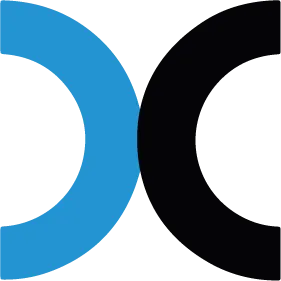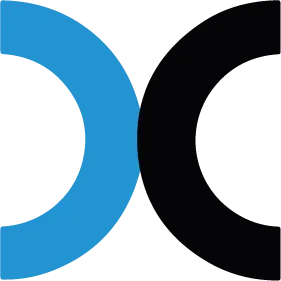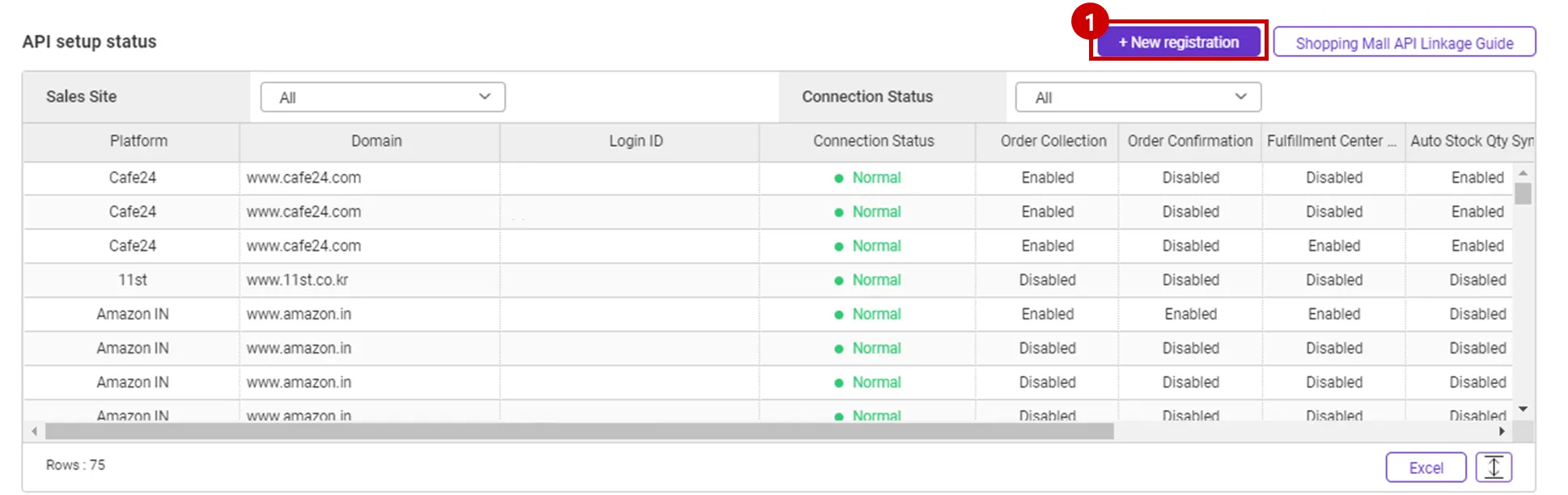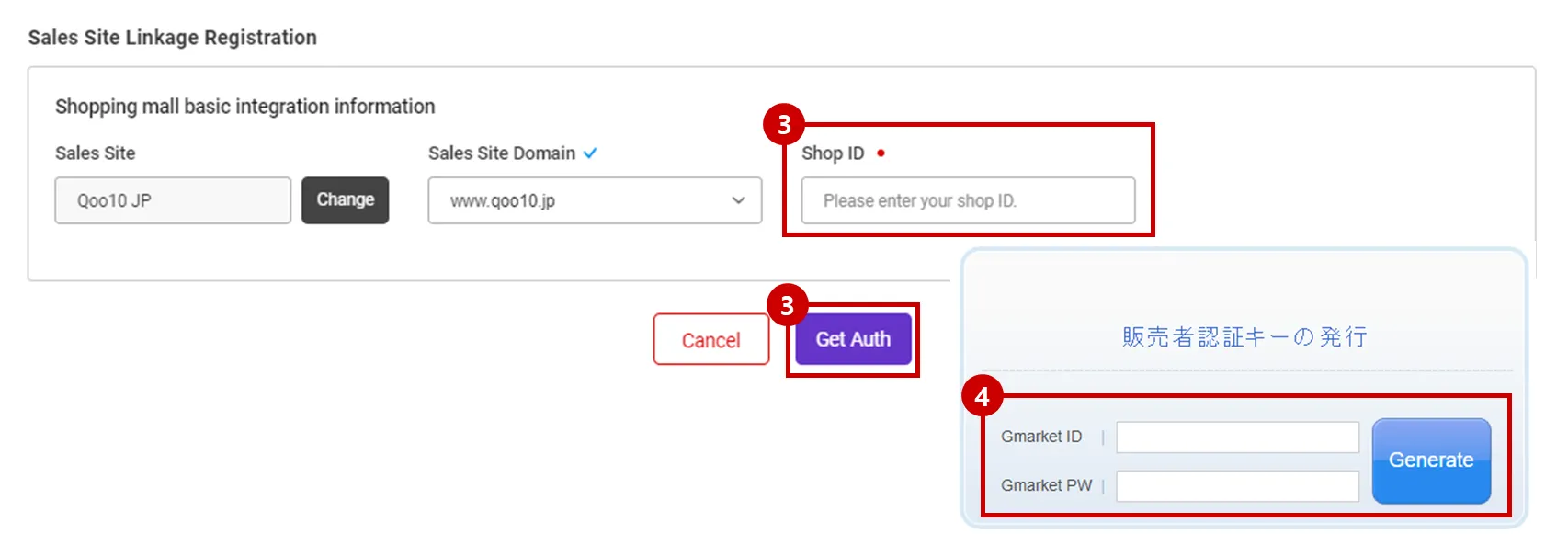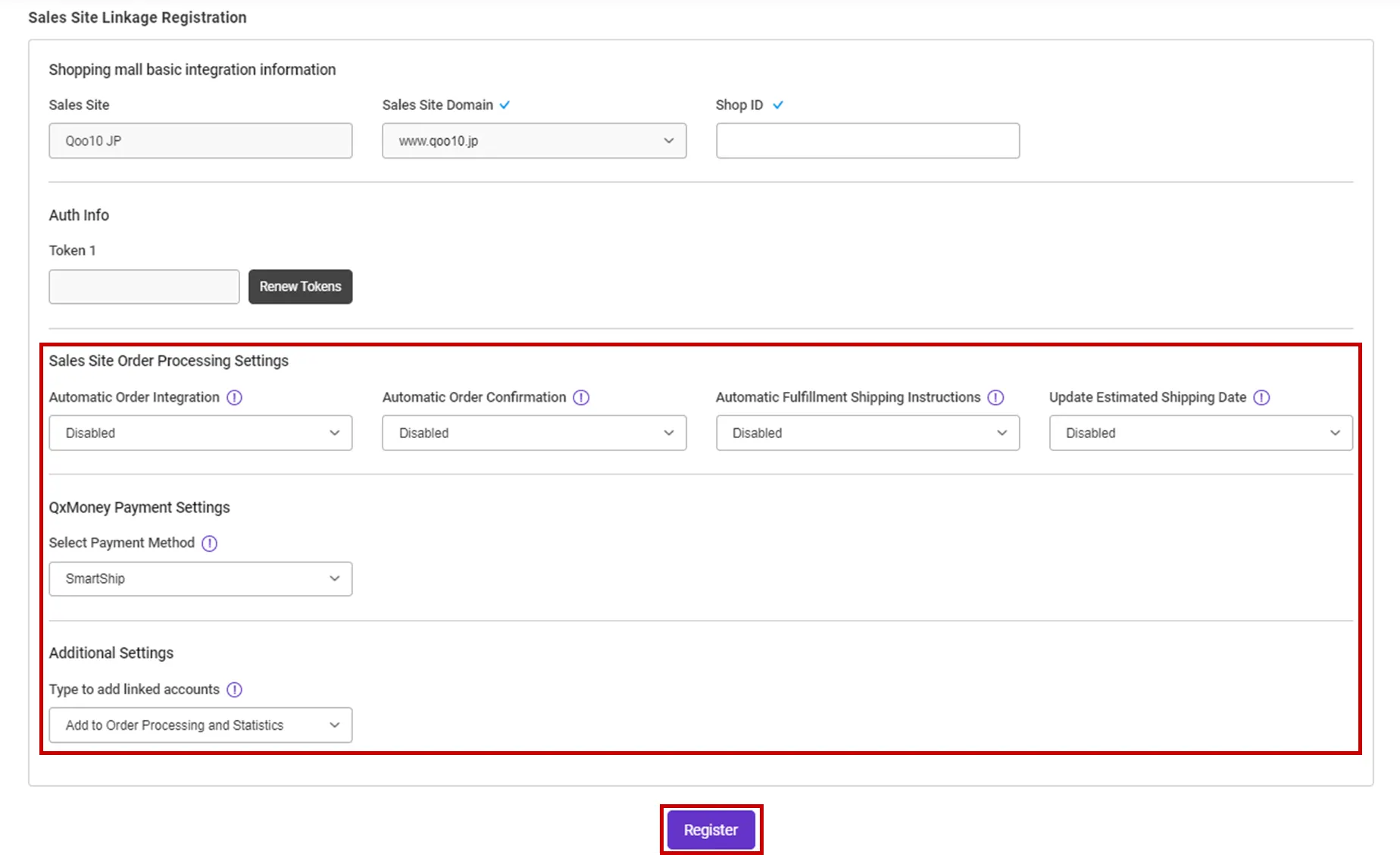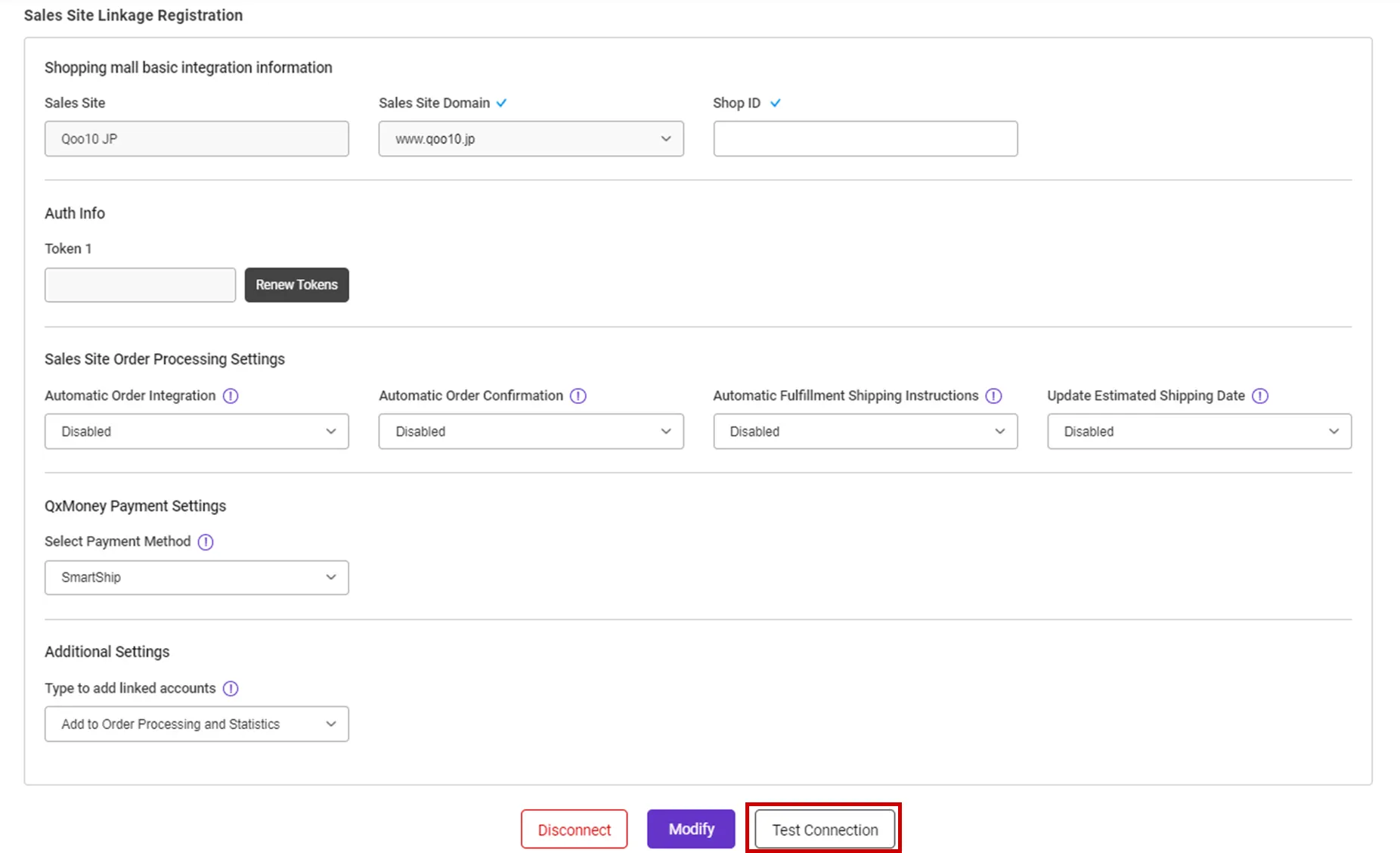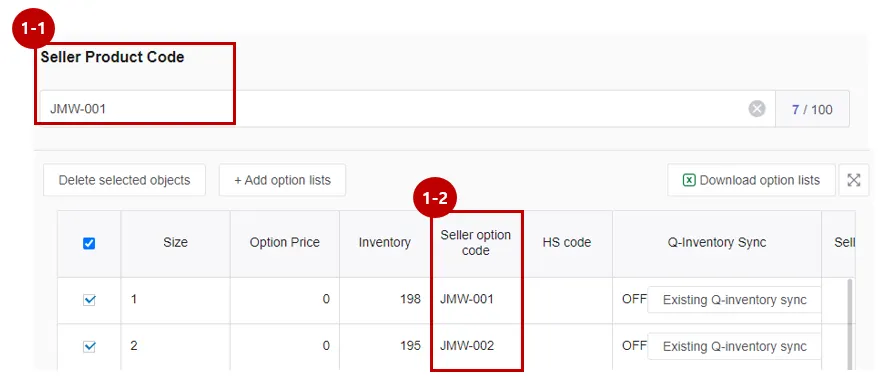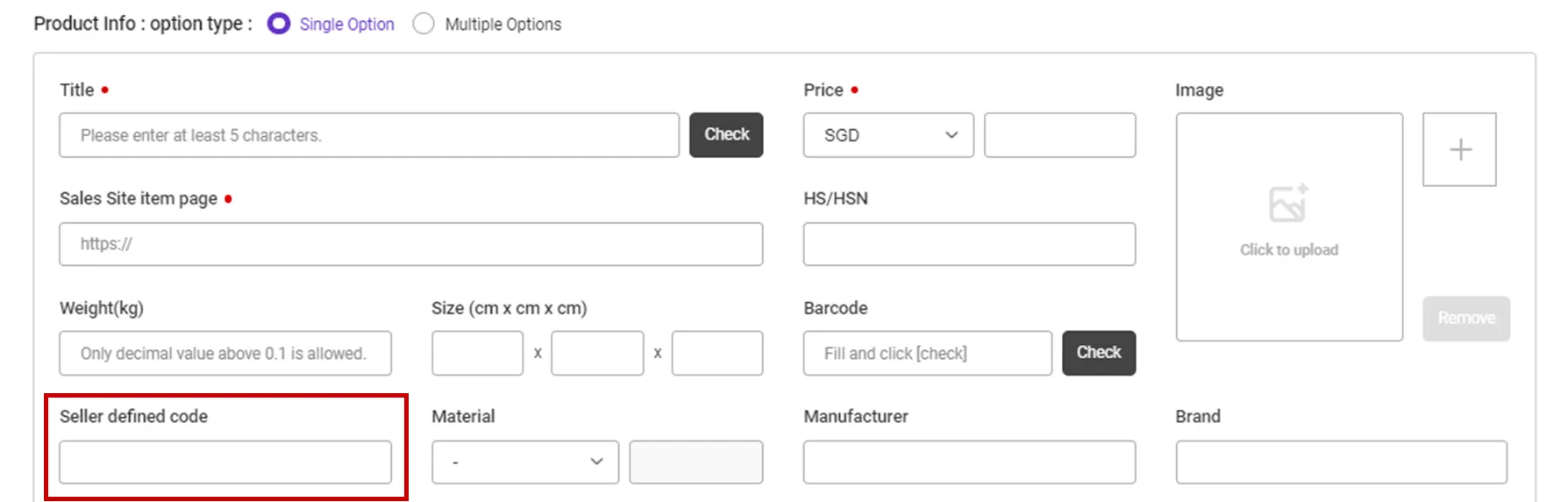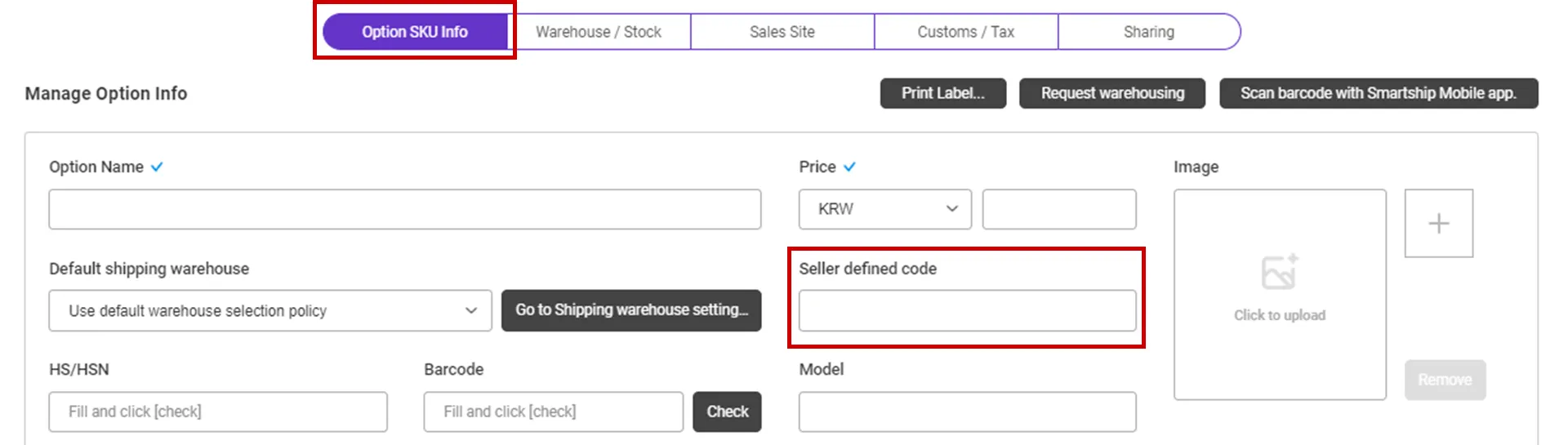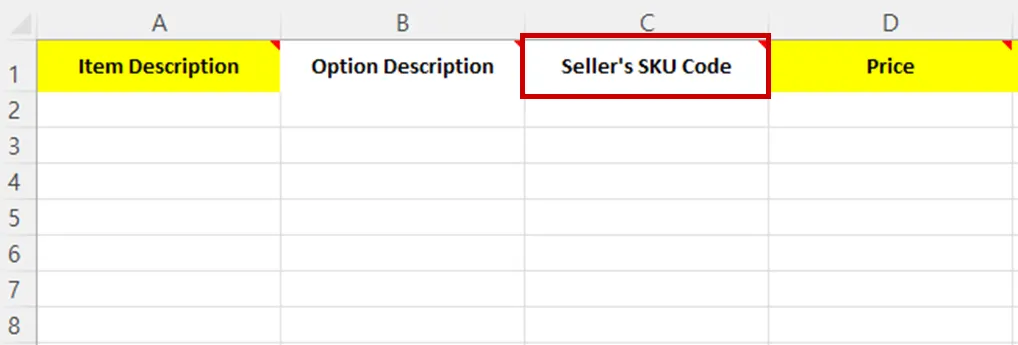Why we use the API and What is the API?
If you want to process your sales order remotely via SmartShip , you will be required to link your sales site with SmartShip through API integration. Once you link your accounts, SmartShip can pull the sales orders, confirm order and update tracking information accordingly.
Whenever SmartShip calls the API of the Sales site, it is required to get the authorization for access. And the sales site will generate the ‘API Key’ to each account and it works as the credentials. Thus SmartShip will ask your ‘API Key’ instead of Login credentials.
This documents will explain how to set API integration with Ebay Japan(Qoo10 JP) and how it works.
Requirements
SmartShip requires below information to access your Ebay Japan(Qoo10 JP) orders.
•
Shop ID : J-QSM Login ID
Setting up Ebay Japan(Qoo10 JP) API for SmartShip
1. Integration with Ebay Japan(Qoo10 JP) in SmartShip
Path : SmartShip > Order > Sales Site API > API Setting
You can set up API integration by following the steps below.
1.
After entering the Sales Site API settings page, Click the "New registration" button at the top.
2.
Select "Qoo10(JP)" Logo and please scroll to the "Sales Site Linkage Registration".
3.
Shop ID: Input your QSM JP Login ID and press the [Get Auth] button.
4.
New window will be opened to login, enter your QSM JP ID and PW and press the [Generate] button to return to the SmartShip page.
5.
Select the option related to processing your order and click the [Register] button to complete the setup.
•
Please also select other options. Details can be found below.
API connection settings options
We request to set your order processing options for your work efficiency. Here are the basic options you can set.
Check API settings information
After registration the API with Ebay Japan(Qoo10 JP), you can test connection to verify.
•
Click the [Test Connection] button to verify that the connection is successful.
•
If the API Key appears to have expired, click [Renew Tokens] to renew it.
◦
After token renewal, orders during the expiration period need to be manually reconnected.
Collectable Ebay Japan(Qoo10 JP) Order Status
SmartShip pulls orders with “新規注文(New Order)” & “ 配送準備(Order Confirmed)” status, among sales orders from Ebay Japan(Qoo10 JP).
If the waybill is printed or make status changed after delivery starting, then SmartShip can’t get the correct info.
In this case, you must create shipping orders at SmartShip by manually.
Connecting SKU to the product sold (When using Fullfillment)
If you want to use inventory synchronization and fulfillment services, please connect the SmartShip SKU to Ebay Japan(Qoo10 JP) sales products.
Path: J-QSM > 商品管理(Listing & Pricing) > 商品の照会/修正(Search/Edit product)
1.
Enter the code for each product on the Ebay Japan(Qoo10 JP) product registration screen.
•
In your product managing page, input the value to “販売者商品コード(Seller Product Code)” to map with, if it is a single product without an option.
•
Enter the “販売者オプションコード (Seller Option Code)” for each option if it is an optional selection.
Path : SmartShip > Inventory > SKU Management
1.
Move to SmartShip SKU Management menu.
2.
In the SmartShip SKU, enter the same product code that you entered in 1. How to set option management code on sales site.
•
For a single product with no options
◦
Register a SKU of a single option type, and enter a 'Seller defined code'.
•
For multi-product with options
◦
Enter ‘Seller defined code’ in the ‘Option SKU Info’ tab.
If you're registering and mapping a large number of products, it's helpful to include your "SKU Seller Management Code" when uploading to Excel.
3. Once the above is done, it will be created as a fulfillment order from the time the order is linked, and the inventory quantity will be synchronized at the time of shipment.
.png&blockId=78c9ff9a-717f-4cfb-9b99-87bbb83a5b89)