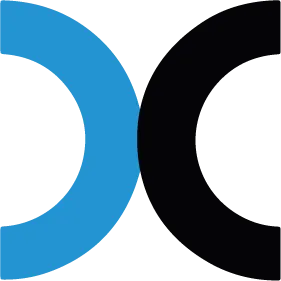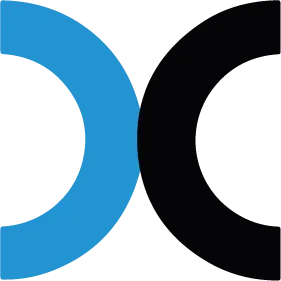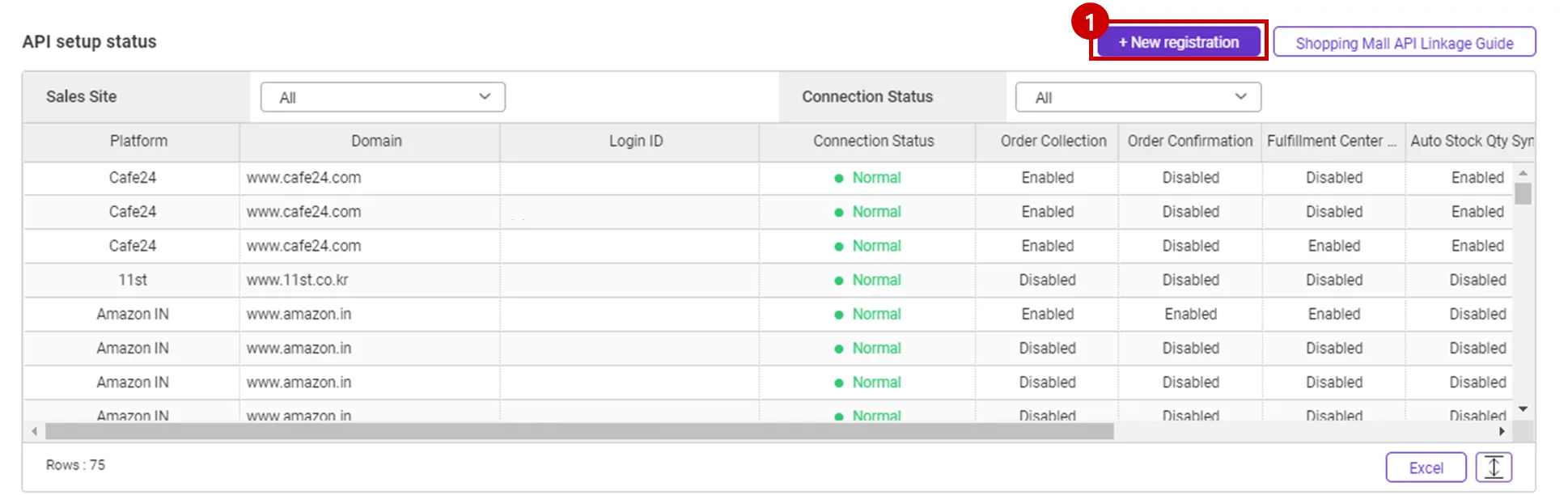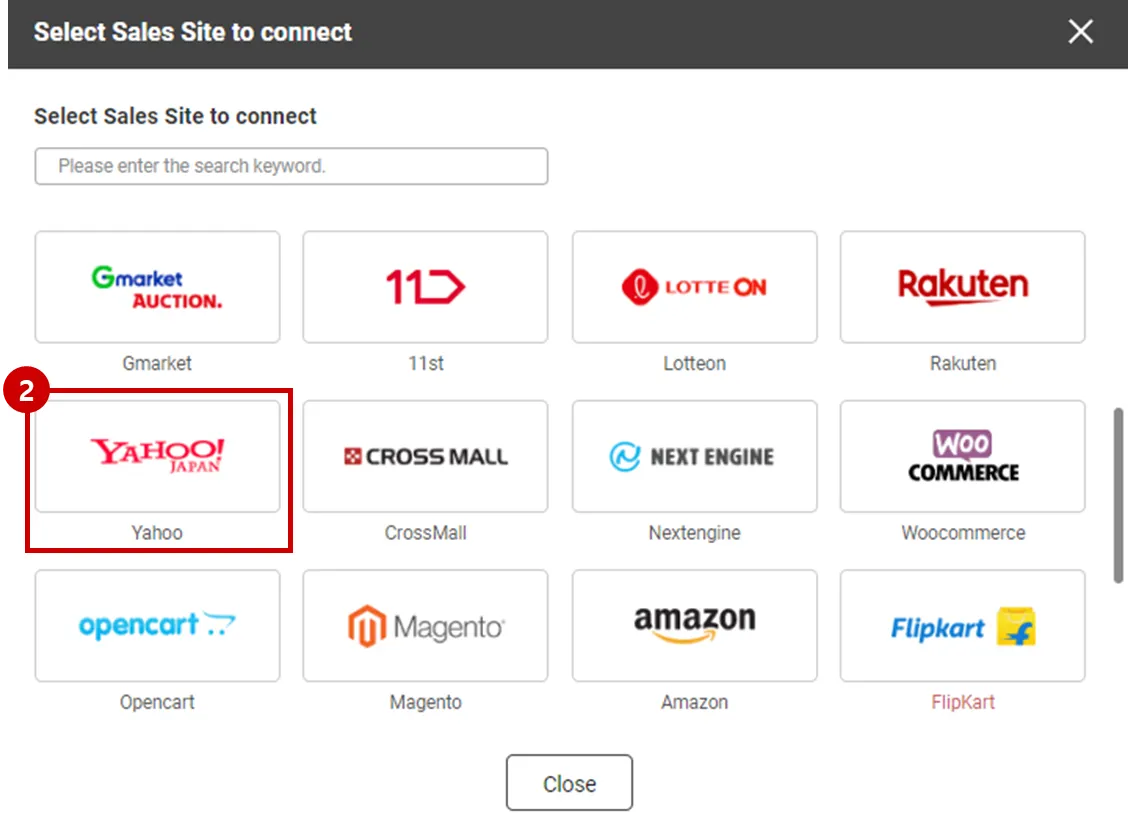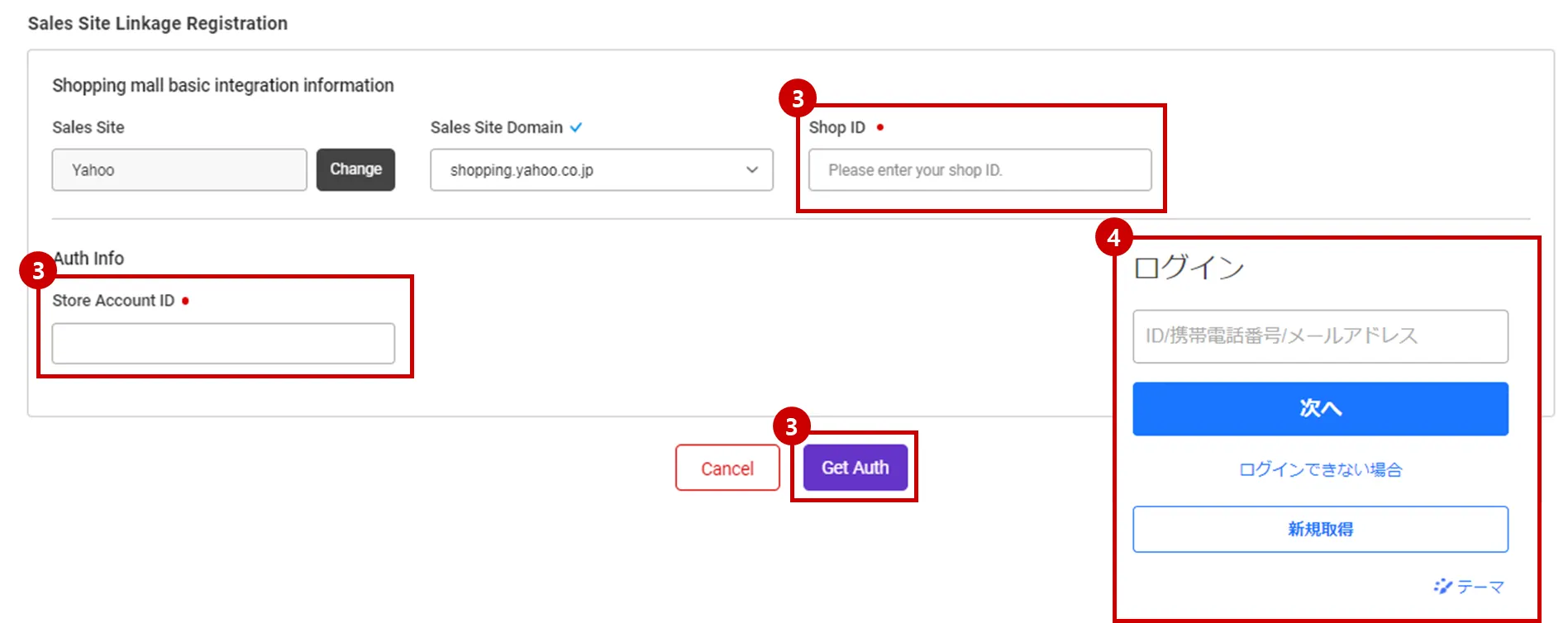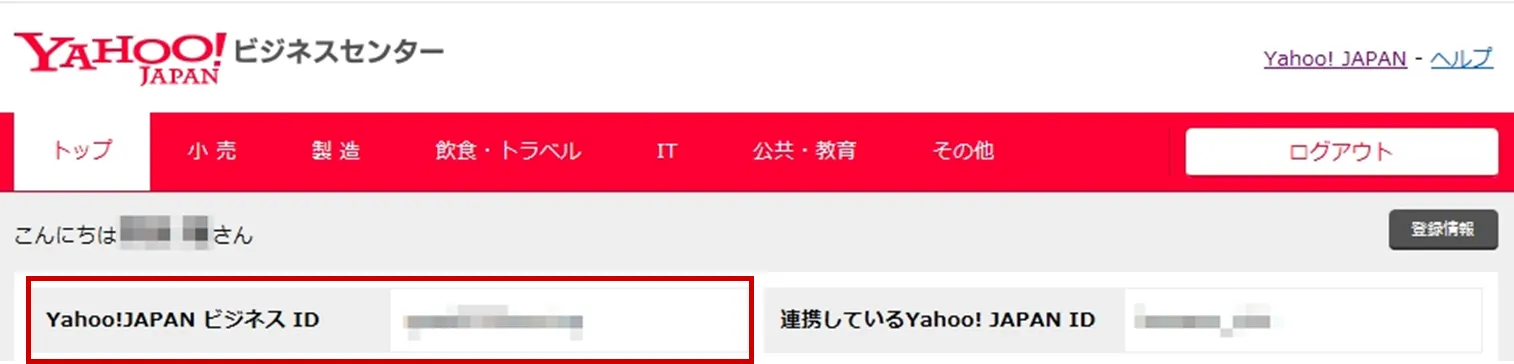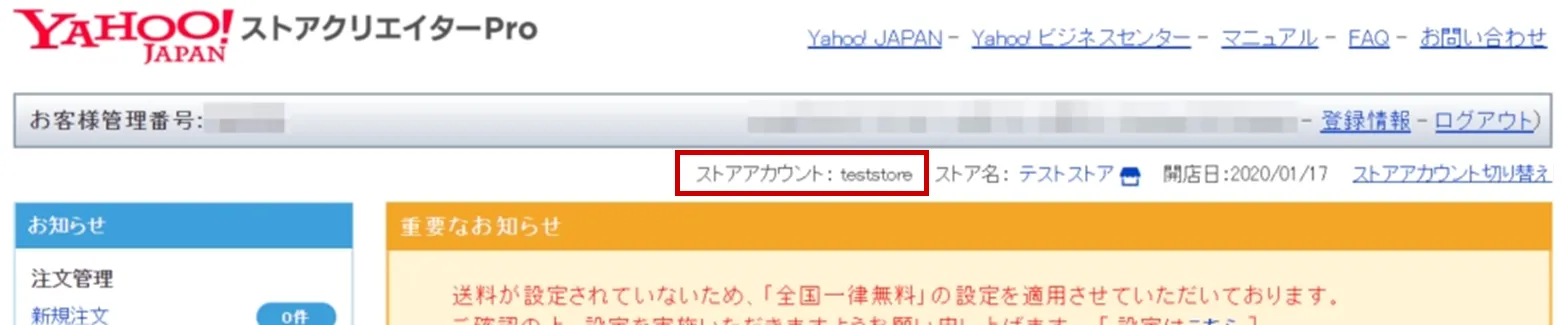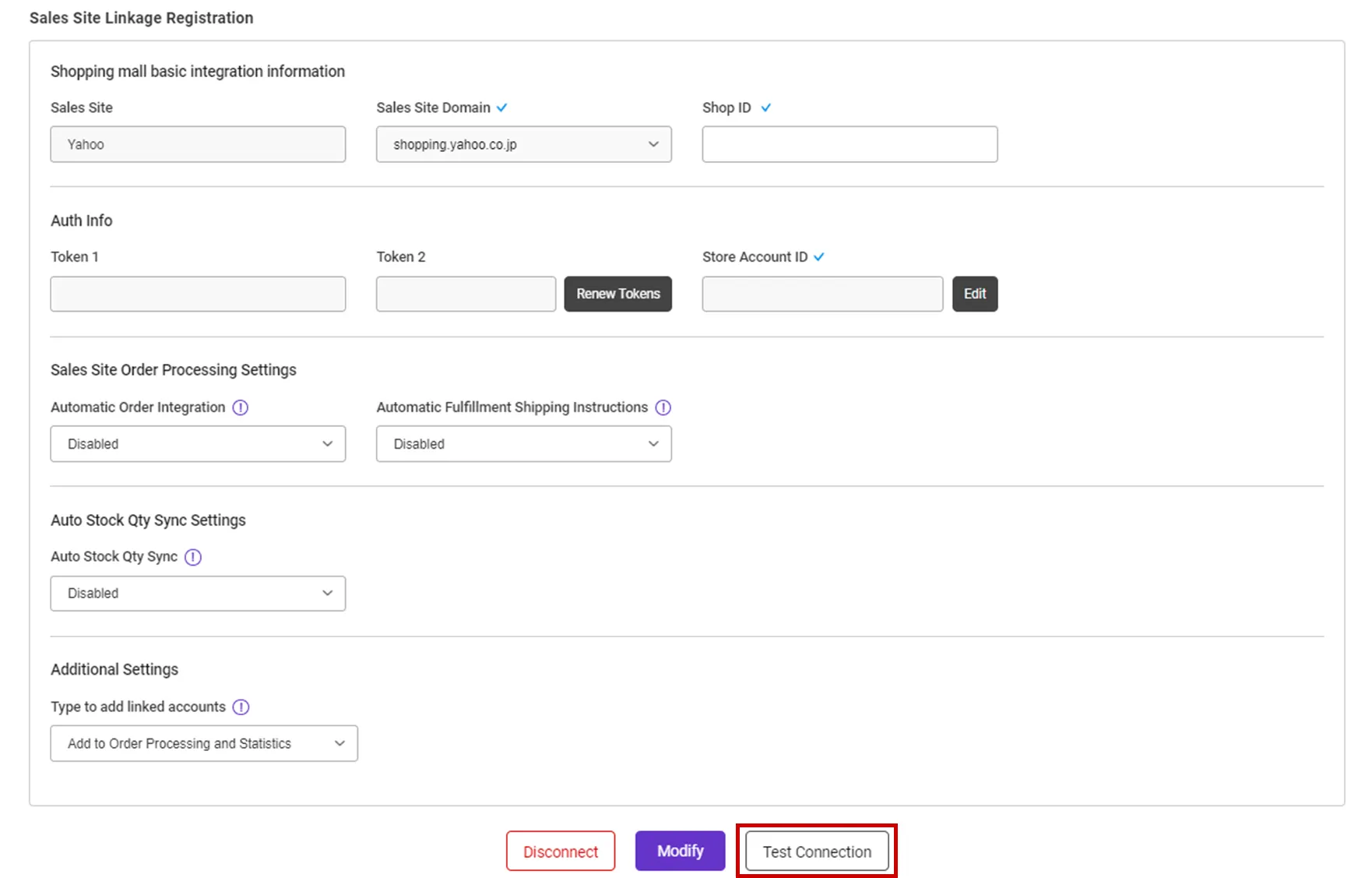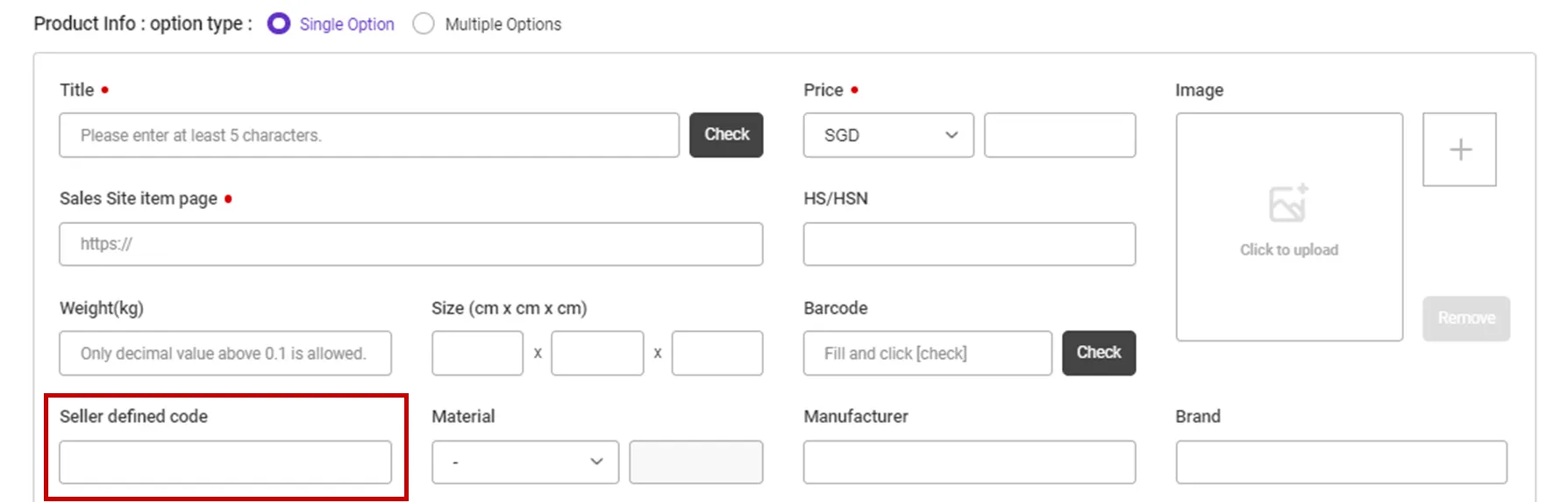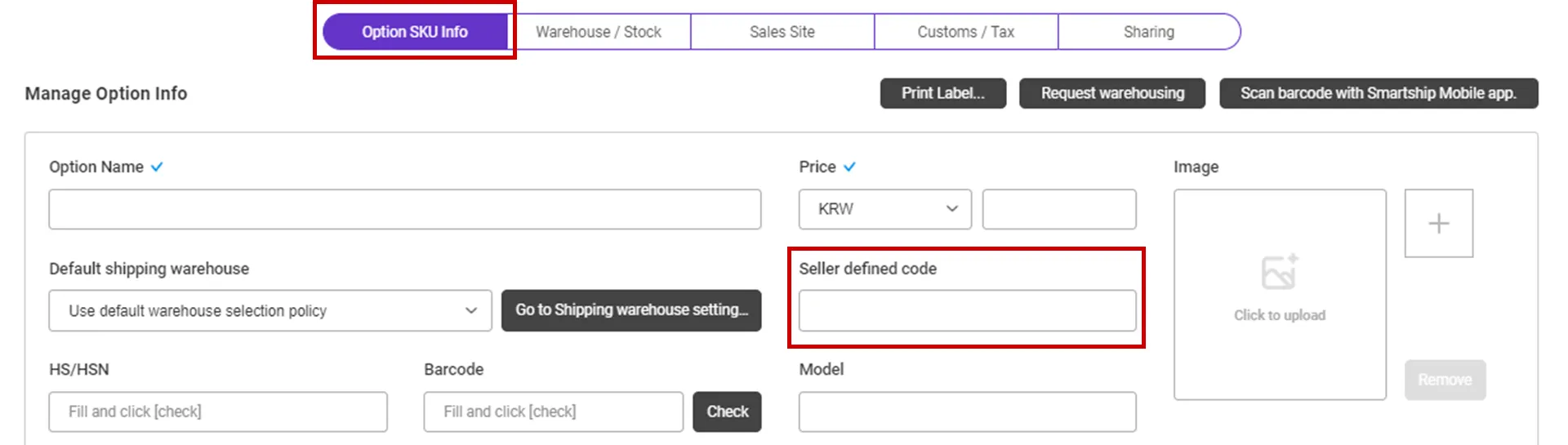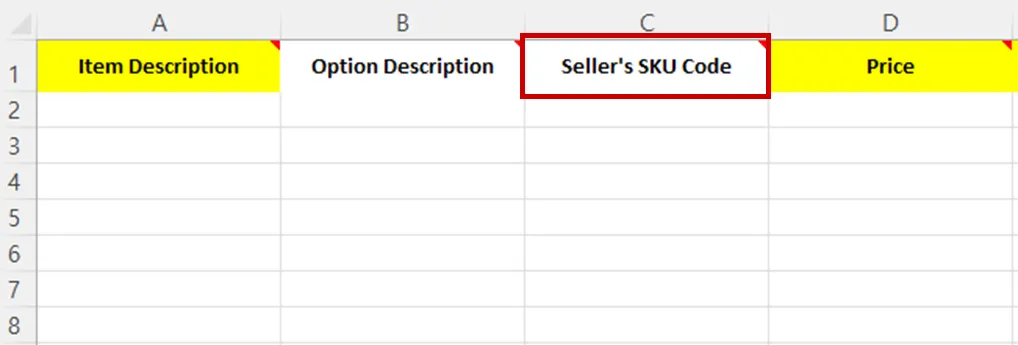Why we use the API and What is the API?
If you want to process your sales order remotely via Smartship, you will be required to link your sales site with Smartship through API integration. Once you link your accounts, Smartship can pull the sales orders, confirm order and update tracking information accordingly.
Whenever Smartship calls the API of the Sales site, it is required to get the authorization for access. And the sales site will generate the ‘API Key’ to each account and it works as the credentials. Thus Smartship will ask your ‘API Key’ instead of Login credentials.
This documents will explain how to set API integration with Yahoo! Shopping and how it works.
Requirements
Smartship requires below information to access your Yahoo! Shopping orders.
•
Shop ID : Yahoo! Shopping seller ID
•
Store Account ID : Issued by Yahoo! Shopping (see guide below)
Setting up Yahoo! Shopping API for Smartship
1. Integration with Yahoo! Shopping in Smartship
Path : Smartship > Order > Sales Site API > API Setting
You can set up API integration by following the steps below.
1.
After entering the Sales Site API settings page, Click the "New registration" button at the top.
2.
Select "Yahoo! Shopping" Logo and please scroll to the "Sales Site Linkage Registration".
3.
Shop ID : Input your Yahoo!JAPAN Business Login ID
Store Account ID : Input your Store Account(ストアアカウント) ID and press the [Get Auth] button.
4.
When you log in by entering Yahoo! Shopping ID and PW on the page that appears in a new window, an authentication code will be sent to the seller's mobile phone number.
5.
Select the option related to processing your order and click the [Register] button to complete the setup.
•
Please also select other options. Details can be found below.
API connection settings options
We request to set your order processing options for your work efficiency. Here are the basic options you can set.
Check API settings information
After registration the API, you can test connection to verify.
•
Click the [Test Connection] button to verify that the connection is successful.
•
If the API Key appears to have expired, click [Renew Tokens] to renew it.
Connecting SKU to the product sold (When using Fullfillment)
If you want to use inventory synchronization and fulfillment services, please connect the Smartship SKU to Yahoo! Shopping sales products.
1.
Enter the code for each product on the Yahoo! Shopping product registration screen.
•
In your product managing page, input the value to “商品コード (Product Code)” to map with, if it is a single product without an option.
•
Enter the “サブコード (Serve Code)” for each option if it is an optional selection.
Path : Smartship > Inventory > SKU Management
1.
Move to Smartship SKU Management menu.
2.
In the SmartShip SKU, enter the same product code that you entered in 1. How to set option management code on sales site.
•
For a single product with no options
◦
Register a SKU of a single option type, and enter a 'Seller defined code'.
•
For multi-product with options
◦
Enter ‘Seller defined code’ in the ‘Option SKU Info’ tab.
If you're registering and mapping a large number of products, it's helpful to include your "SKU Seller Management Code" when uploading to Excel.
3. Once the above is done, it will be created as a fulfillment order from the time the order is linked, and the inventory quantity will be synchronized at the time of shipment.
.png&blockId=78c9ff9a-717f-4cfb-9b99-87bbb83a5b89)