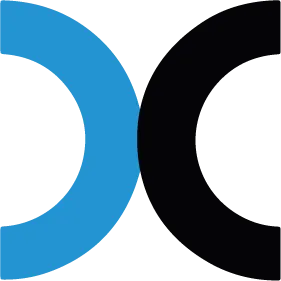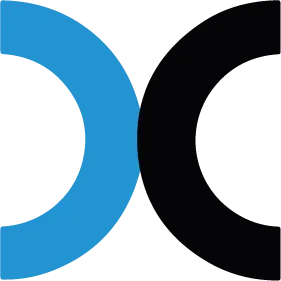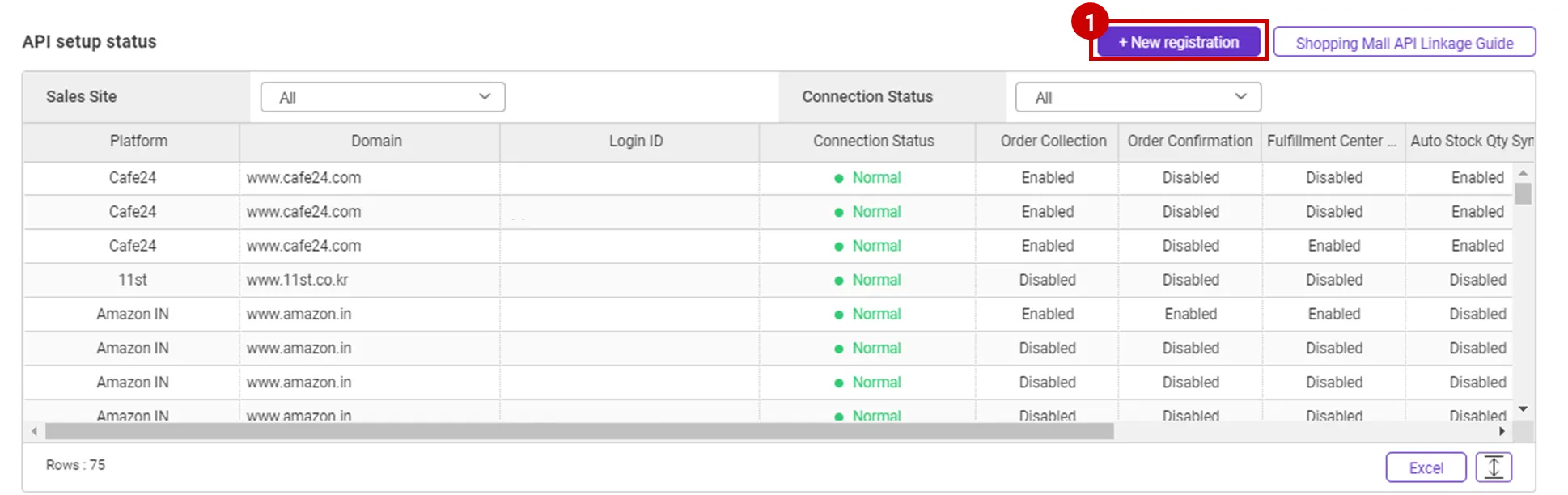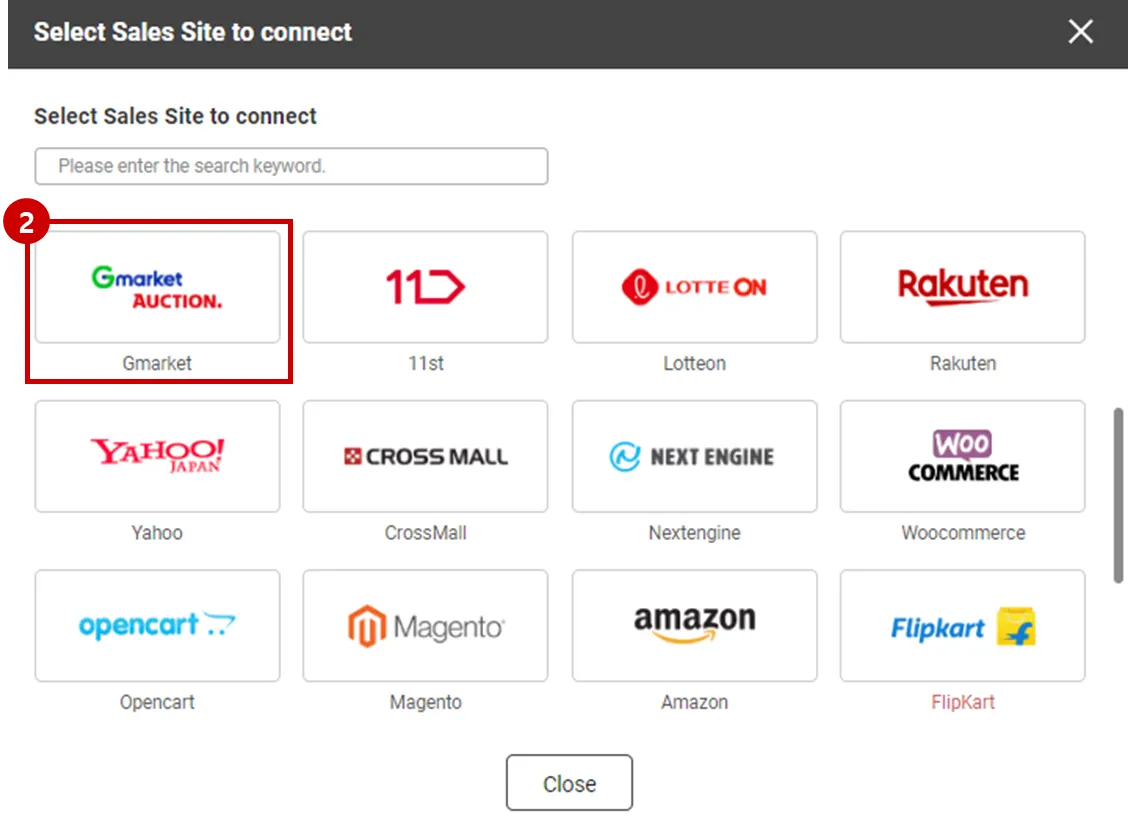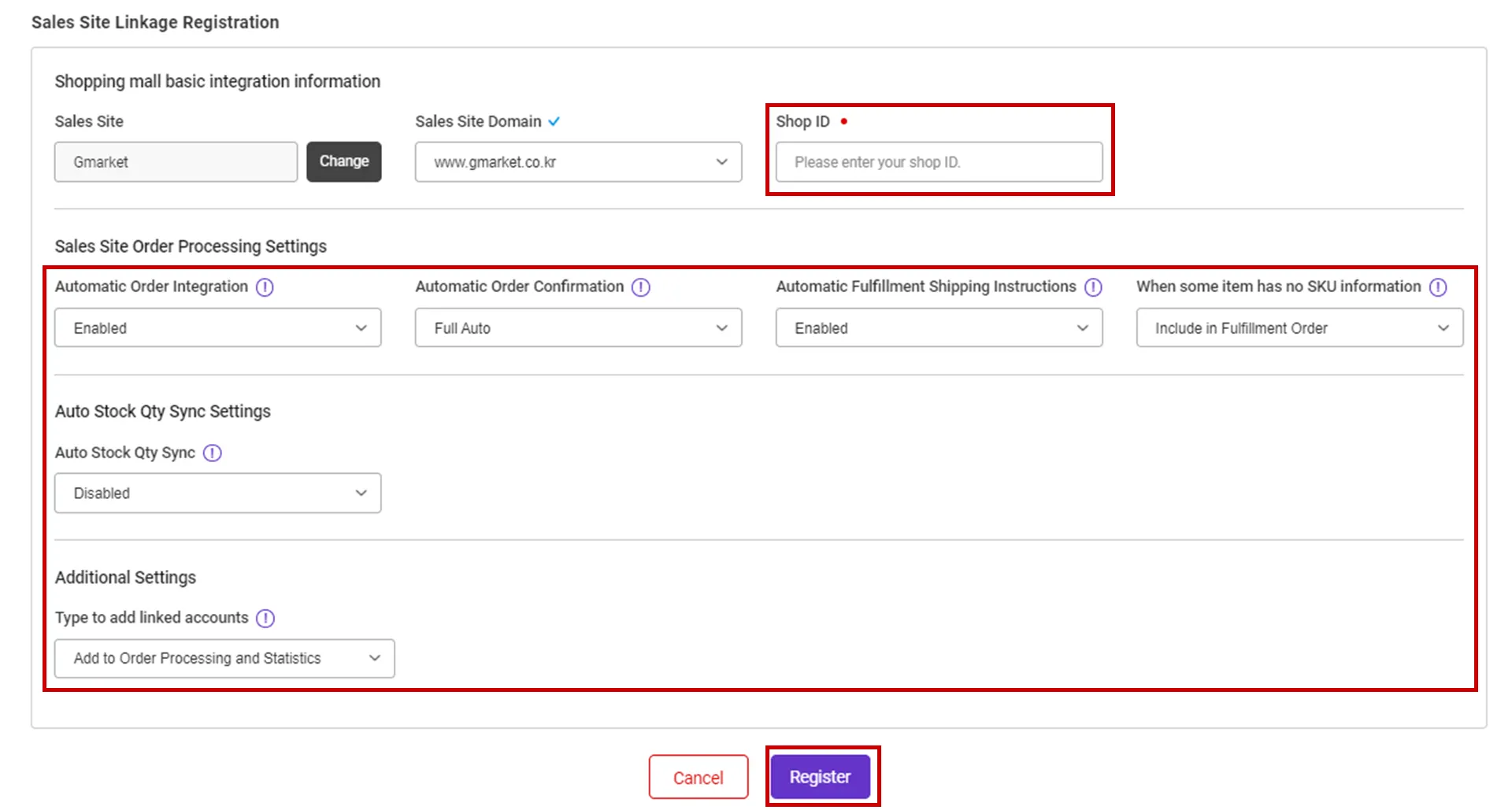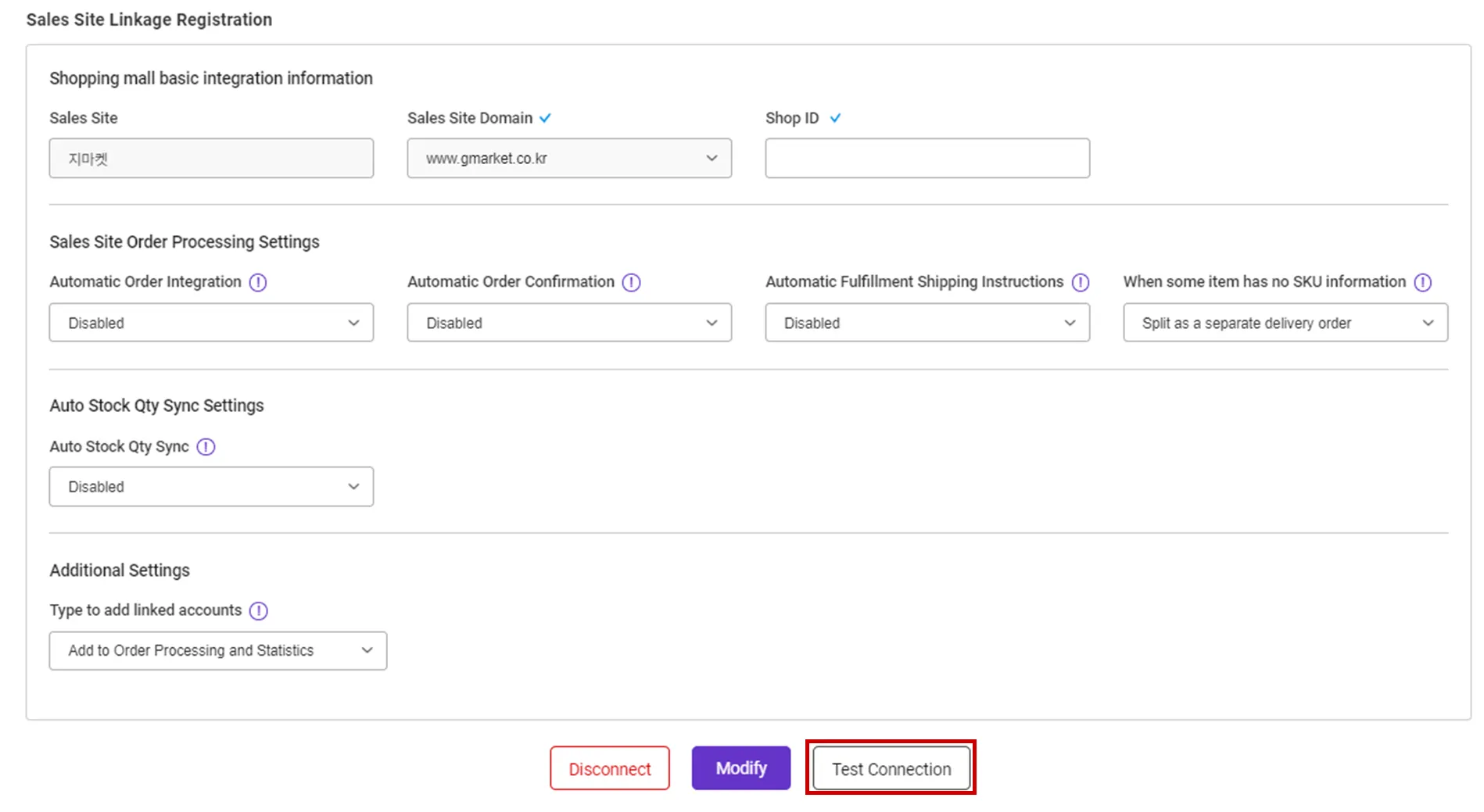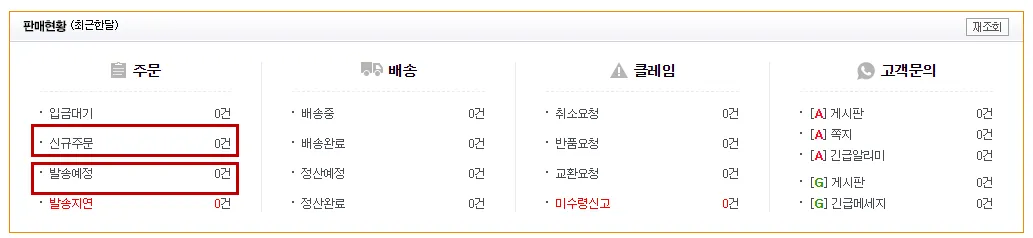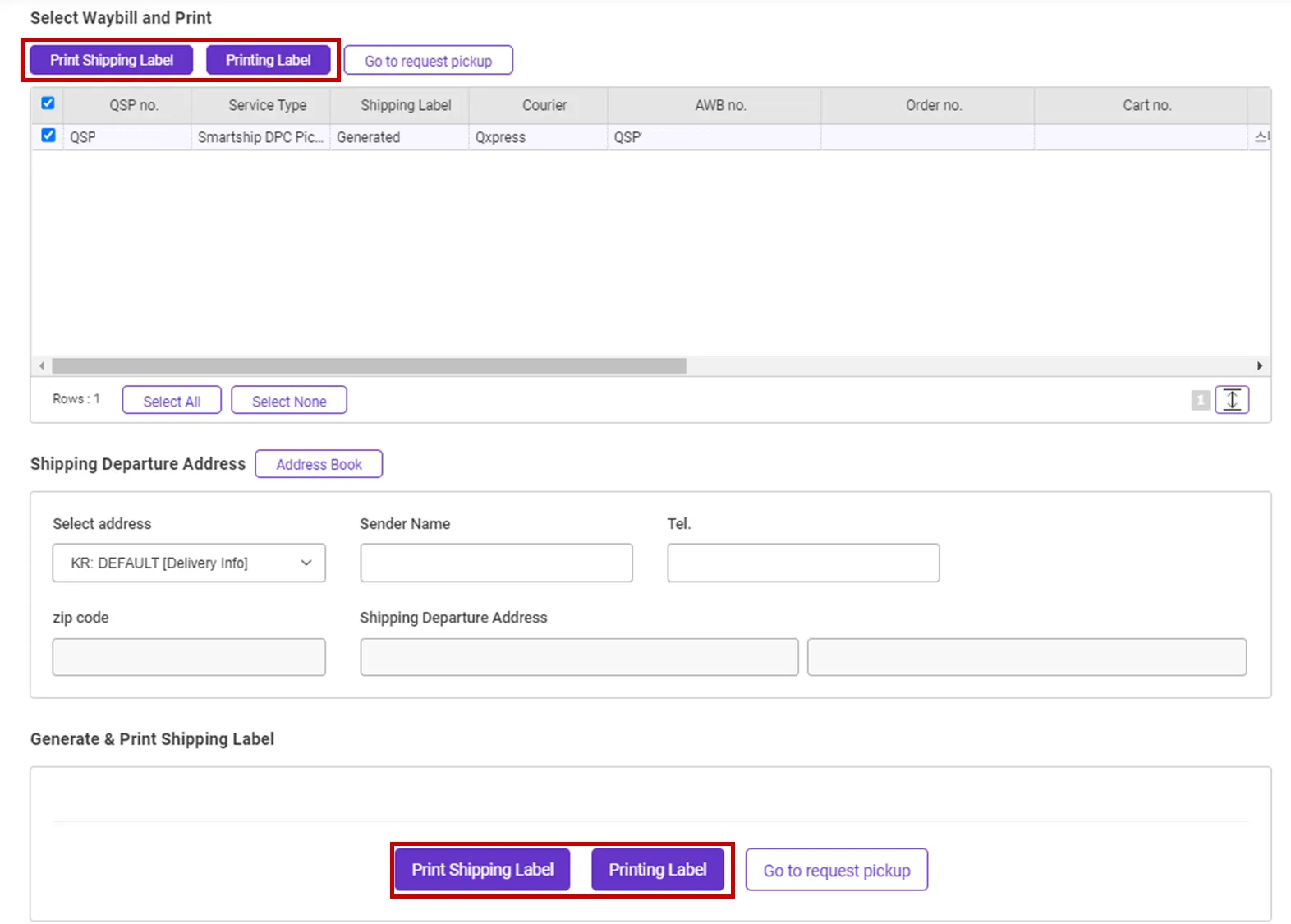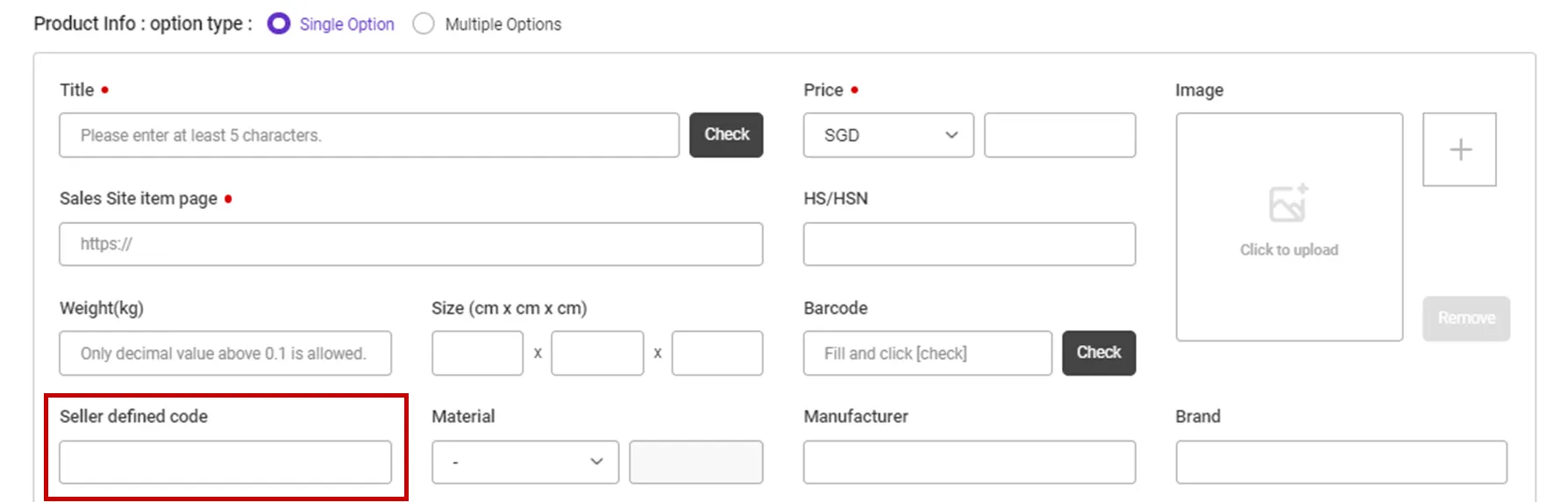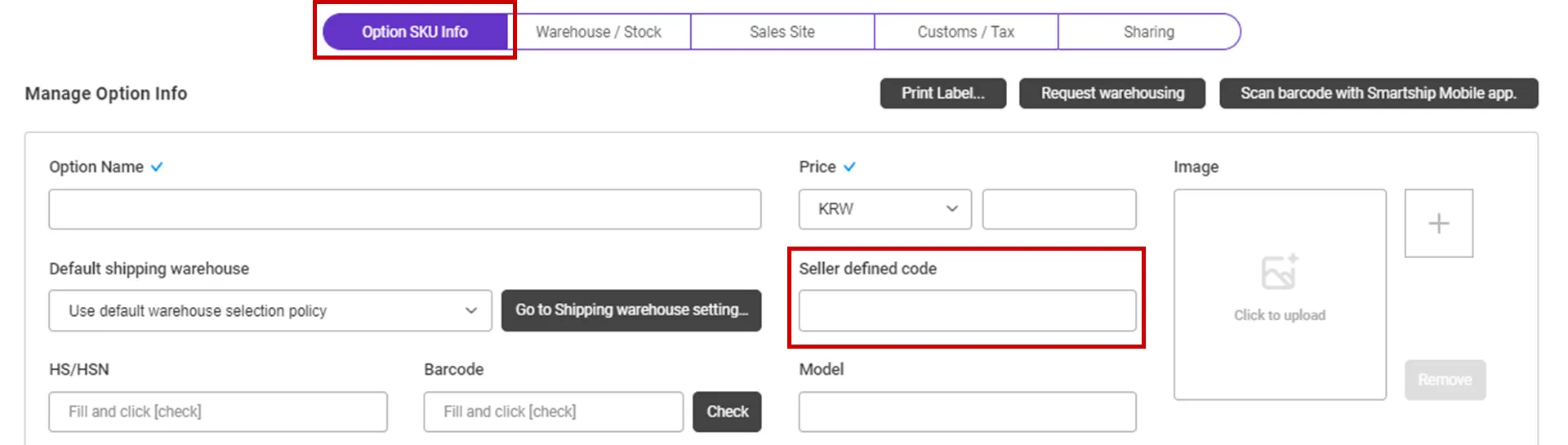Why we use the API and What is the API?
If you want to process your sales order remotely via Smartship, you will be required to link your sales site with Smartship through API integration. Once you link your accounts, Smartship can pull the sales orders, confirm order and update tracking information accordingly.
Whenever Smartship calls the API of the Sales site, it is required to get the authorization for access. And the sales site will generate the ‘API Key’ to each account and it works as the credentials. Thus Smartship will ask your ‘API Key’ instead of Login credentials.
This documents will explain how to set API integration with Gmarket/Auction and how it works.
Requirements
Smartship requires below information to access your Gmarket/Auction orders.
•
Shop ID : Gmarket/Auction seller ID
Setting up Gmarket/Auction API for Smartship
1. Setting up the Gmarket/Auction API on Smartship
Path : Smartship > Order > Sales Site API > API Setting
You can set up API integration by following the steps below.
1.
After entering the Sales Site API settings page, Click the "New registration" button at the top.
2.
Select “Gmarket/Auction" Logo and please scroll to the "Sales Site Linkage Registration".
3.
Please enter the information necessary for setting up API linkage and register.
•
Shop ID : Enter Gmarket or Auction ID.
•
Please also select other options. Details can be found below.
2. Setting up on ESM Plus
1.
Log int to the ESM Plus, Enter the ‘ESM API management’ menu.
2.
Please select 'Qxpress Smartship' as the service provider and save it.
API connection settings options
We request to set your order processing options for your work efficiency. Here are the basic options you can set.
Check API settings information
After registration the API, you can test connection to verify.
•
Click the [Test Connection] button to verify that the connection is successful.
Collectable Gmarket/Auction Order Status
Smartship pulls orders with, “New Order” & “To ship” status, among sales orders from Gmarket/Auction.
If the waybill is printed or make status changed after delivery starting, then Smartship can’t get the correct info.
In this case, you must create shipping orders at Smartship by manually.
Update Gmarket/Auction Order Linked Invoice Number
Path: Gmarket/Auction ESM Plus > Order management > Delivery In progress/Delivery completed
•
Tracking No is updated to Gmarket/Auction when a cargo with packing label is received in the QFC (QX Warehouse) or when the invoice is printed from the Smartship.
Path : Smartship > Waybill > Print Waybill
•
If you want to print a packing label or invoice, you can go to the following path to print it out.
Connecting SKU to the product sold (When using Fullfillment)
If you want to use Auto Stock Qty Sync and fulfillment services, please connect the Smartship SKU to the Gmarket/Auction product.
Path : Gmarket/Auction ESM Plus > Product registration 2.0
1. Enter the code for each product on the Gmarket/Auction ESM Product registration screen.
•
In your product managing page, input the value to “Seller management code” to map with, if it is a single product without an option.
•
Enter the “Inventory code” for each option if it is an optional selection.
Path : Smartship > Inventory > SKU Management
1.
Move to Smartship SKU Management menu.
2.
In the SmartShip SKU, enter the same product code that you entered in 1. How to set option management code on sales site.
•
For a single product with no options
◦
Register a SKU of a single option type, and enter a 'Seller defined code'.
•
For multi-product with options
◦
Enter ‘Seller defined code’ in the ‘Option SKU Info’ tab.
If you're registering and mapping a large number of products, it's helpful to include your "SKU Seller Management Code" when uploading to Excel.
3. Once the above is done, it will be created as a fulfillment order from the time the order is linked, and the inventory quantity will be synchronized at the time of shipment.
.png&blockId=78c9ff9a-717f-4cfb-9b99-87bbb83a5b89)