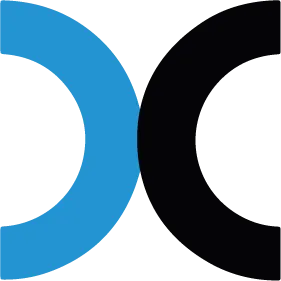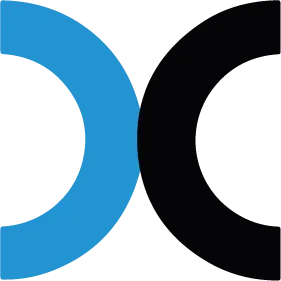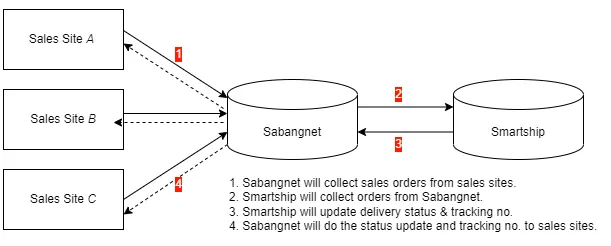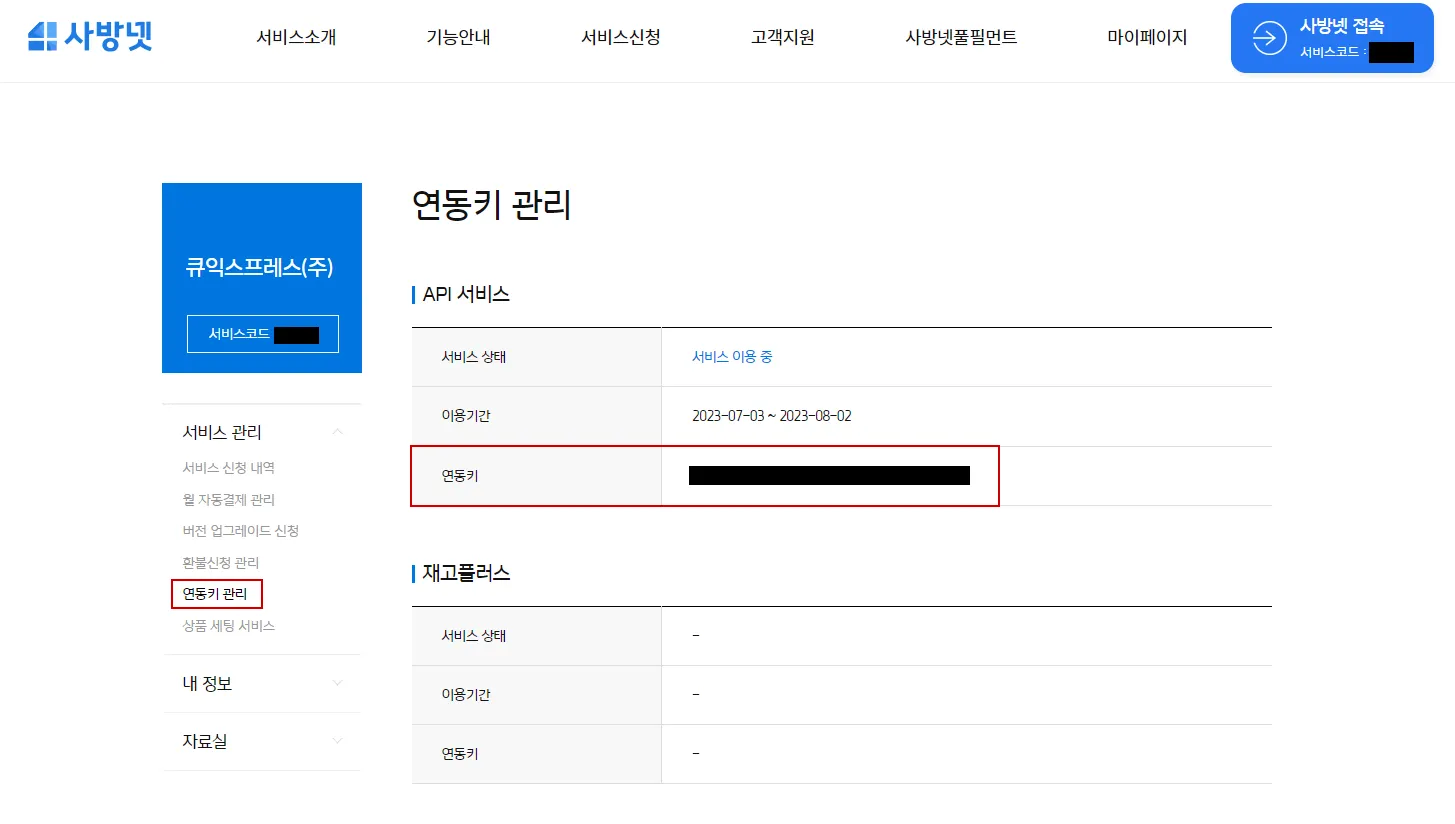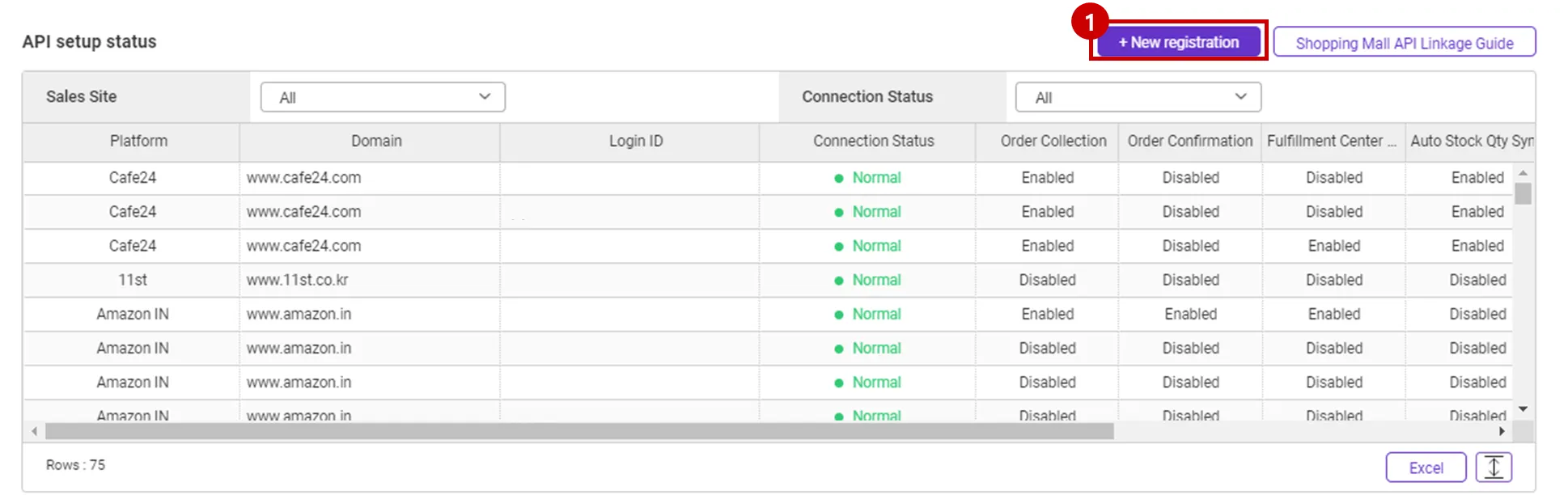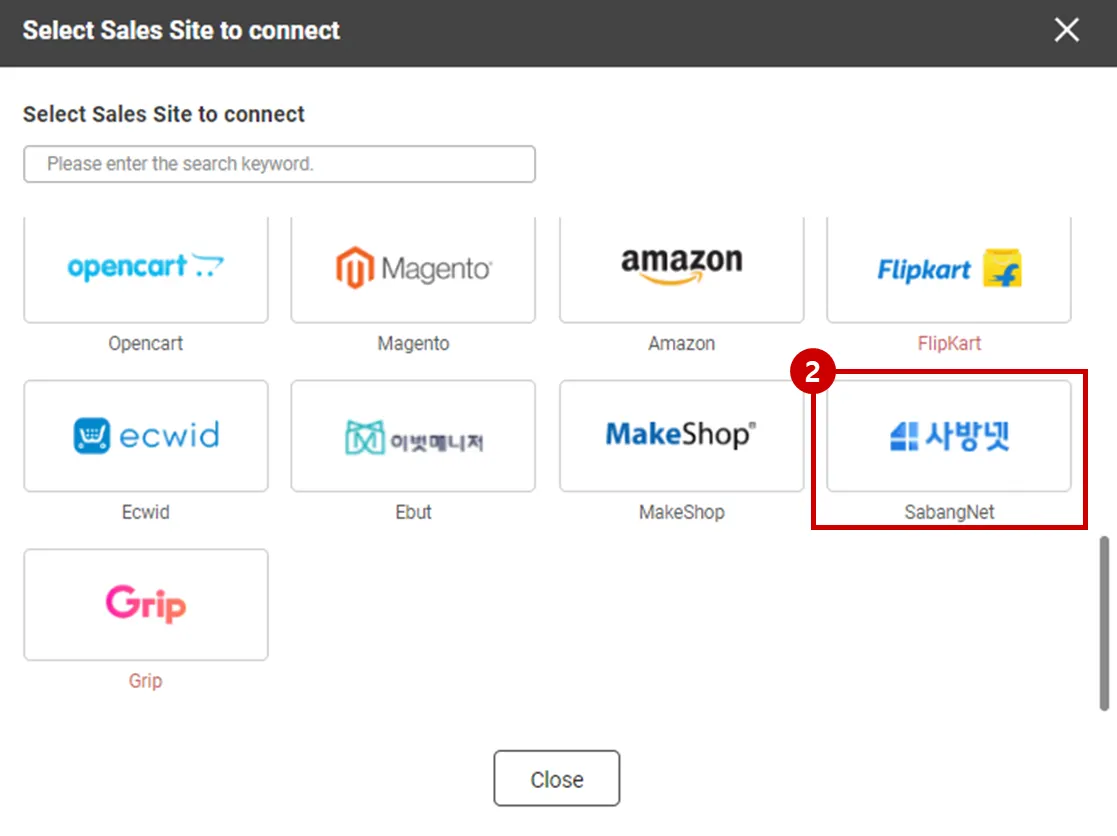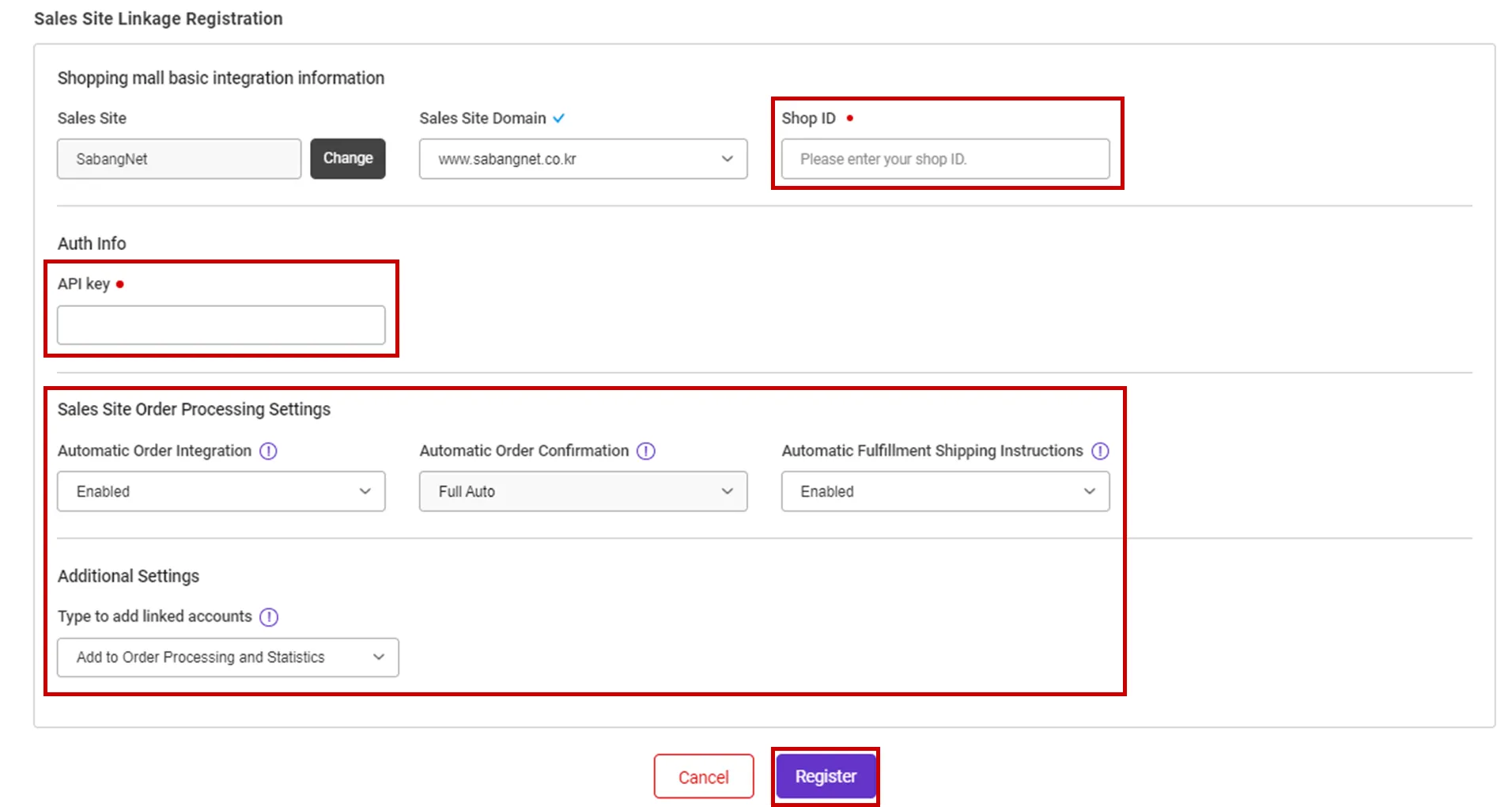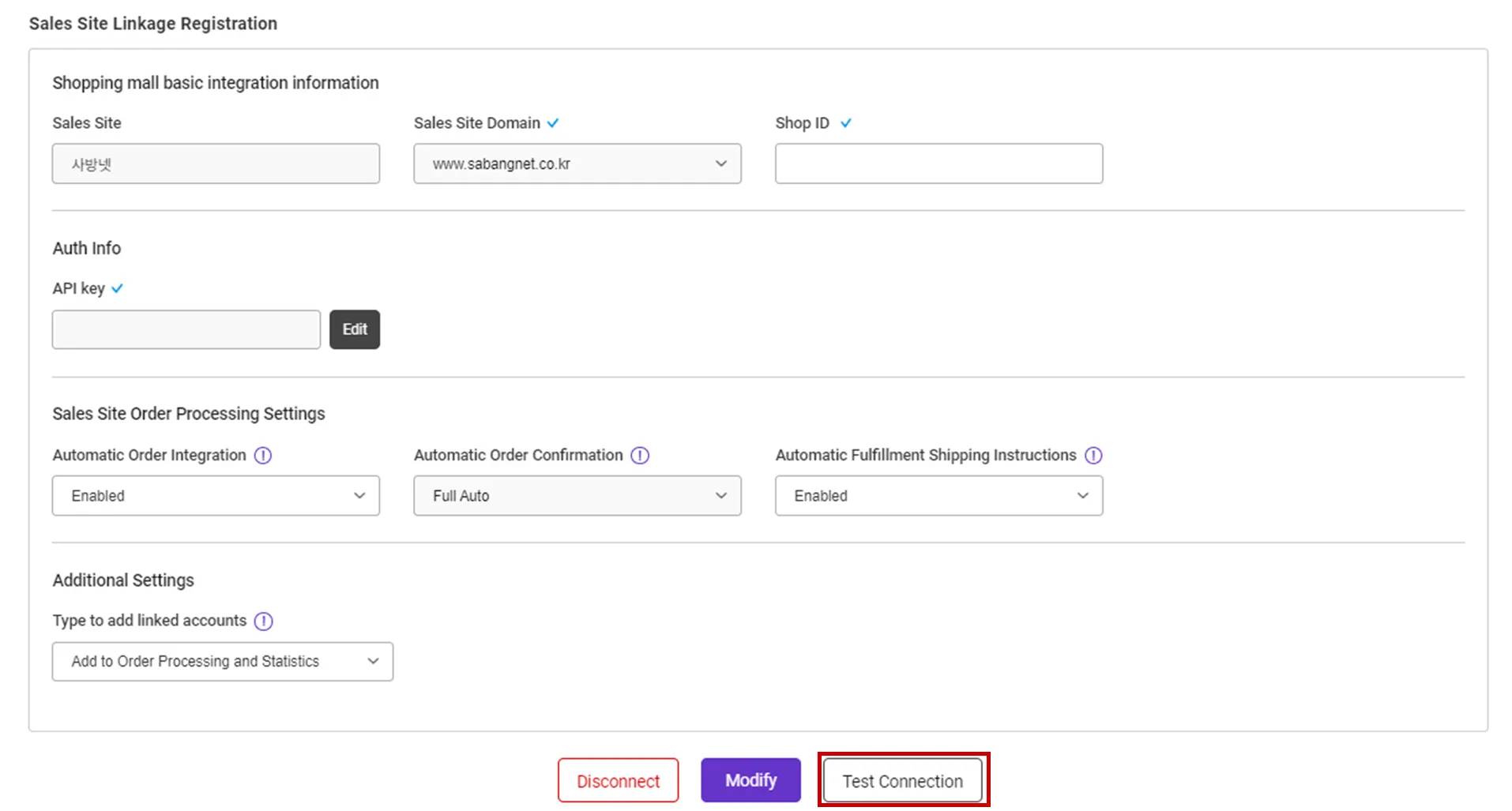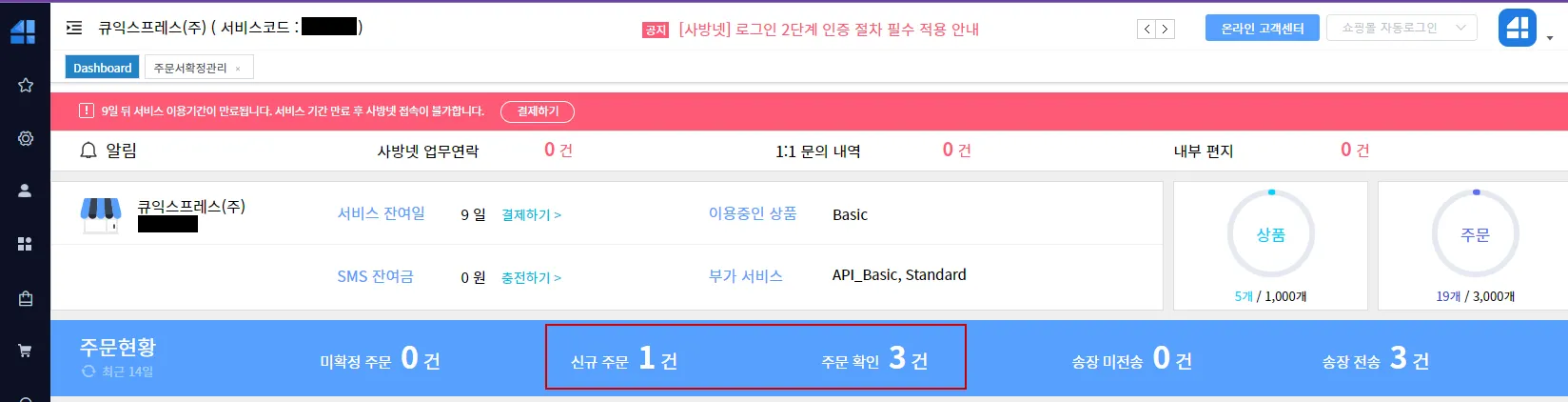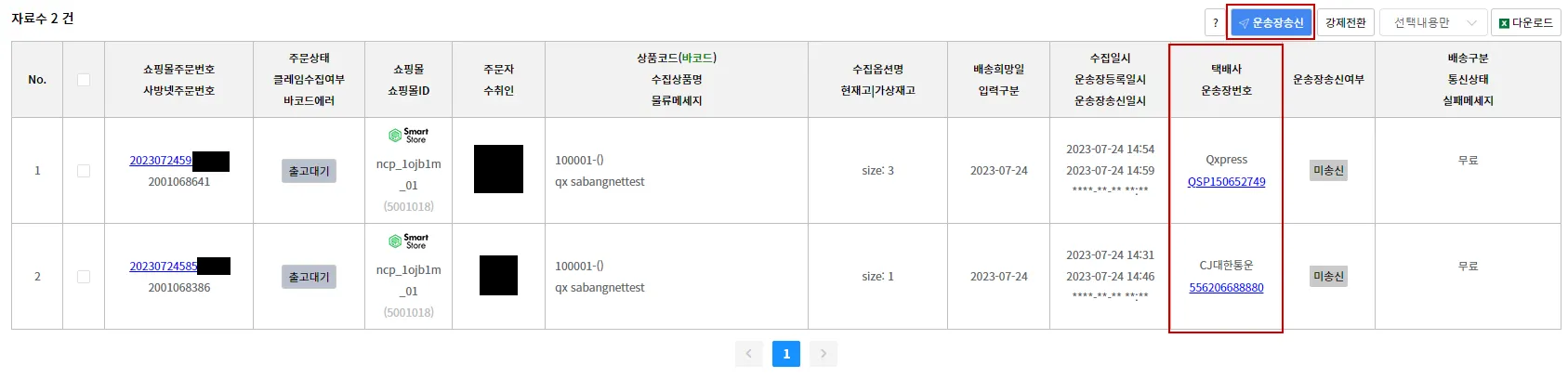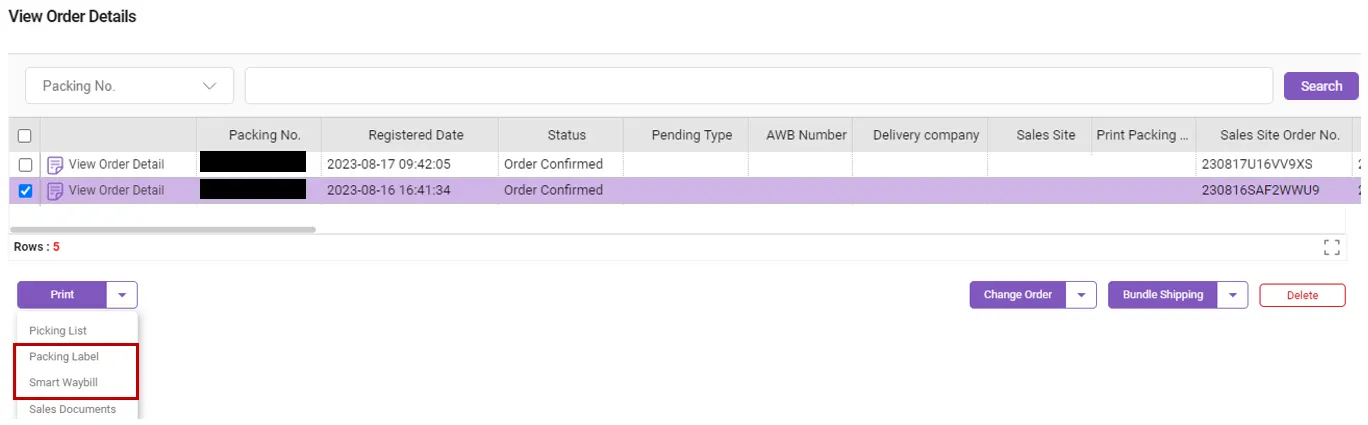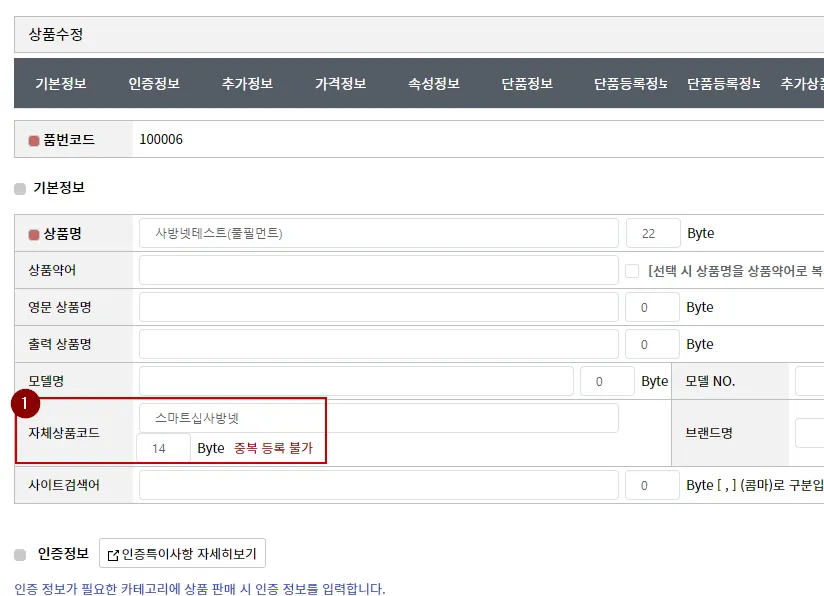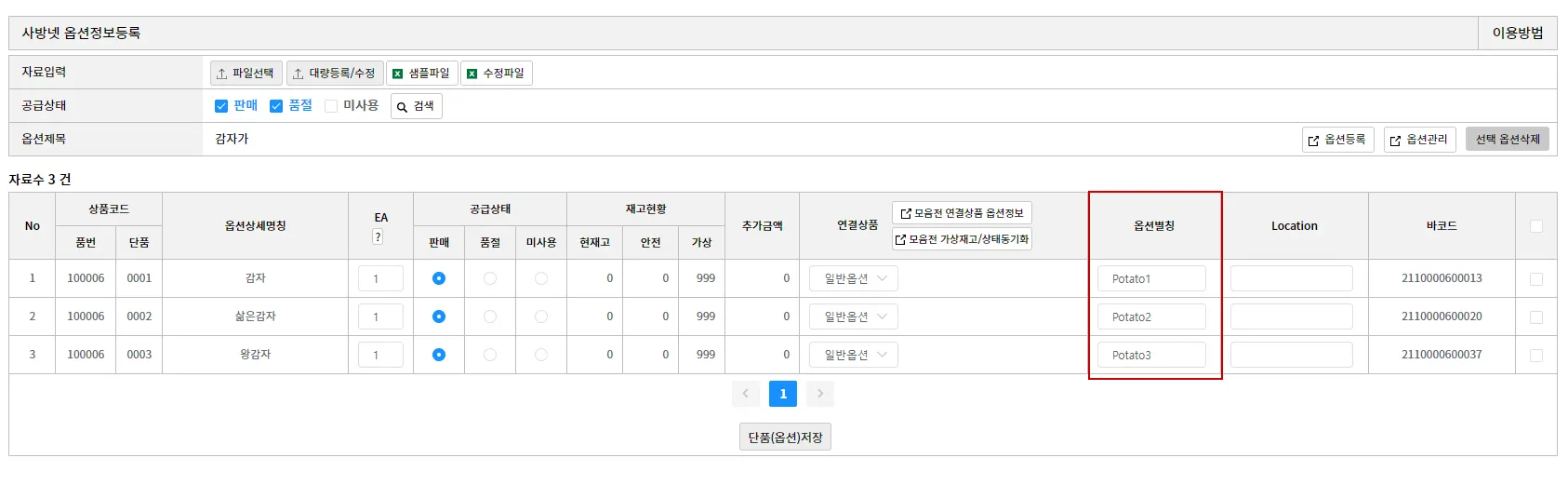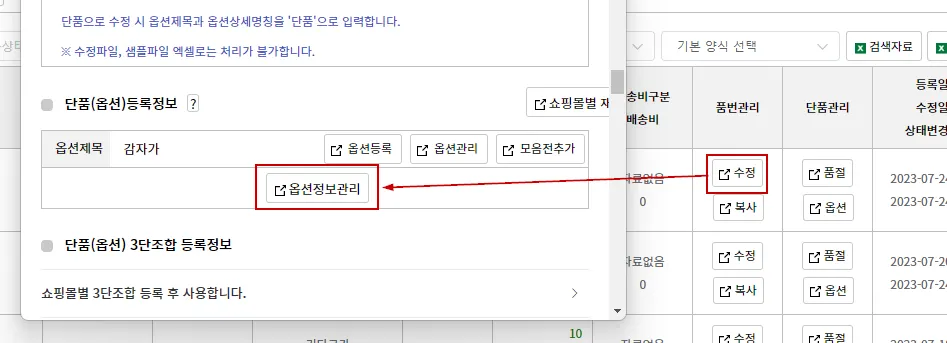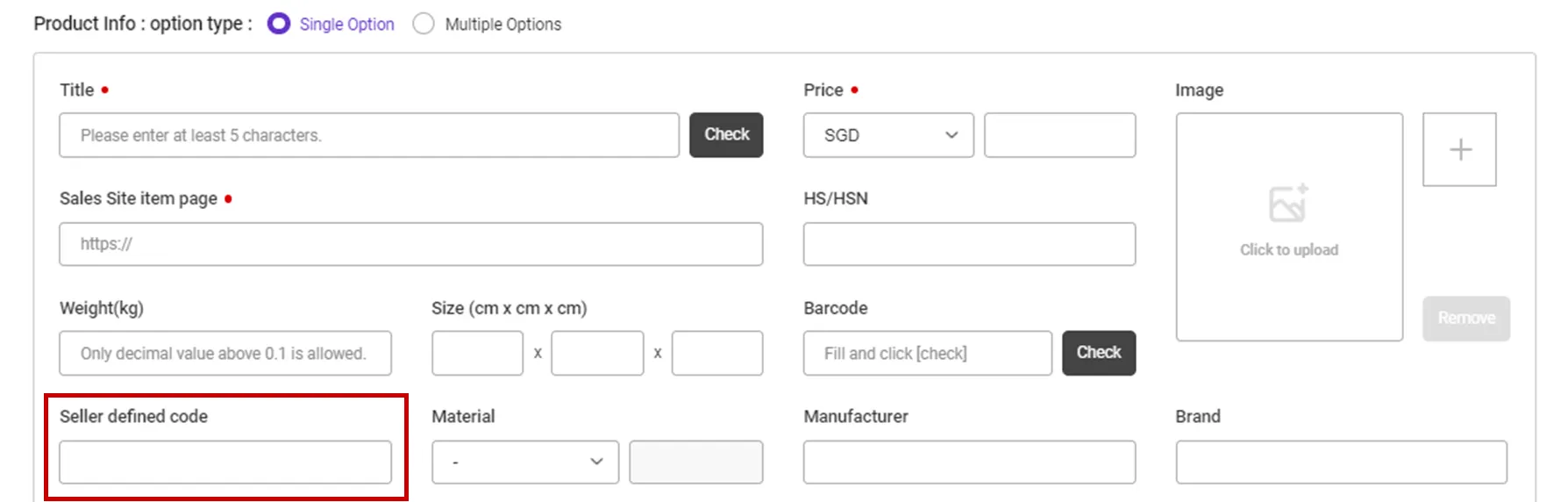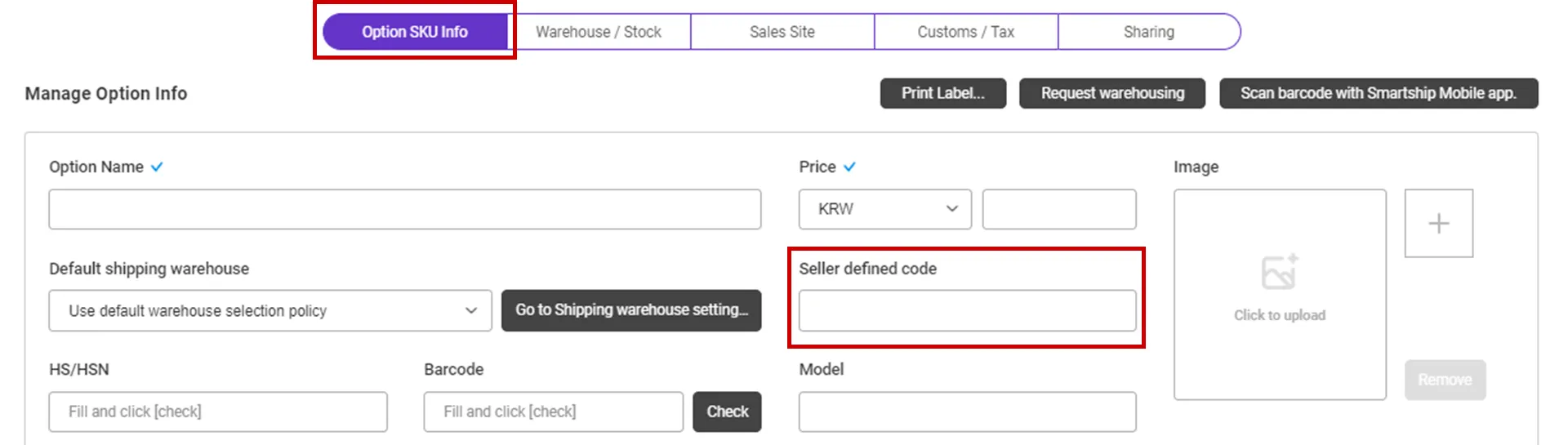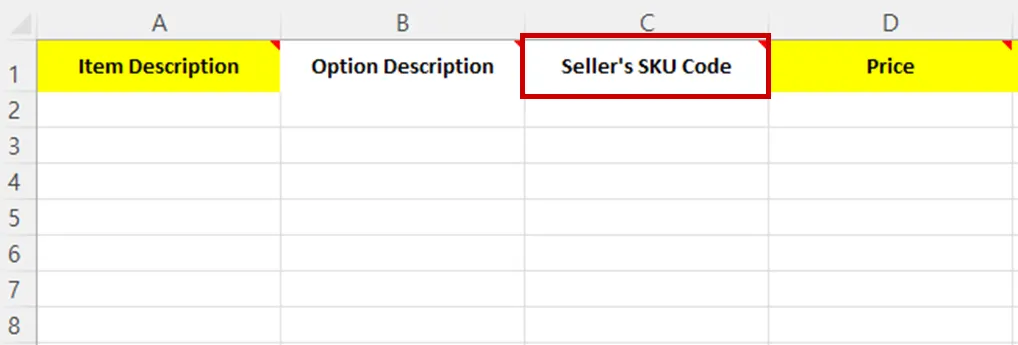Why we use the API and What is the API?
If you want to process your sales order remotely via SmartShip , you will be required to link your sales site with SmartShip through API integration. Once you link your accounts, SmartShip can pull the sales orders, confirm order and update tracking information accordingly.
Whenever SmartShip calls the API of the Sales site, it is required to get the authorization for access. And the sales site will generate the ‘API Key’ to each account and it works as the credentials. Thus SmartShip will ask your ‘API Key’ instead of Login credentials.
This documents will explain how to set API integration with Sabangnet and how it works.
Requirements
SmartShip requires below information to access your Sabangnet orders.
•
Shop ID : Sabangnet seller ID
•
API key: Issued by Sabangnet (see guide below)
Understanding the Interworking Structure of Sabangnet-SmartShip
Sabangnet is a solution that can collect orders from various sales sites and handle tasks such as processing orders and sending waybills. At this time, if you add an linkage with SmartShip, SmartShip will only process the linkage with Sabangnet, and the transmission to the sales sites where the actual order has occurred will be processed by Sabangnet.
Therefore, the process of collecting orders from the sales site where the order was placed to Sabangnet must be handled directly by Sabangnet.
In addition, SmartShip can register the waybill number on Sabangnet, but if you want to send it to the original sales site, this task must be processed via Sabangnet directly. This is due to the API policy of Sabangnet.
What to do on Sabangnet
1.
Order collection and confirmation (Order processing)
2.
Update tracking information to the sales sites
Setting up Sabangnet API for SmartShip
1. Get API KEY from Sabangnet
To get API linkage key from Sabangnet, you need to use Sabangnet’s additional service.
If you pay for the 'API service' among the additional services on Sabangnet, you can get the API linkage key from Sabangnet.
If you have any questions about the amount of API service, please contact Sabangnet.
If you applied for the API service, you can check the API key on My Page on Sabangnet.
Path: Sabangnet> My page> Service Management > Managing interlocking keys
2. Register Sabangnet API KEY on SmartShip
Path : SmartShip > Order > Sales Site API > API Setting
You can set up API integration by following the steps below.
1.
After entering the Sales Site API settings page, Click the "New registration" button at the top.
2.
Select "Sabangnet" Logo and please scroll to the "Sales Site Linkage Registration".
3.
Please enter the information necessary for setting up API linkage and register.
•
Shop ID: Enter Sabangnet Shop ID.
•
API key: Enter the Partner Token issued by 1. Get API KEY from Sabangnet
•
Please also select other options. Details can be found below.
API connection settings options
We request to set your order processing options for your work efficiency. Here are the basic options you can set.
Check API settings information
After registration the API with Sabangnet, you can test connection to verify.
•
Click the [Test Connection] button to verify that the connection is successful.
Collectable Sabangnet Order Status
SmartShip pulls orders with “New Order” &“Order Confirmed” status, among sales orders from Sabangnet.
If the waybill is printed or make status changed after delivery starting, then SmartShip can’t get the correct info.
In this case, you must create shipping orders at SmartShip by manually.
If you collect the orders manually, please pull them based on the 'Order Collection Date' on Sabangnet.
Orders in the 'New Order' status will be updated to 'Order Confirmed' when the order is linked in SmartShip.
Update Sabangnet Order Linked Invoice Number
Path: Sabangnet> Shopping mall management> Sending a shopping mall waybill
•
Tracking No is updated to Sabangnet when a cargo with packing label is received in the TFC (QX Warehouse) or when the invoice is printed from the SmartShip.
•
If the tracking no is updated when it is received in TFC, it will be updated with the carrier's courier name and tracking no
On the other hand, if you print out and update the invoice from SmartShip, the courier will use other courier service, and the invoice number will be QSP...It is updated in the form of.
•
Once the invoice is registered on Sabangnet, please click the [Send the waybill] button to register the invoice on the sales site.
Path: SmartShip > Order > Order Management
•
If you want to print a packing label or invoice, you can go to the following path to print it out.
Connecting SKU to the product sold (When using Fullfillment)
If you want to use Auto Stock Qty Sync and fulfillment services, please connect the SmartShip SKU to the Sabangnet product.
Path : Sabangnet> Product management > Modification of Sabang Net product inquiry
1.
Enter the code for each product on the Sabangnet Product registration screen.
•
In your product managing page, input the value to “Own product code” to map with, if it is a single product without an option.
•
Enter the “Optional alias” for each option if it is an optional selection.
How to set optional aliases
Sabangnet > Product management> Modification of Sabang Net product inquiry>Click the [Modify] button under 'Manage item numbers’ > Click [Manage Options Information] button in a New Window
Path : SmartShip > Inventory > SKU Management
1.
Move to SmartShip SKU Management menu.
2.
In the SmartShip SKU, enter the same product code that you entered in 1. How to set option management code on sales site.
•
For a single product with no options
◦
Register a SKU of a single option type, and enter a 'Seller defined code'.
•
For multi-product with options
◦
Enter ‘Seller defined code’ in the ‘Option SKU Info’ tab.
If you're registering and mapping a large number of products, it's helpful to include your "SKU Seller Management Code" when uploading to Excel.
3. Once the above is done, it will be created as a fulfillment order from the time the order is linked, and the inventory quantity will be synchronized at the time of shipment.
.png&blockId=78c9ff9a-717f-4cfb-9b99-87bbb83a5b89)