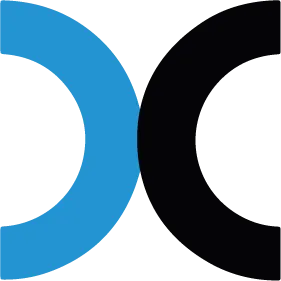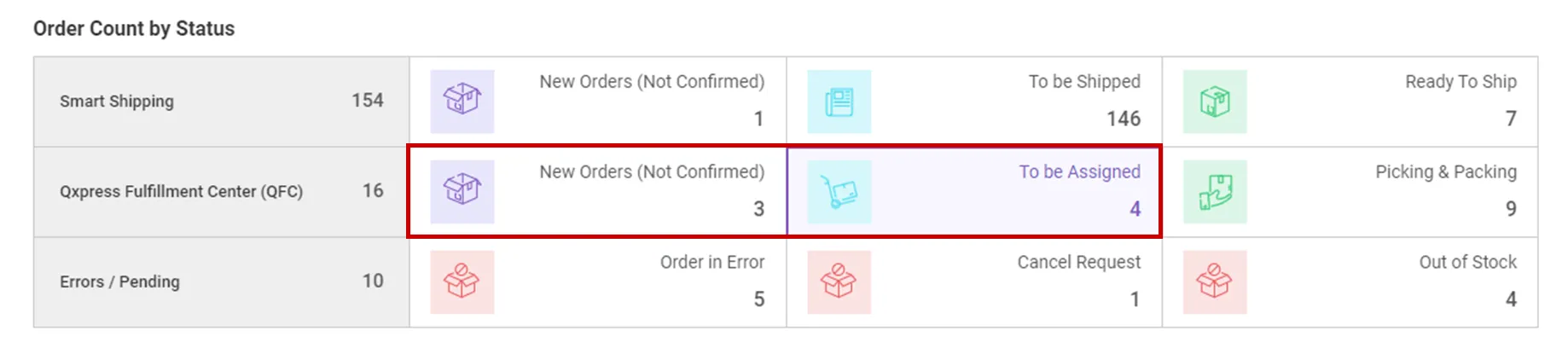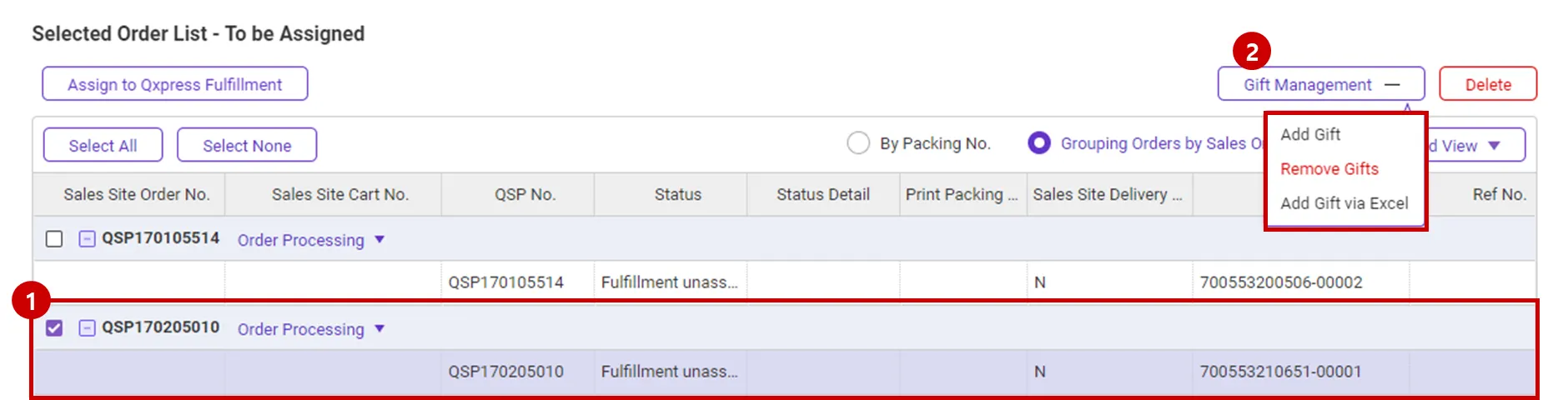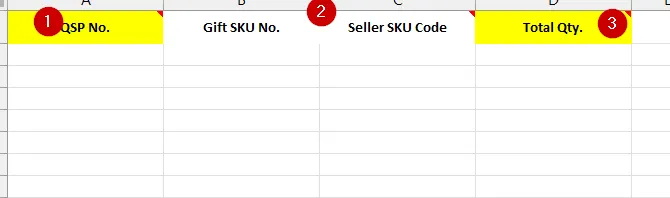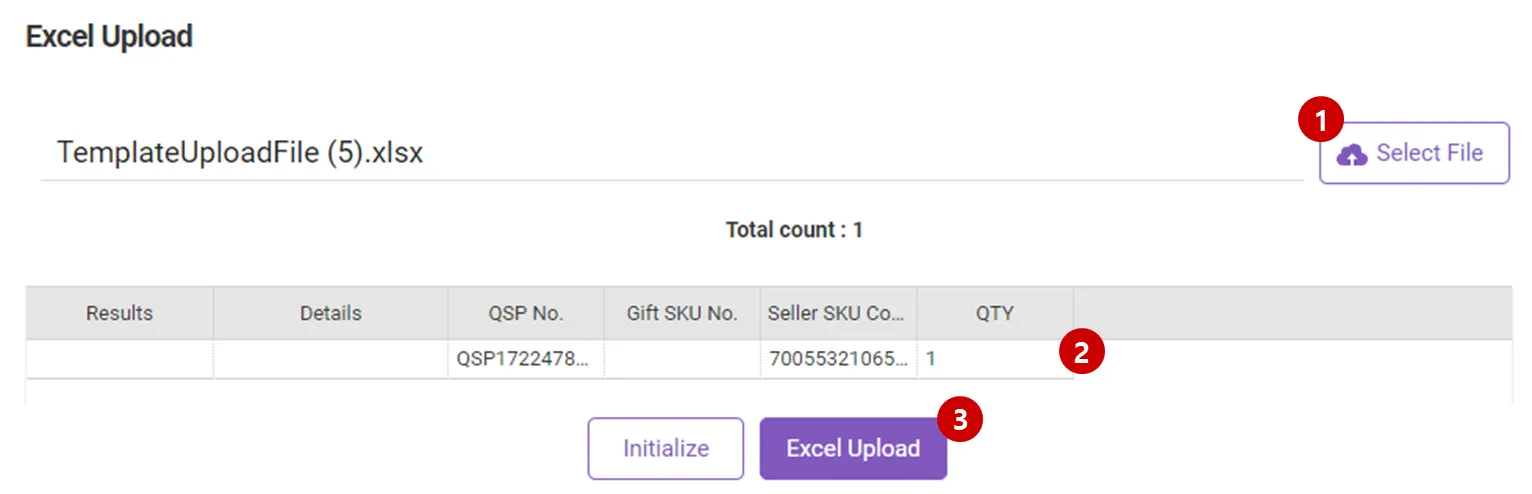Path : Order > Order Management
You can add/delete free gift for multiple orders at once for new orders (order confirmation required) and To be Assigned orders.
The free gift management function is only available in Order Management in Smartship 2.0.
1. Interface
The add/delete of free gifts is possible for New and To be Assigned orders during Qxpress Fulfillment Center (QFC) orders.
1.
Please select the order you want to manage the free gifts.
2.
Press the [Gift Management] button at the top right of the grid.
Three functions are supported for manual management of free gifts.
•
Add Gift - You can bulk add gifts by manually specifying which ones you want to add to the selected orders in the order list grid.
•
Remove Gifts - Remove all gifts type orders that already have a free gift added.
When you delete a free gift, all gifts added manually and gifts added by the automatic gift giving policy are also deleted.
•
Add Gift via Excel - You can add gifts with an Excel file upload that includes orders, gifts, SKU numbers, and quantity information.
2. Add Gift
"Gift Management > Add Gift" allows the seller to select a free gift and add it to multiple orders at once.
1.
Click the [+Add Gift SKU] button to select a free gift SKU. You can select one or more SKUs and adjust the quantity after adding them.
2.
Click the [Add gift] button to add each of the added gifts to all selected orders in their respective quantities.
3. Deleting Free Gifts
The "Free Gift Management > Delete Free Gifts" feature deletes all free gifts included in the selected orders. This will remove not only the manually added free gifts as described in this guide but also any free gifts automatically assigned according to the free gift policy.
4. Add Gift via Excel
You can record and upload the orders you want to add gift and free gift SKU information to add a free gift in an Excel file.
Select [Add Gift via Excel] button to open the Excel upload pop-up, where you can download and edit the Excel template file.
1.
QSP no. - QSP No. of the order you want to add a free gift.
(Order for Qoo10, Qoo10 JP may start with prefixes such as SGP, JPP, USP, etc. under certain conditions.)
2.
Gift SKU no., Seller SKU Code - Enter either SKU no. or Seller SKU code to specify the gift. Either must be entered.
3.
Total Qty. - The quantity of the free gift.
SKUs added as free gifts can only be presented as single SKUs, and SET SKUs cannot be designated as free gifts.
Excel Upload
1.
Click the [Select File] button in the upload pop-up to open the Select File dialog box. Select the file you want to upload.
2.
If you select a file, it will be uploaded automatically, and the file contents will be displayed in the grid below when the upload is complete.
3.
If you click the [Excel Upload] button to complete the setting of the free
.png&blockId=78c9ff9a-717f-4cfb-9b99-87bbb83a5b89)