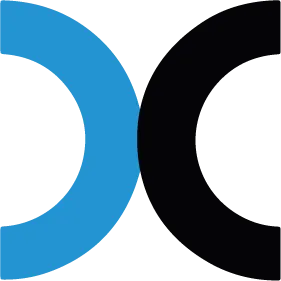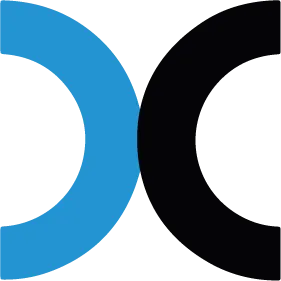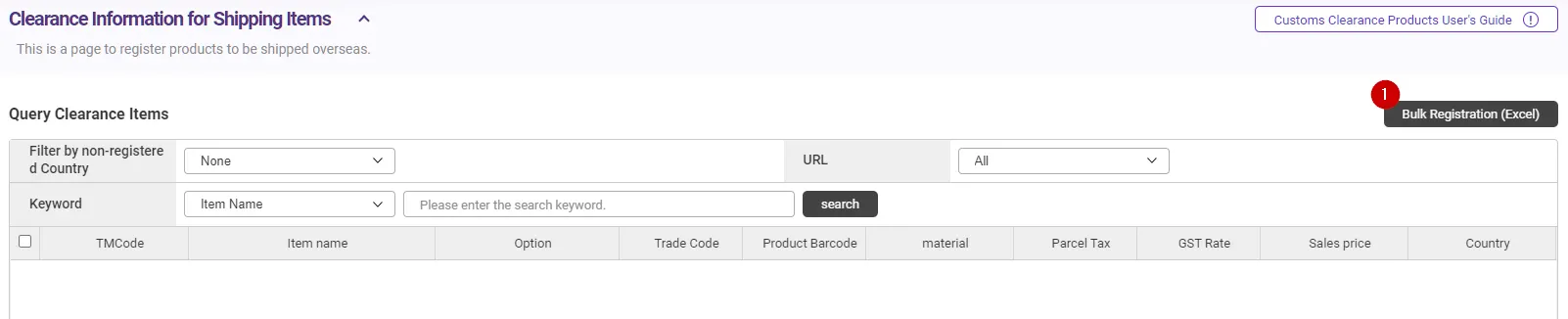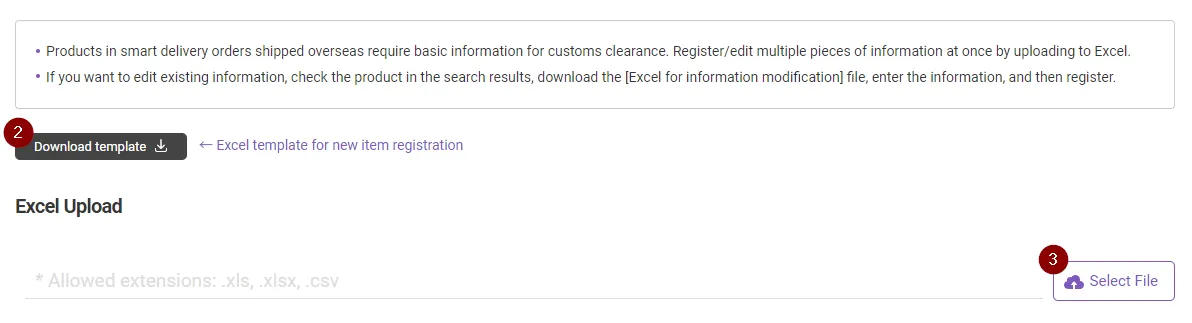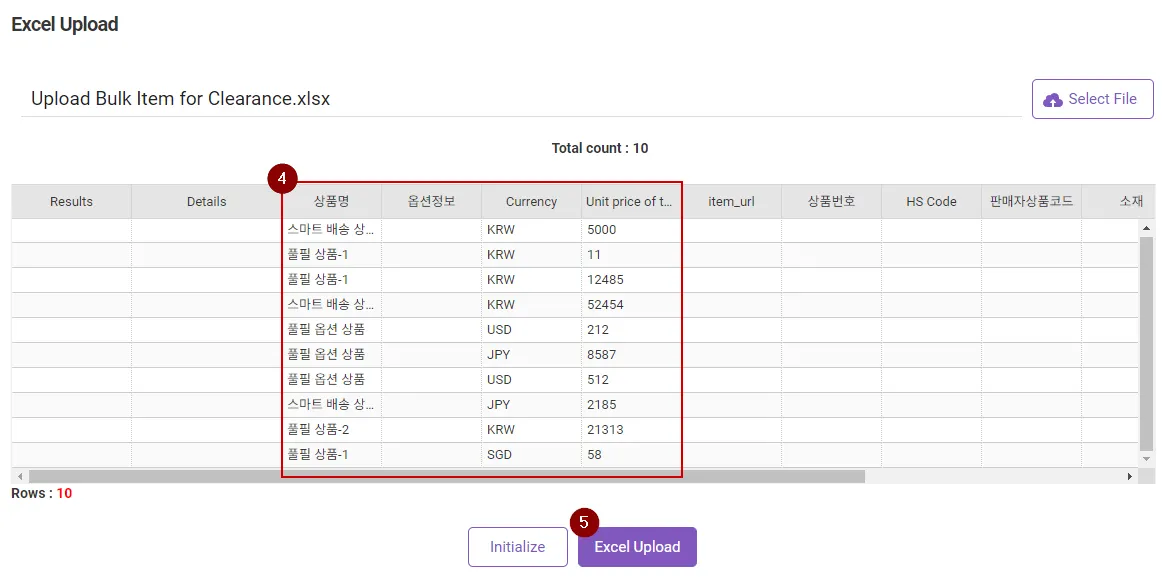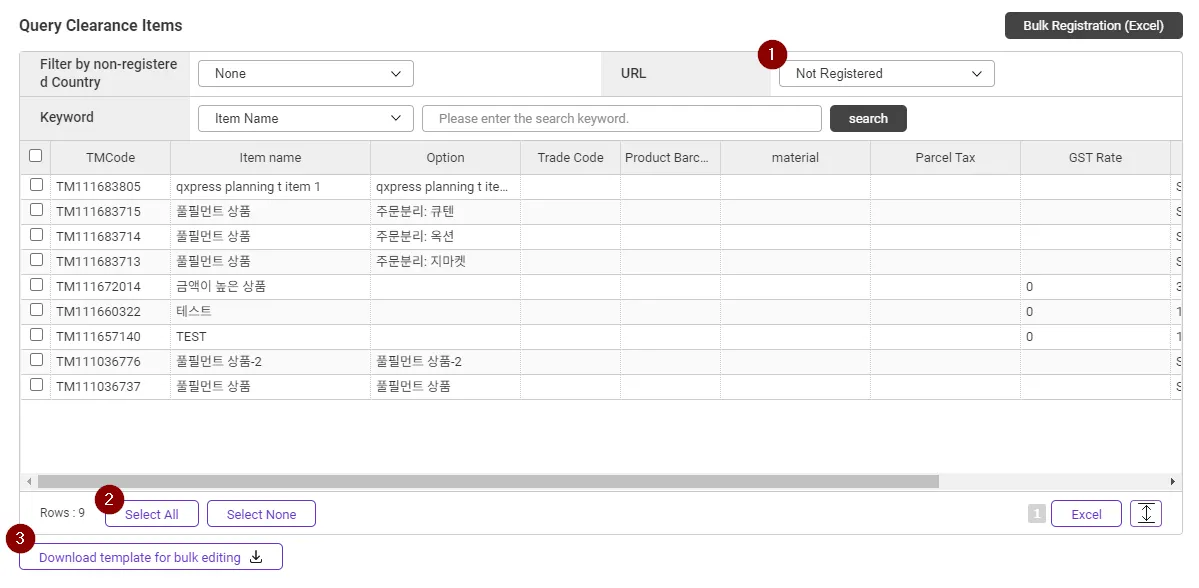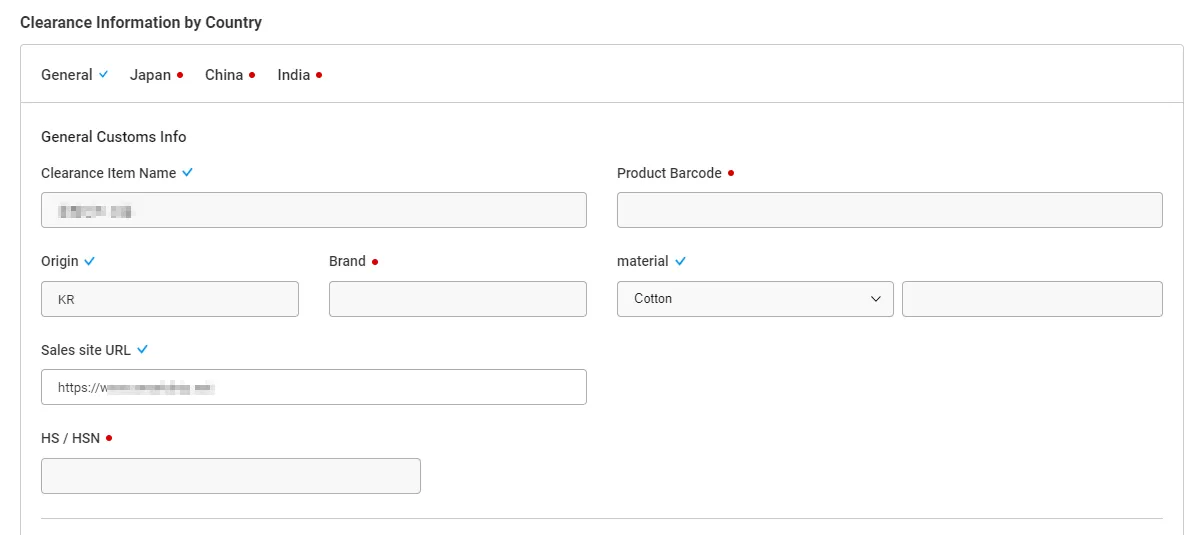Why do I have to upload my item information?
For the sales items shipping to be bound for overseas, the goods information is required due to custom clearance. In order for TracX Logis to handle custom clearance job on behalf of you, we requires you to submit the basic information for custom clearance job. All the information you’ve submitted will be under review by TracX Logis clearance support team and we may ask you to re-submit the extra information.
This task is requested to the seller who will be using Seller shipping (Smart Shipping) service type.
If you are using QFC Shipping service, then you just need to register SKU.
How can I register Items?
Your Item will be created upon order creating via Smartship UI (one by one registering) Excel and Sales site channel API. If your goods to be shipped out on international deliveries, then you may fill up additional fields. OR you can register your item information in advance using Excel.
What Information do I have to submit?
1.
Item Name & Option : If you want to submit your item information before delivery order creation, then use the same (exactly same) item name and option name that you are using on your sales site or Excel. Otherwise, Smartship will create new items for you upon the order creation.
2.
Sales Price : Please input the currency and the item price. Please use ISO currency code on 3 digit alphabet . (e.g. KRW, JPY)
3.
Item URL : Please provide LIVE URL on the sales site so that TracX Logis team can check the details.
4.
Material : For some item categories like clothes, bags, shoes may require material information.
5.
Origin : Please input origin country code on ISO code on 2 digit alphabet. (e.g. SG, KR)
How to upload item via Excel?
Path : Customs Clearance > Item Declaration
1.
Click [Bulk Registration (Excel)] button.
2.
Once the new browser is opened, click [Download Template] button then you will get the template for bulk registration.
3.
After input the information in the given template, please click [Select File] button to upload.
4.
Once your file is uploaded well, there will be the data in the grid.
5.
Click [Excel Upload] to finalizing bulk registration.
How to modify the existing data at once? (via Excel)
In the case you are creating order via Sales Site API, your item will be created upon the order import. In this case, you can simply update the additional information using Excel.
1.
Select ‘Not Registered’ for the URL filter and click [Search[ button to get the list to be updated.
2.
Click [Select All].
3.
Cick [ Download template for bulk editing ] button to get the list on xlsx file.
4.
In the given file, add URL, material, origin and other additional data you want, then upload modified file. (the process will be same with the mentioned above - How to upload Item via Excel?)
How will I know my item information is reviewed and confirmed?
After TracX Logis clearance support team reviewed your item information and defined, you can’t modify the exisiting data. If you want to change the data like material, origin or any other field that may impact on your custom clearance, you will need to create one more item.
After being reviewed, the each input field will be turning into the read only mode, which means you can’t modify.
.png&blockId=78c9ff9a-717f-4cfb-9b99-87bbb83a5b89)