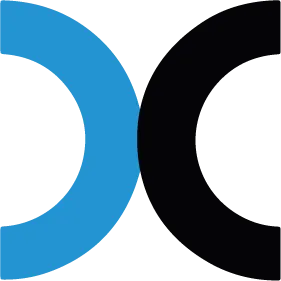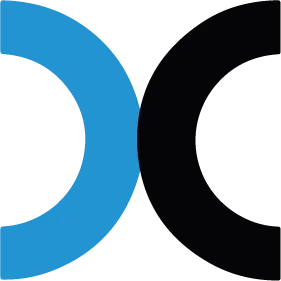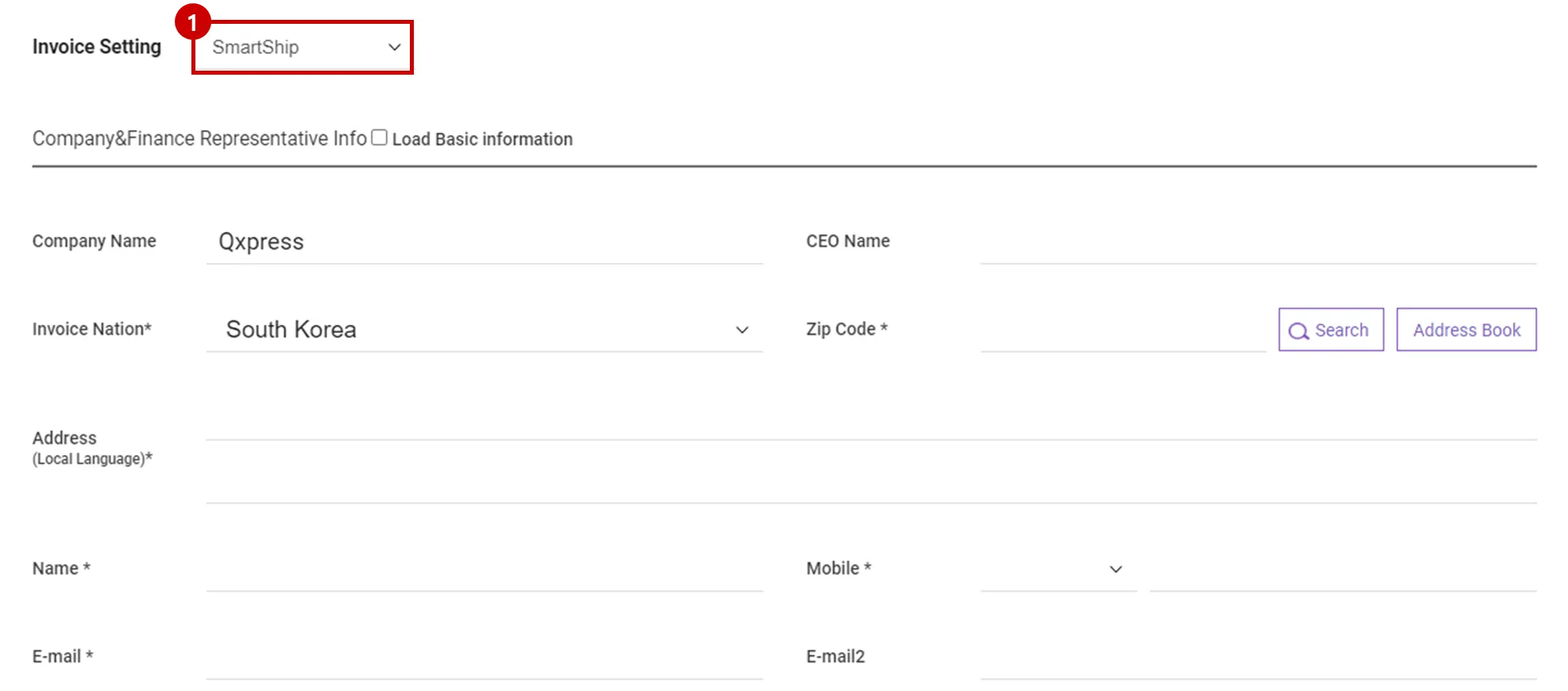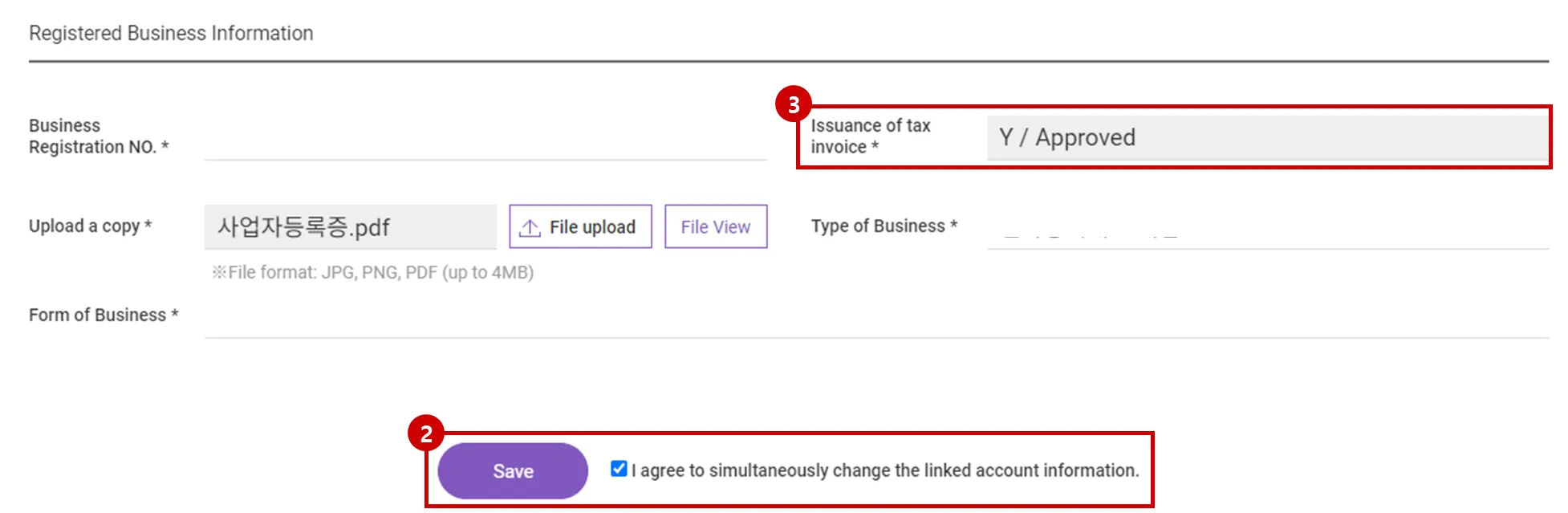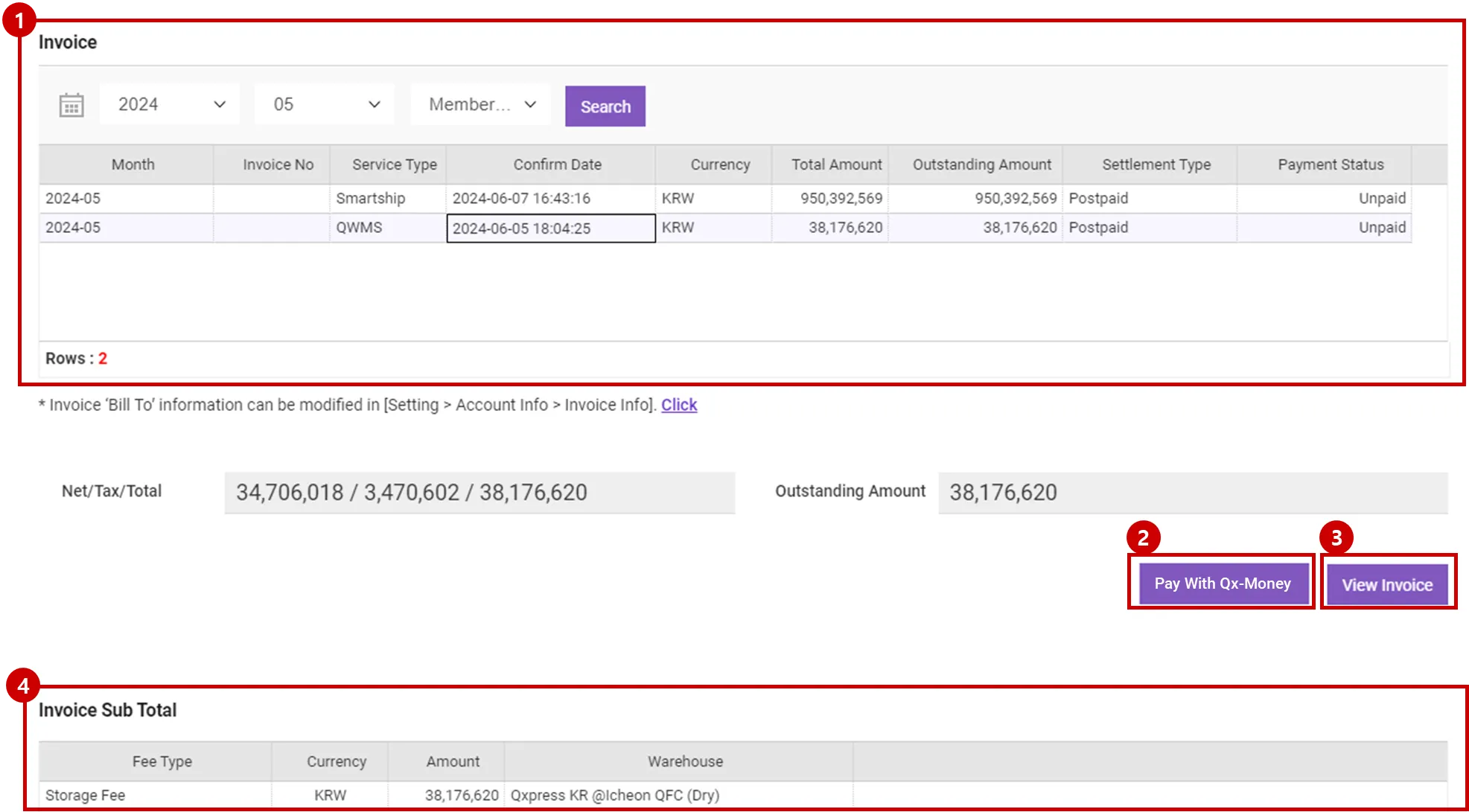1. Invoice (tax invoice) issuance information management
1. When you sign up as a new member, we will be setting your information by default using the data provided.
2. If the information registered at the time of registration differs from the information related to invoice (tax invoice) issuance (person in charge, etc.), it can be modified in “Invoice Information” (only available before the first issuance of tax invoice)
Invoice Recipient Information Interface
Path : Setting > Account Setting > Invoice Setting
1.
Go to the Invoice Setting page.
2.
If there is a linked account, you can also check the information of the linked account in the invoice recipient information selection section.
3.
When you click the [Save] button, if you check “I agree to simultaneously change the linked account information”, the invoice issuance information of the linked account is also changed.
4.
Classification of tax invoice status values
•
Y/Approval Completed: Approval for tax invoice issuance has been completed.
•
N/ Not Applicable: Cases that are not subject to tax invoice issuance
(Tax invoice is issued only when both Register Country and company address are KR)
•
N/ Waiting for approval: In case the entered information is not classified as subject to issuance of tax invoice because verification has not been completed
•
N/ Refusal (lack of information/error): When it is judged that the information necessary for issuing a tax invoice is insufficient as a result of verifying the input contents
•
N/ Refusal (Seller's request): In case the seller refuses to issue a tax invoice
2. Invoice Billing
Path : Cost Management > Invoice List
Invoice Billing
1.
Click Cost Management > Invoice List.
2.
Invoice: You can check the list of invoices related to shipping and warehouse costs issued to the seller.
3.
The [Pay with QxMoney] button is displayed only when the settlement type is Prepaid and the payment status is Unpaid in the invoice search field. When you click the [QxMoney] button, QxMoney is automatically deducted as much as the unpaid amount, and a recharge request message appears when QxMoney is insufficient.
4.
You can check the invoice in PDF format using the [View Invoice] button.
(The button appears when you select an invoice from the invoice search field.)
5.
Invoice subtotal: When selecting an invoice from the invoice items, the cost details included in the invoice are classified and displayed by type. (When you select the details viewed in the invoice subtotal, details are additionally displayed at the bottom.)
Tax invoices is being issued on the 9th and 10th of every month. (If it overlaps with a weekend or holiday, it will be issued on the business day before the holiday)
.png&blockId=78c9ff9a-717f-4cfb-9b99-87bbb83a5b89)