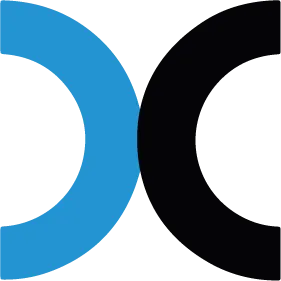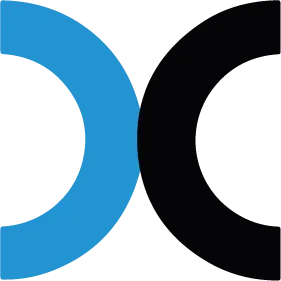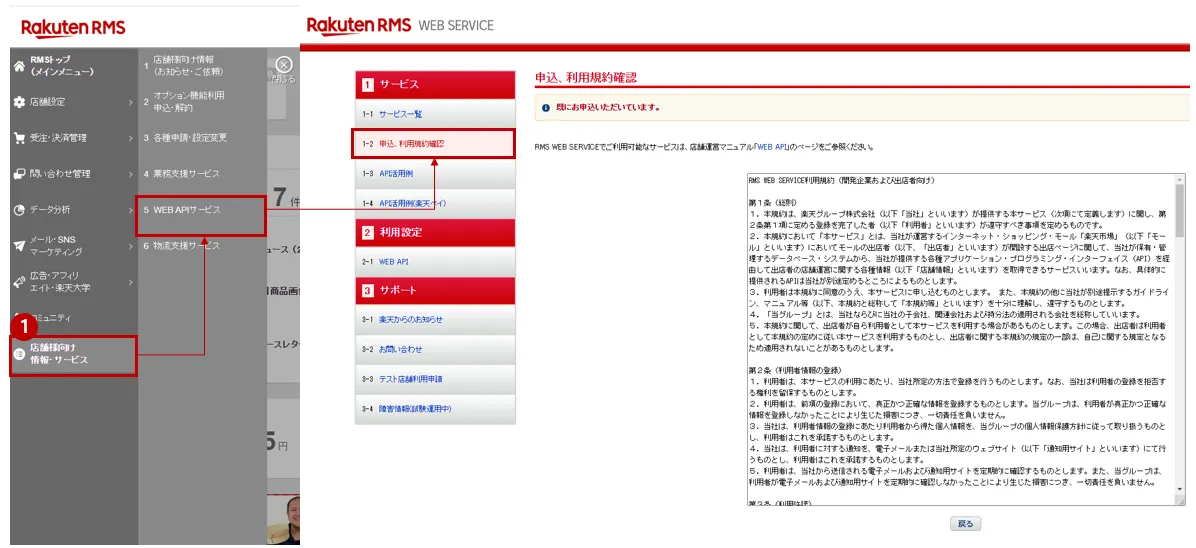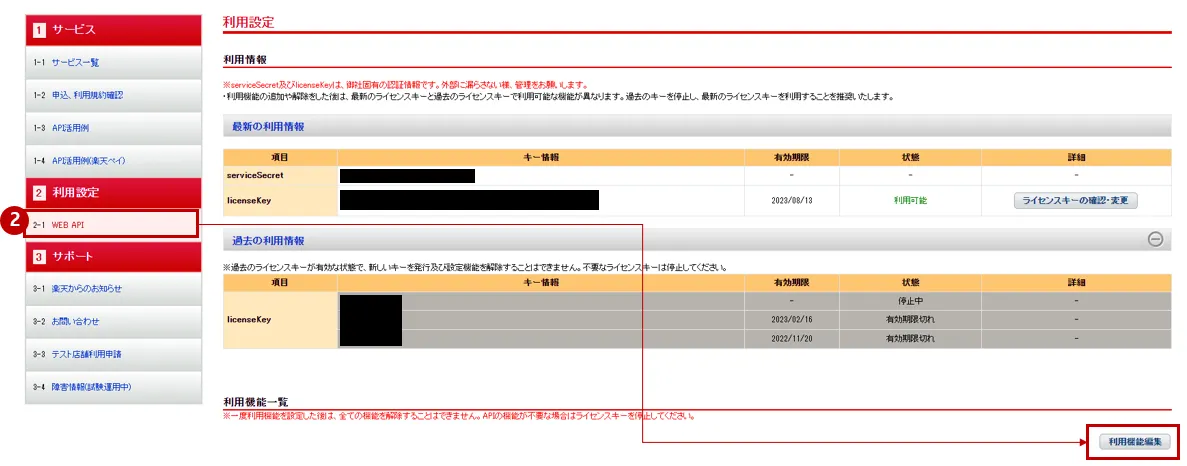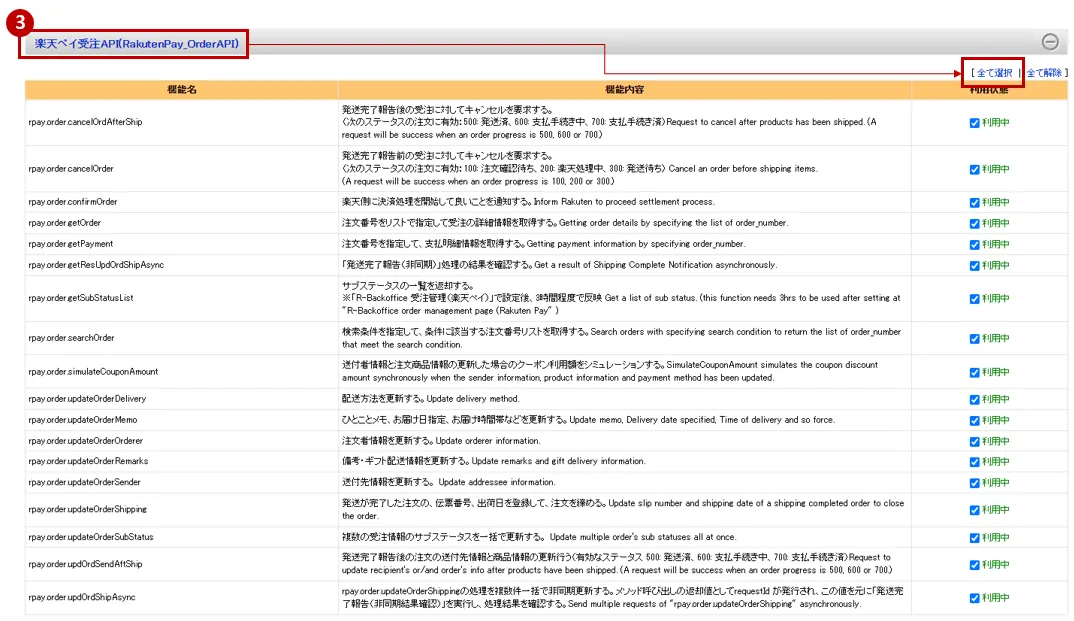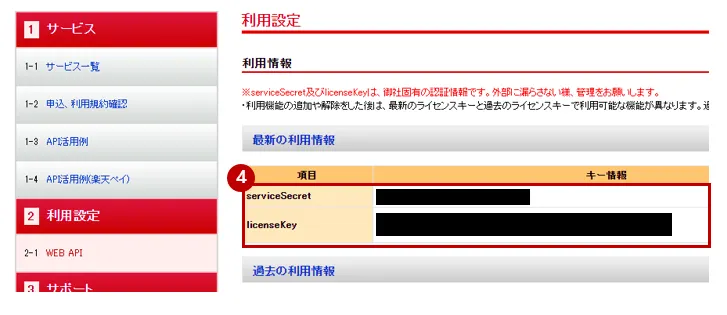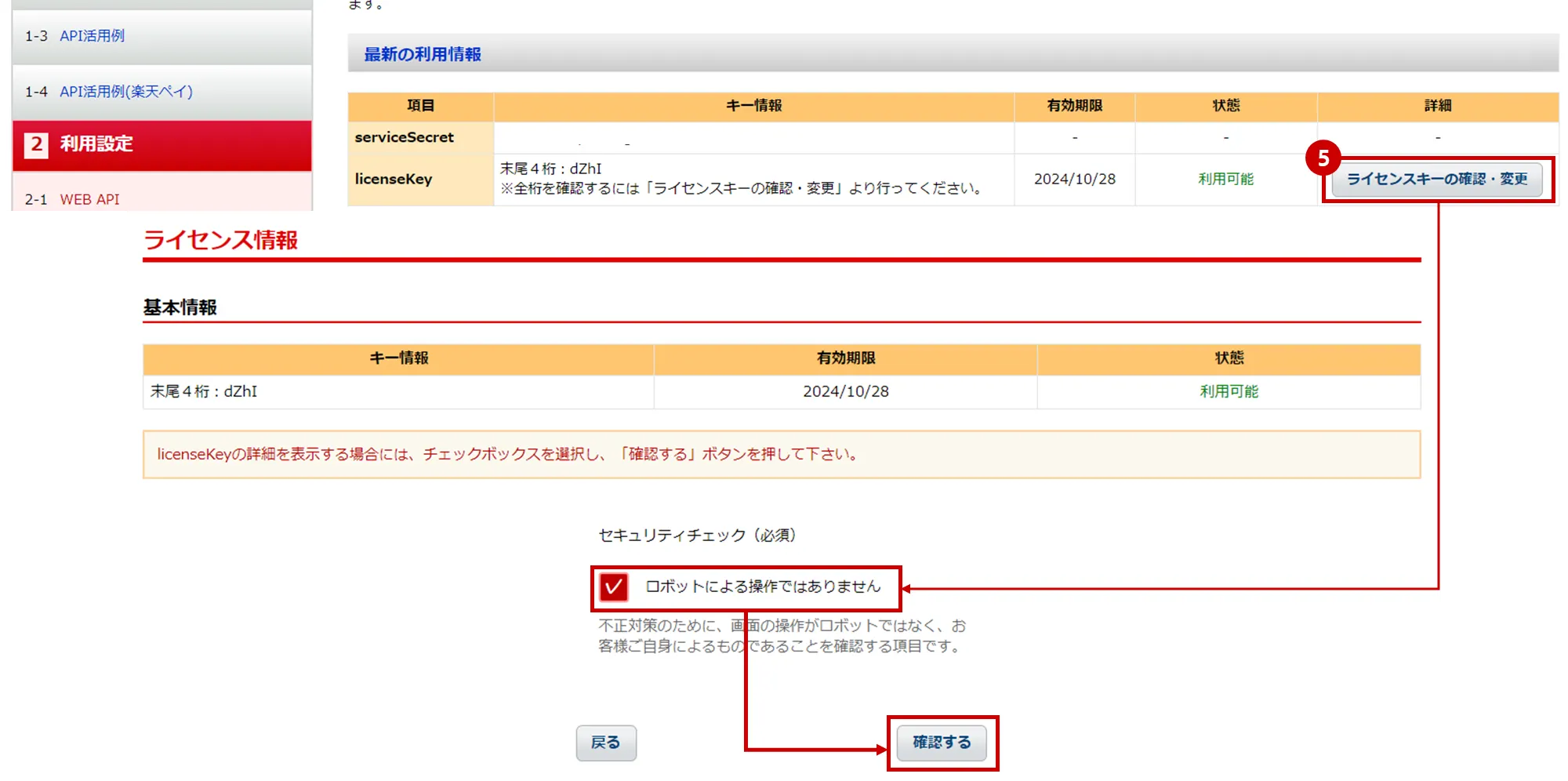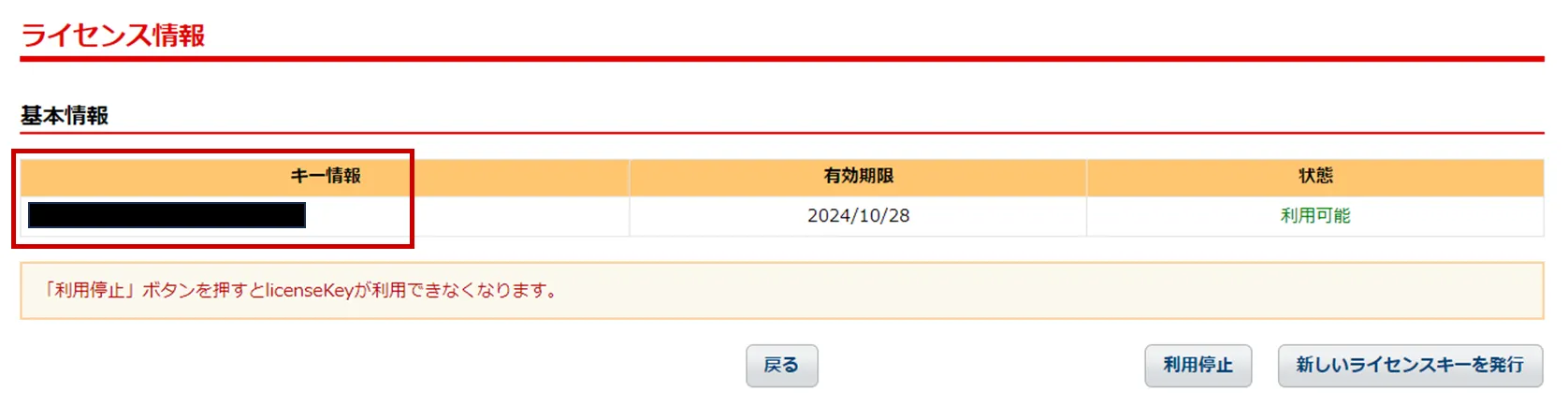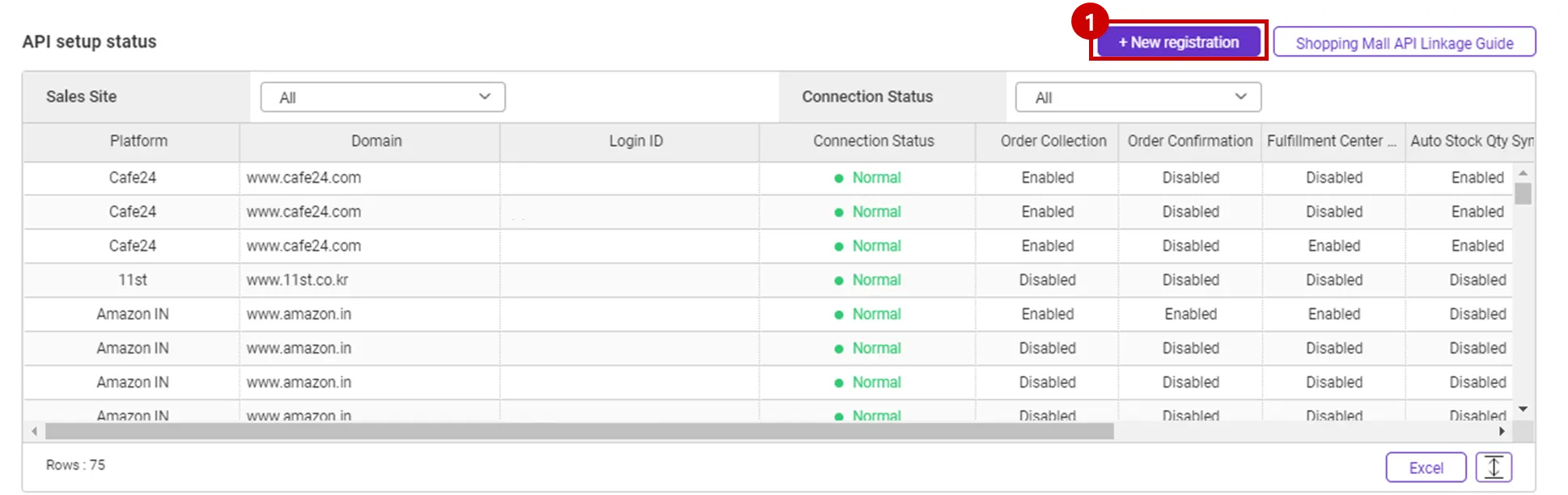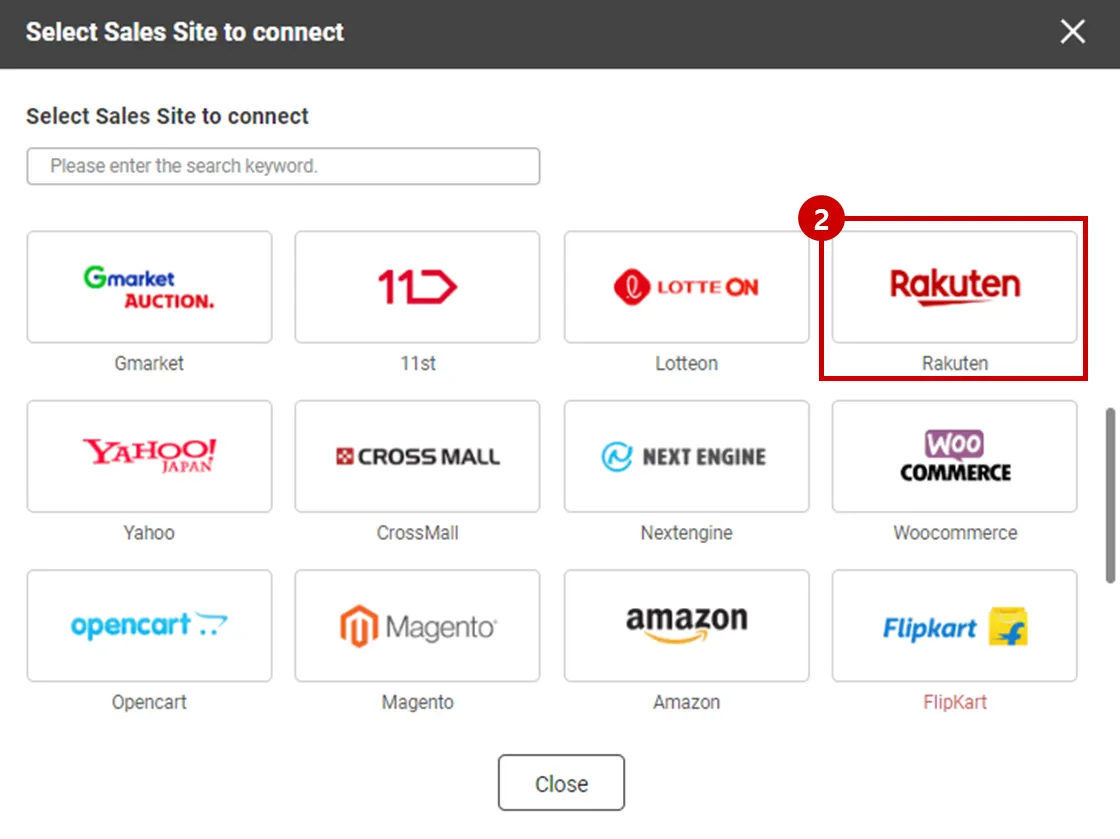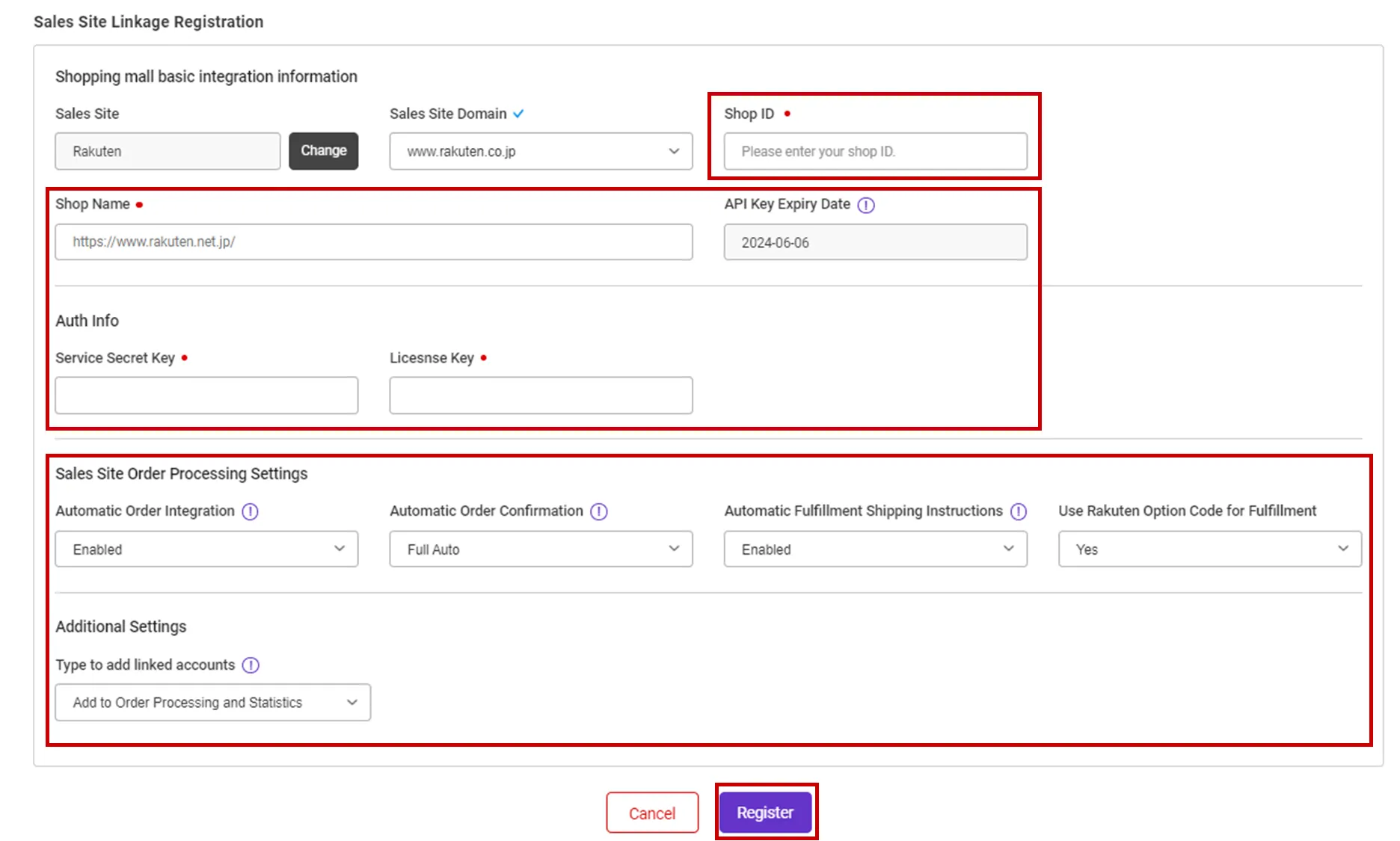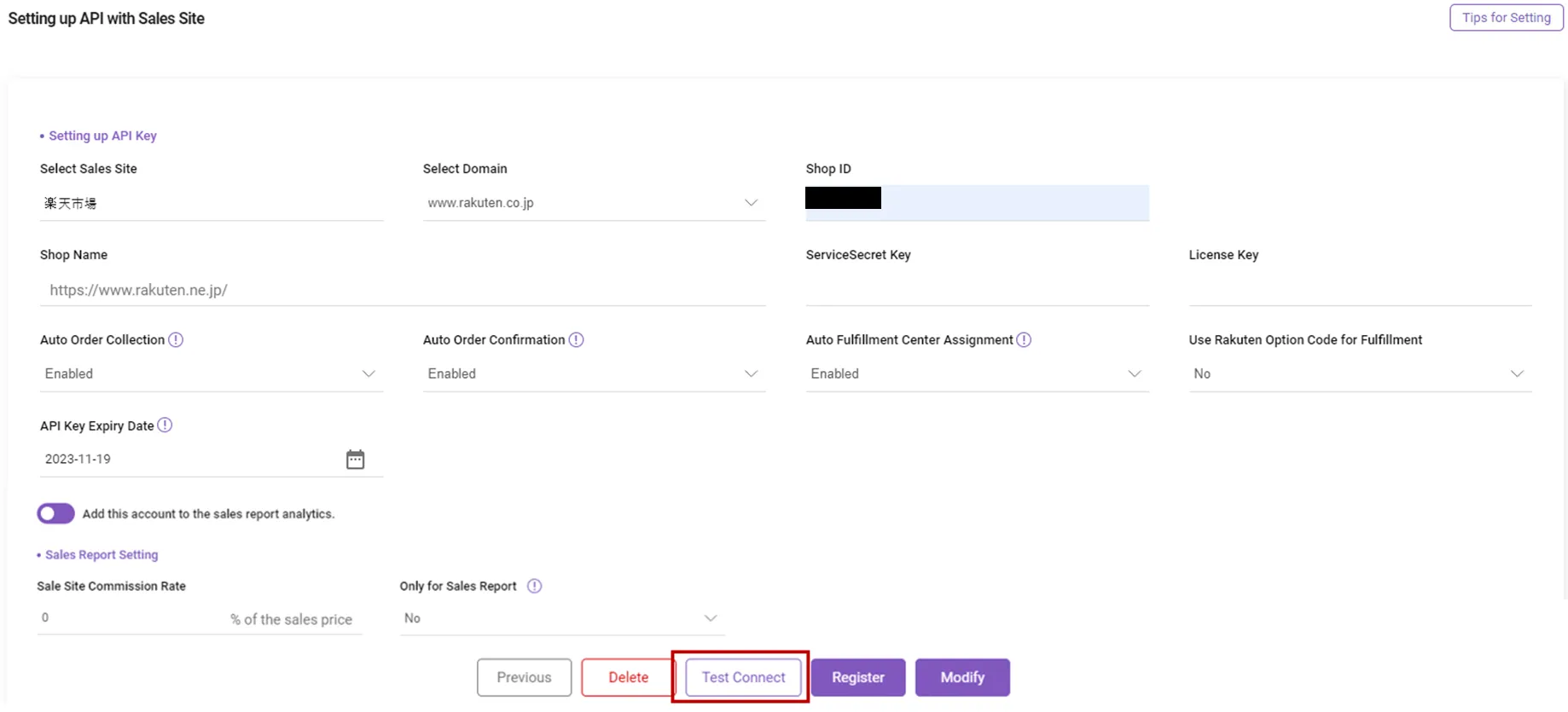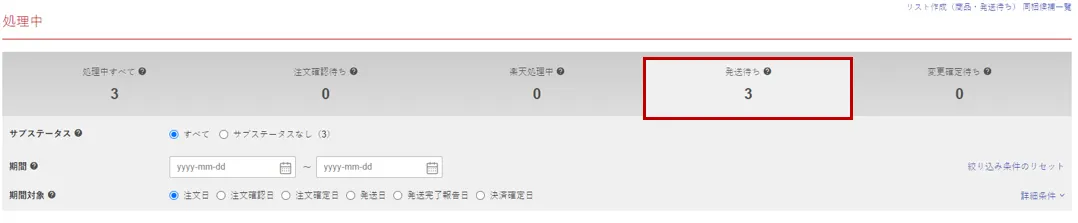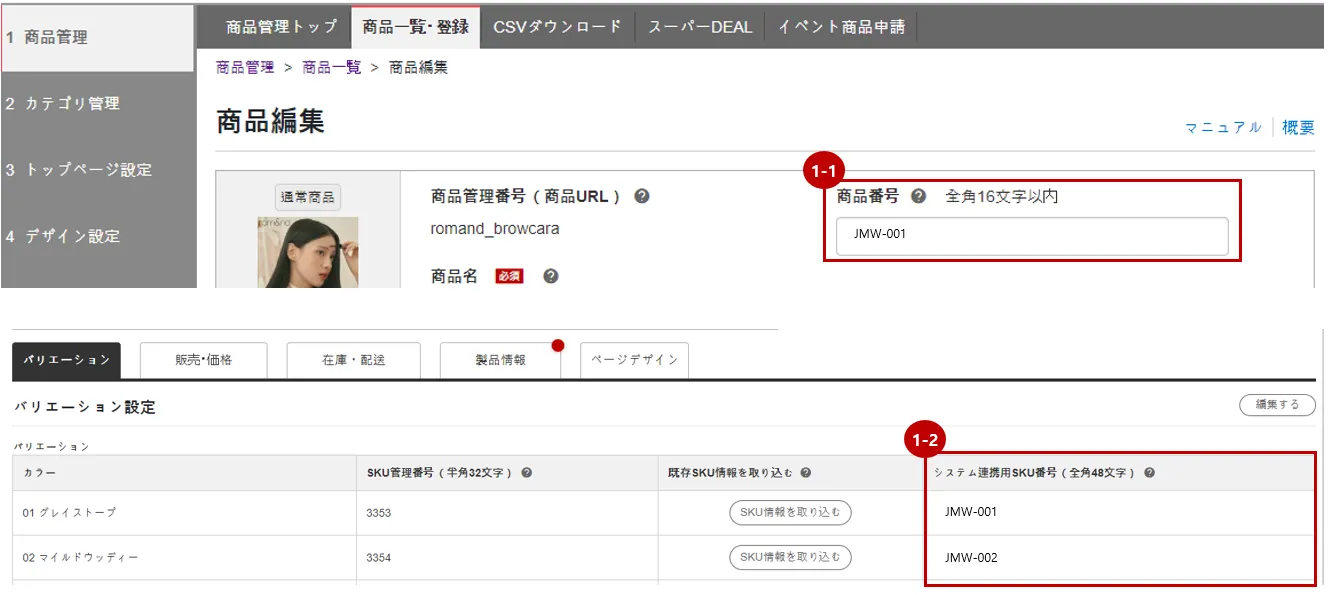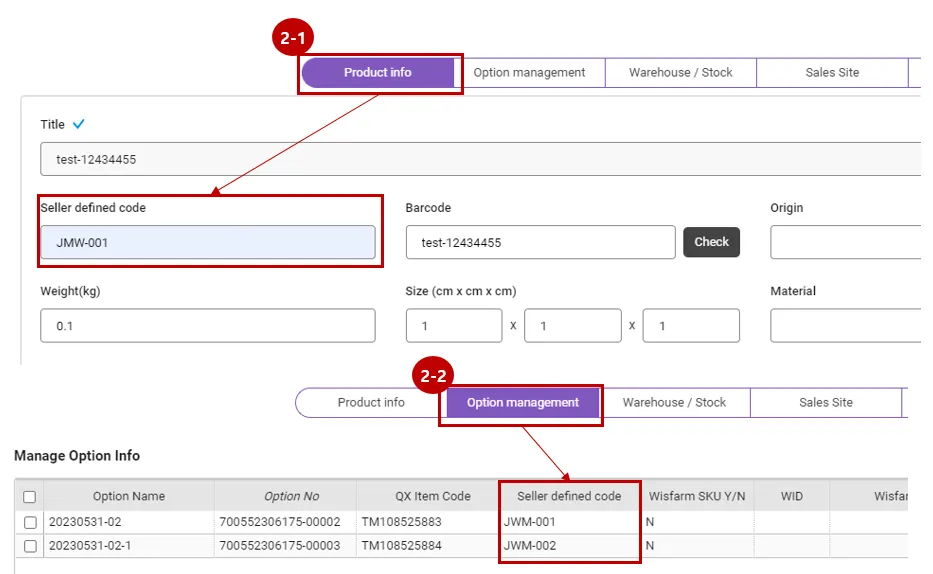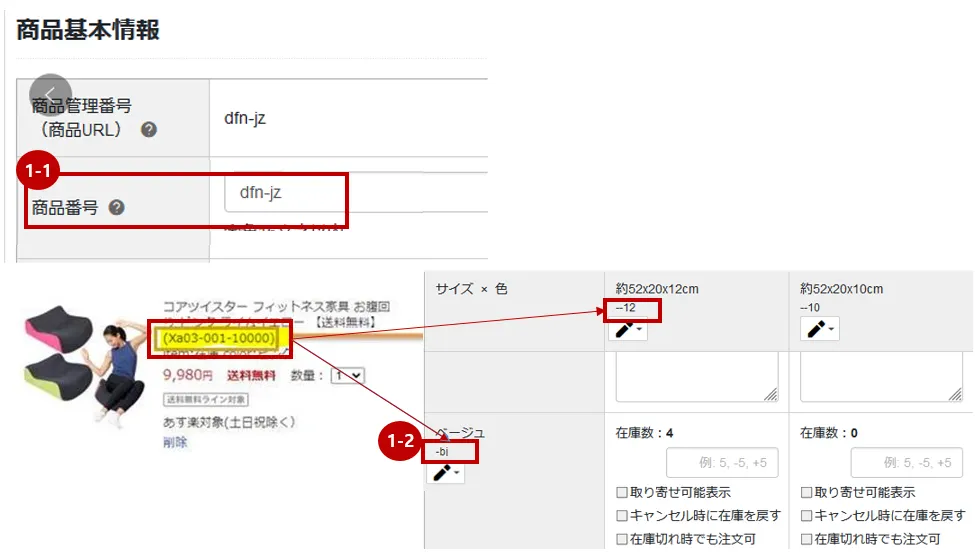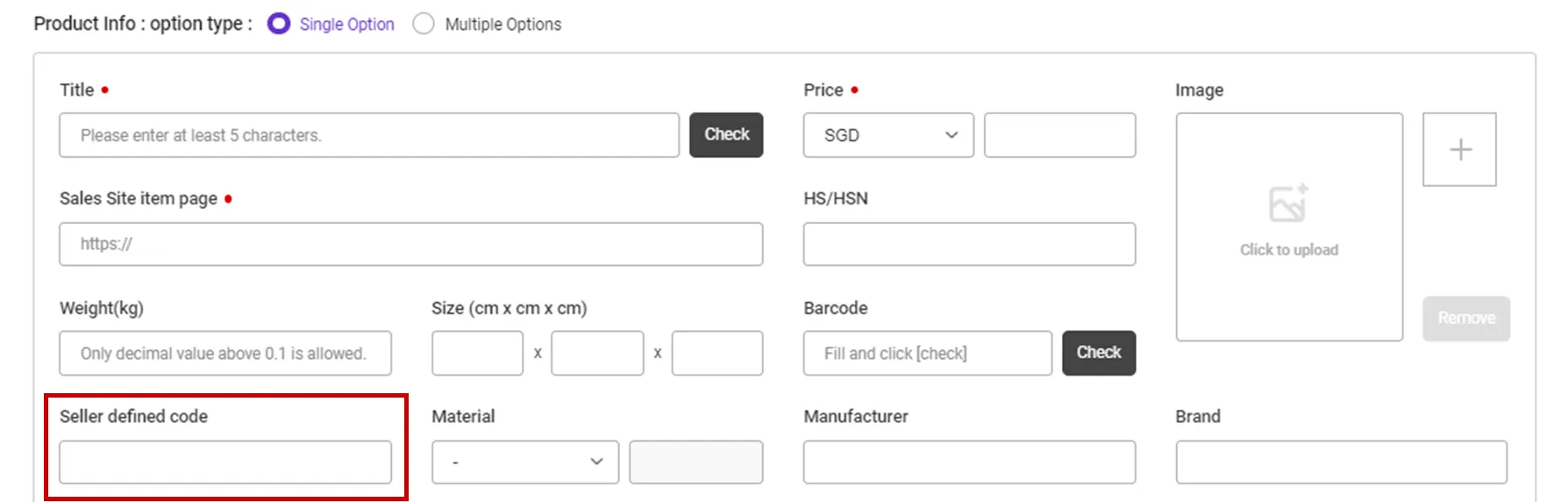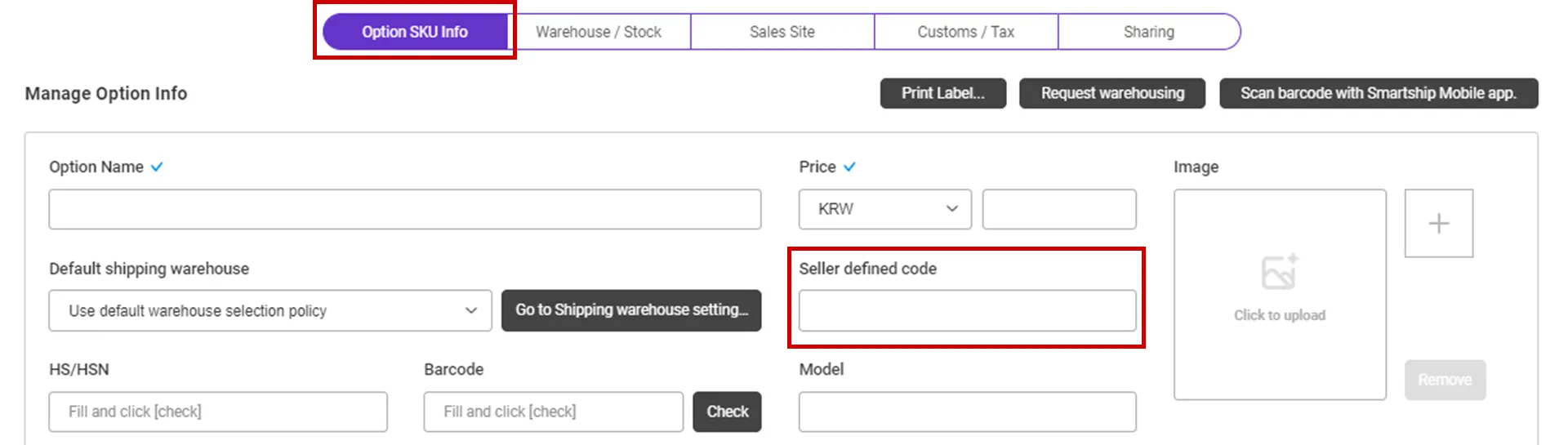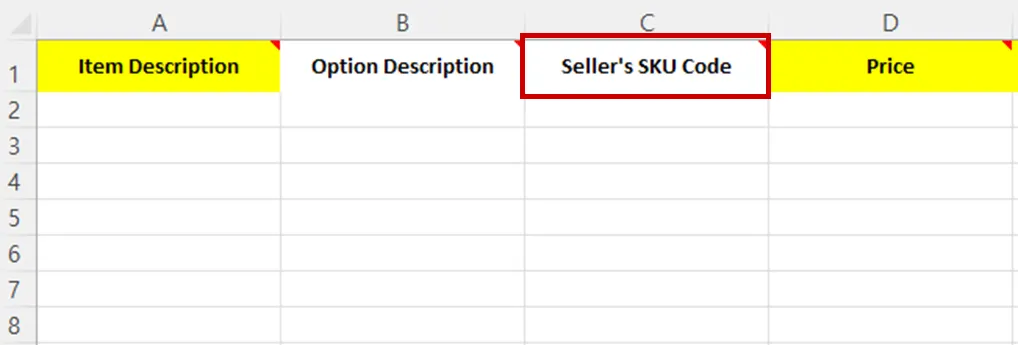Why we use the API and What is the API?
If you want to process your sales order remotely via Smartship, you will be required to link your sales site with Smartship through API integration. Once you link your accounts, Smartship can pull the sales orders, confirm order and update tracking information accordingly.
Whenever Smartship calls the API of the Sales site, it is required to get the authorization for access. And the sales site will generate the ‘API Key’ to each account and it works as the credentials. Thus Smartship will ask your ‘API Key’ instead of Login credentials.
This documents will explain how to set API integration with Rakuten and how it works.
Requirements
Smartship requires below information to access your Rakuten orders.
•
Shop ID : Rakuten seller ID
•
serviceSecreat Key : Issued by Rakuten(see guide below)
•
License Key : Issued by Rakuten(see guide below)
Setting up Rakuten API for Smartship
1. Get API KEY from Rakuten
Rakuten service can query/issue API keys by following these steps.
1.
Log in to the Rakuten and enter the 店舗様向け情報・サービス > WEB APIサービス > 申込、利用規約確認 menu on the left.
Please check the terms and conditions on the application terms and conditions confirmation page and proceed with the application.
2.
When you finish applying, please enter the Web API menu and press the [利用機能編集] button.
3.
Click the [全て選択] button on the 楽天ペイ受注API(RakutenPay_OrderAPI) item to select all of them and register.
4.
Once registration is complete, you can check the serviceSecret key and license key.
The issued API KEY has an expiration date of 90 days, and when it expires, you have to issue a new one through the same procedure.
5.
For the full view of the license key, press 'ライセンスキーの確認・変更' button to proceed.
Check the check box and press the [確認する] button.
6.
You can see the entire license key.
2. Register Rakuten API KEY on Smartship
Path : Smartship > Order > Sales Site API > API Setting
You can set up API integration by following the steps below.
1.
After entering the Sales Site API settings page, Click the "New registration" button at the top.
2.
Select "Rakuten" Logo and please scroll to the "Sales Site Linkage Registration".
3.
Please enter the information necessary for setting up API linkage and register.
•
Shop ID : Enter Rakuten Shop ID.
•
Shop Name: Enter the Rakuten shop link address. Please enter the seller’s shop ID after https://www.rakuten.ne.jp/
ex) https://www.rakuten.ne.jp/abcd14231499
If you enter an incorrect value or leave something blank, the URL cannot be verified, so please check the seller's Rakuten shop link before entering it.
•
Service Secret Key : Enter the serviceSecreat Key issued by 1. Get API KEY from Rakuten.
•
License Key : Enter the License Key issued by 1. Get API KEY from Rakuten.
•
Please also select other options. Details can be found below.
API connection settings options
We request to set your order processing options for your work efficiency. Here are the basic options you can set.
Check API settings information
After registration the API, you can test connection to verify.
•
Click the [Test Connection] button to verify that the connection is successful.
Collectable Rakuten Order Status
Smartship pulls orders with “発送待ち” (Waiting for shipment) status, among sales orders from Rakuten.
If the waybill is printed or make status changed after delivery starting, then Smartship can’t get the correct info.
In this case, you must create shipping orders at Smartship by manually.
Connecting SKU to the product sold (When using Fullfillment)
1. After SKU project implementation
1) With or without options
If you want to use inventory synchronization and fulfillment services, please connect the Smartship SKU to Rakuten sales products.
1.
Enter the code for each product on the Rakuten product registration screen.
•
In your product managing page, input the value to “商品番号(Product Number)” to map with, if it is a single product without an option.
•
Enter the “システム連携用SKU番号(SKU number for system linkage)” for each option if it is an optional selection.
Path: RMS > 商品基本情報(Basic product information)
2.
Please Enter the code according to the option in "Seller-defined Code" in the Smartship SKU information.
•
If you don't have an option, type please enter the same input value as 1. "Product Number" in the "Product Info" tab.
•
if you have an option, please enter the same input value as 1. "Cart Code" in the "Option management" tab.
Path: Smartship > Inventory > SKU Management
1.
Once the above is done, it will be created as a fulfillment order from the time the order is linked, and the inventory quantity will be synchronized at the time of shipment.
2. Before SKU project implementation
1) With or without options
If you want to use inventory synchronization and fulfillment services, please connect the Smartship SKU to Rakuten sales products.
Path: RMS > 商品基本情報(Basic product information)
1.
Enter the code for each product on the Rakuten product registration screen.
•
In your product managing page, input the value to 商品番号(Product Number)” to map with, if it is a single product without an option.
•
Enter the “Cart Code” for each option if it is an optional selection.
Path : Smartship > Inventory > SKU Management
1.
Move to Smartship SKU Management menu.
2.
In the SmartShip SKU, enter the same product code that you entered in 1. How to set option management code on sales site.
•
For a single product with no options
◦
Register a SKU of a single option type, and enter a 'Seller defined code'.
•
For multi-product with options
◦
Enter ‘Seller defined code’ in the ‘Option SKU Info’ tab.
If you're registering and mapping a large number of products, it's helpful to include your "SKU Seller Management Code" when uploading to Excel.
3. Once the above is done, it will be created as a fulfillment order from the time the order is linked, and the inventory quantity will be synchronized at the time of shipment.
2) Mapping using product name
You can map it to the Smartship SKU based on Rakuten sales product name and product code.
When mapping using the product name, please do not enter the Seller-defined Code of 1. With or without options.
In Smartship, you can link Rakuten's product name with Smartship's SKU as shown below.
At this time, please enter the same text including spacing case for the product name/option value.
Path : Smartship > Inventory > SKU Management
.png&blockId=78c9ff9a-717f-4cfb-9b99-87bbb83a5b89)