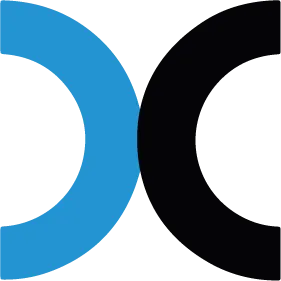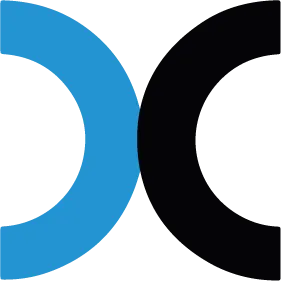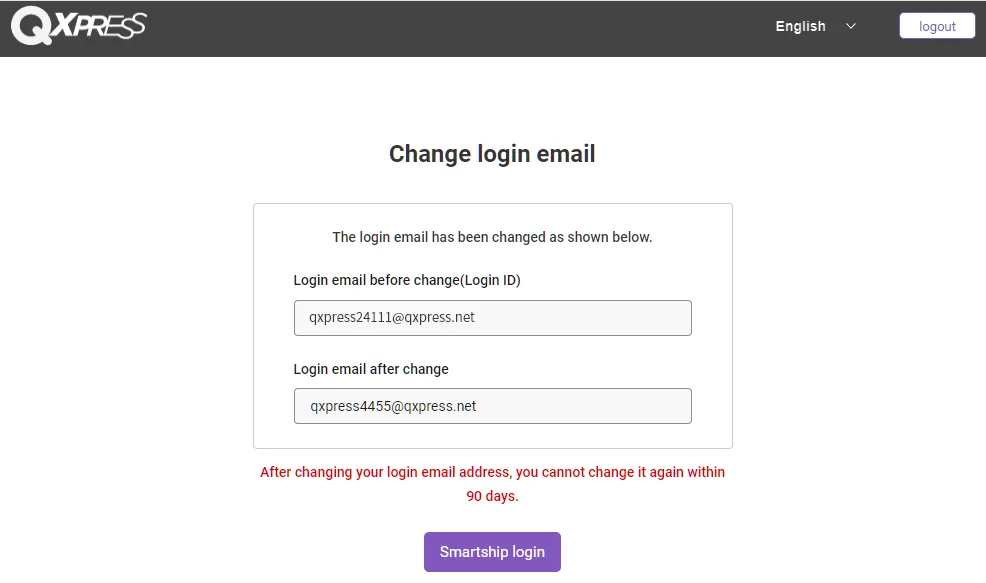You can change your SmartShip login ID.
If you need to change your login ID, you can change your login ID by following the guide below.
Caution
1. If you logged in using a general ID format other than email, if you change your ID, you cannot change it to the regular ID format, but only to a different email ID.
2. After changing your ID for the first time, you cannot change it again within 90 days.
3. Emails for Qxpress information, advertisements, inquiries, etc. will be sent to the same email address as the email ID you changed.
Example) If you change your ID to qx@qxpress.net, the email address that receives advertising emails is qx@qxpress.net, the same as your login ID.
How to change smart ship login ID
Path: Setting > Account Info > My Account
1.
After entering the new email ID, click the [Duplicate check] button.
2.
Please enter the security code.
3.
Please press the [Send verification email] button.
If you simply press the [OK] button in the notification that appears after sending the authentication email, your ID will not be changed.
Please note that you must click the link sent by email to complete the ID change.
4.
If you click on the link received in the new email, your Smart Ship login ID will change.
5.
As soon as you click the link, your ID will be changed to a new one, and pages where you logged in with your existing ID will be automatically logged out. Click the [Smartship login] button to log in with the changed ID and use Smartship.
.png&blockId=78c9ff9a-717f-4cfb-9b99-87bbb83a5b89)